How to create self-extracting archives with shar in Linux
It's annoying, even tiring, to explain to someone how to unzip after you send them an archive. If so then you will definitely love shar in Linux.
With shar, you can 'bundle' multiple files together. If you send it to someone, they just need to make sure it is executable and run to extract it. No need for complex commands or instructions during the process.
Let's see how you can use shar to group files through the following article!
Install shar
Shar is not included in most Linux distributions by default, so you will have to install it first in order to create Shar file archives automatically extracted. However, you won't find it in Software Center or via apt. Instead, you will have to install larger sharutils packages that contain shar. To do that, activate Terminal and use the command:
sudo apt install sharutils Shar is a command line tool and works on multiple files at once, putting them into a single archive. Therefore, for convenience and ease of use, create a temporary directory and move or copy all the files you want to put into the shar archive to that temporary directory.
With the Terminal still active, use the cd command to move the file into the newly created directory.
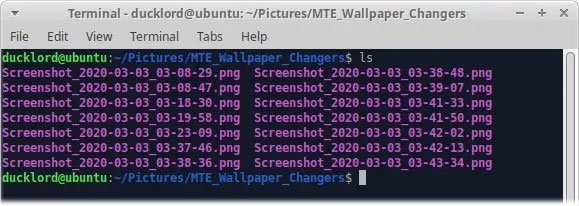 Use the cd command to move the file into the newly created directory
Use the cd command to move the file into the newly created directory Group files
To create a shar archive, run the following command:
shar ./* > ./archive-filename.shar Change archive-filename to the preferred file name.
Feel free to dig deeper to understand how you can use your files.
- Of course, shar is the program.
- ./* is the input, and in this particular case, it means all the files in the directory.
- > separates the input and the output of the command. The program understands it as follows: Take all the input on the left of the> and combine it into a single file identified on the right of the>.
- ./archive-filename.shar is the path and name of the output file. You can change it to whatever you want.
This process is quite fast and usually does not take more than a few seconds (depending on PC performance).
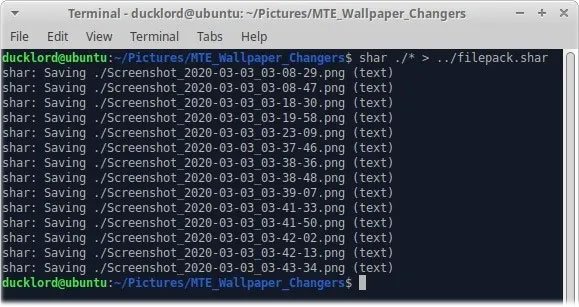 Group files
Group files Once you've created the archive, you can share your new files with others. Although they will also need sharutils installed to automatically extract operations, as you will see in the next step, things will be simpler than dealing with regular repositories.
Extract shar archive
When the other person receives the shar repository, all they need to do is make it workable, then run it.
Assuming the other person has sharutils installed, they can extract the archive using the following commands:
chmod +x archive.shar ./archive.shar The files contained therein are extracted right next to, in the same directory.
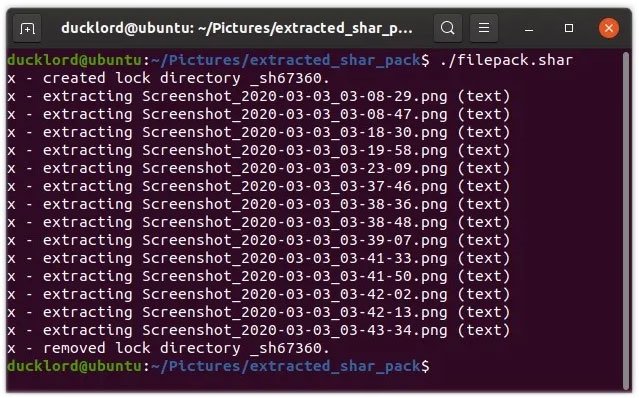 Extract shar archive
Extract shar archive 5 best open source backup utilities for Linux
5 best open source backup utilities for Linux How to set the JAVA_HOME path in Debian 10
How to set the JAVA_HOME path in Debian 10 How to install Microsoft Teams on Linux
How to install Microsoft Teams on Linux How to install dictionaries in Linux Terminal
How to install dictionaries in Linux Terminal How to change the cursor size on the Debian 10 desktop
How to change the cursor size on the Debian 10 desktop How to spell check in Linux Terminal
How to spell check in Linux Terminal