How to Archive Folders
Method 1 of 2:
Archive Folders in Windows
- Compress your folders when you archive them. If you don't compress them, they will take up the same amount of disc space. Windows gives you the option to compress your folder at the same time you archive it.
- Open the folder you want to archive

- Click 'Organize' on the top menu bar then click Properties

- Click 'advanced.'

- Click 'folder is ready for archiving.'

- Click 'compress contents to save disk space.' (This step isn't required to archive the folder, but it is advisable.)

- Open the folder you want to archive
- Specify exactly what you want to archive. You will be given two choices:
- Apply changes to this folder only, or

- Apply changes to this folder, subfolders and files

- Apply changes to this folder only, or
-
 Re-open archived folders. If you ever want to access your archived folders, simply double-click on the folder. Windows will open it for full view, but you will have to repeat the archival steps again once you have opened it.
Re-open archived folders. If you ever want to access your archived folders, simply double-click on the folder. Windows will open it for full view, but you will have to repeat the archival steps again once you have opened it.
Method 2 of 2:
Archive Folders on a Mac
- Find the folder you want to archive.
- Scroll down the 'File' menu to 'Compress folder' and click.
- Double click on the folder to reopen it. The folder will remain compressed until you do so, which frees up disk space for you.
5 ★ | 1 Vote
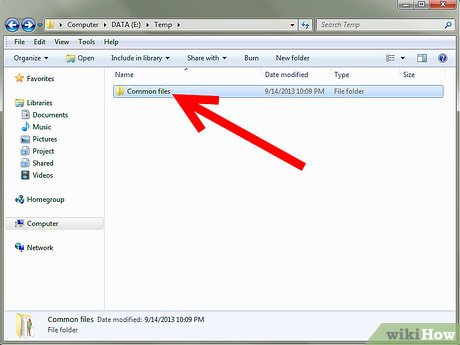
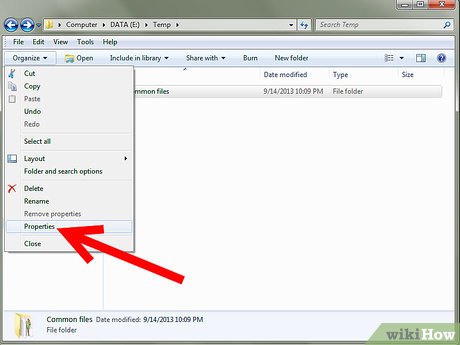
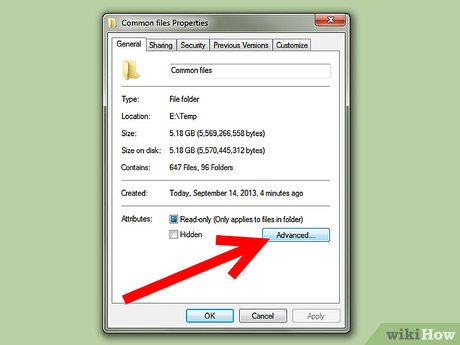





 How to Open Jpeg Files
How to Open Jpeg Files How to Put AVI Files on iPhone or iPad
How to Put AVI Files on iPhone or iPad How to Vectorize an Image
How to Vectorize an Image How to Edit a Dat File
How to Edit a Dat File How to Convert Pictures to JPEG or Other Picture File Extensions
How to Convert Pictures to JPEG or Other Picture File Extensions How to Convert an RTF File into MS Word Document
How to Convert an RTF File into MS Word Document