How to fix Unexpected Store Exception error in Windows 10
It's annoying to see a dead blue screen error (also called a stop code error), especially when you don't understand the cause of the problem. If you get an Unexpected Store Exception error, read this article.
When it comes to this error, many people think it relates to Microsoft Store, but it's not actually Microsoft store. This article will show you some ways to fix this error to identify Unexpected Store Exception causes in Windows 10.
Instructions on how to fix Unexpected Store Exception error
- 1. Check hard drive health
- 2. Update the monitor driver
- 3. Run System File Checker
- 4. Disable the antivirus program
- 5. Turn off Fast Startup
1. Check hard drive health
This error is usually caused by the hard drive you are using. And how to check the hard drive is very simple with the program like CrystalDiskInfo. You just need to download this tool and run the installer, then open it.
- Download CrystalDiskInfo for Windows

When you open the software, you will see tabs at the top that allow you to switch between drives if there are multiple drives on the system.Health Status will show you the health of your hard drive based on the values listed in the table below.
Good means good drive status and if Bad or Caution , your hard drive has a problem. In this case, you need to replace the drive as soon as possible.
In fact even in Good condition, you should consider changing the drive if there is another hard drive because the main reason for the Unception Store Exception error is the hard drive.
2. Update the monitor driver
Screen drivers that cause incompatibilities can be the cause of this problem. That's because it's outdated, not updated.
To start, boot the system into Safe Mode, see the article How to enter Safe Mode Windows 10 when starting to know how to enter this mode.
Click Win + X and click on Device Manager . When the manager opens, double-click Display adapters to open the graphics card. Right-click on your video card and select Uninstall device , then confirm and restart the computer.

Click Win + I to open the Settings application and click Update & Security . Here, click on Check for updates . Windows will automatically find the latest driver and update the system.
If the above method does not work, go to the manufacturer website, follow the instructions to update the driver.
3. Run System File Checker
Faulty system files can also cause this error. Windows provides an easy way to scan the system and automatically repair any problematic file.
Click Win + X and click Command Prompt (Admin) . After opening, type sfc / scannow and press Enter .

The above command will start scanning the system, showing the message when completed. If you receive a message saying ' not find any integrity violations ', then there is no corrupt system file. However, if received:
- Cảnh báo Bảo dụng Resource tìm thấy tập tin bị hỏng và đã tải về thêm. Details are included in the CBS.Log% WinDir% LogsCBSCBS.log (Windows Resource Protection found the file was corrupted and successfully repaired it. See details in CBS.Log% WinDir% LogsCBSCBS.log)
- Tìm thấy sự kiện chế độ cơ sở dữ liệu bị hỏng, nhưng không thể sửa đổi một số chúng. Details are included in the CBS.Log% WinDir% LogsCBSCBS.log (Windows Resource Protection found the file was corrupted but could not fix it. See details in CBS.Log% WinDir% LogsCBSCBS.log)
In this case, enter the following command in the Command Prompt to view the log:
findstr /c:"[SR]" %windir%LogsCBSCBS.log >"%userprofile%Desktopsfclogs.txt" The above command displays the log so you can view the problem files. If you receive the second message above, you should consider reinstalling Windows.
- Use the SFC command to fix Windows 10 file system errors
4. Disable the antivirus program
Antivirus software can interfere with the system and cause an error. Try temporarily disabling the antivirus software and see if the error disappears. Each program will have different ways of disabling but look at them in the Settings menu.
If using Windows Defender, press Win + I to open Settings . Access Update & Security> Windows Security> Virus & threat protection> Virus & threat protection settings and turn off Real-time protection .

In addition, if you use third-party antivirus software, you can try to uninstall completely by pressing Win + I to open Settings and access Apps , find the antivirus software in the list and click on it. , then select Uninstall .
Of course, it's unwise to leave the system unprotected. If this doesn't fix the Unexpected Store Exception error, turn on the antivirus software to keep your computer safe.
5. Turn off Fast Startup
Fast startup is a feature that is turned on by default on updated Windows 10 systems. When this feature is turned on, the computer will use a 'hibernate' mode so that users can speed up booting, especially on the hard drive.
Although this feature is great, it may cause some drvier not to load properly, which leads to Unexpected Store Exception error. So you should try disabling it to see if it fixes the error.
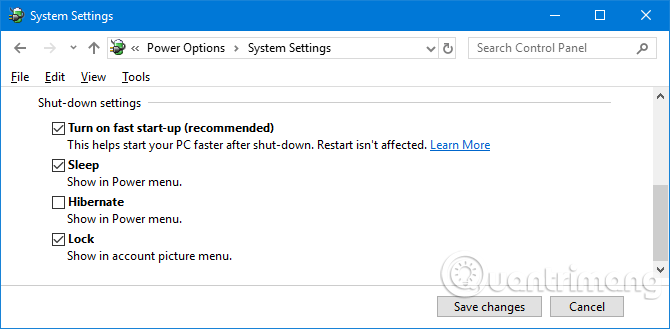
Press Win + R to open Run , type control panel and click OK . Click on Power Options , then select Choose what the power buttons are from the left pane.
Here, click Change settings that are currently unavailable , uncheck Turn on fast startup (recommended) and click Save changes .
Hope these ways can help you troubleshoot. Normally, the culprit causing blue screen error Unception Store Exception of Windows 10 is hardware. Otherwise, the other steps mentioned in the article are also worth a try.
I wish you all success!
You should read it
- Instructions for fixing System Service Exception error on Windows
- How to fix 0x0000001E: KMODE EXCEPTION NOT HANDLED on Windows
- How to fix Blue Machine Check Exception screen error on Windows 10
- Fix Microsoft Store App Update Error - Something Unexpected Happened Code 0x80070141
- How to fix 'An Unexpected Error Occurred' error when opening Ethernet properties
- How to fix 'The Installer Has Encountered an Unexpected Error 2203' error on Windows
 How to reverse the direction of the mouse scroll on Windows 10
How to reverse the direction of the mouse scroll on Windows 10 How to reset the status to expand the File Explorer navigation pane on Windows 10
How to reset the status to expand the File Explorer navigation pane on Windows 10 How to fix Unhandled Exception Has Occurred errors on Windows 10
How to fix Unhandled Exception Has Occurred errors on Windows 10 Trick to use Alt + Tab on Windows 10
Trick to use Alt + Tab on Windows 10 How to play Blu-Ray disc on Windows 10
How to play Blu-Ray disc on Windows 10 How to stack all windows in Windows 10
How to stack all windows in Windows 10