How to fix the white Taskbar error on Windows 10
The Taskbar on Windows computers is usually transparent or will change color according to the background. But if it turns white then this is a Windows 10 bug . Please see through this article to know how to fix it!
1. Change Taskbar settings
Step 1 : Right-click on the Taskbar > Select Taskbar Settings .

Step 2 : Click the Color tab on the left> Scroll down until you see the line Show accent color on the following surfaces > Click to uncheck the Start, taskbar, and action center .

Your Taskbar may turn white automatically because it is suggested from the background image, you can leave this option unchecked. As in the above step, you pull up again and find Choose your accent color > Click to uncheck Automatically pick an accent color from my background .

2. Switch to dark mode
Starting from version 1903 , Windows 10 gives us additional light theme ( Light mode ) will apply to the entire system. And of course your Taskbar also turns white, to change the color back to dark, follow these simple steps.
Step 1 : Right-click on the Taskbar > Select T askbar Settings .

Step 2 : Click the Color tab on the left> Look at Choose your color is Light or not, if so, click and select Dark .

If you want only your Taskbar is dark and the rest of Windows is light. Change the Choose your color to Custom and choose as shown .
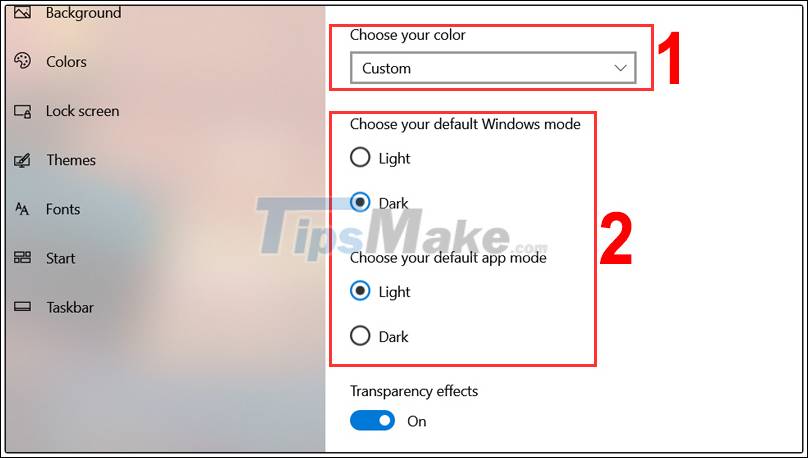
3. Change region
Step 1 : Press Windows key + I to open Settings > Click Time & Language .
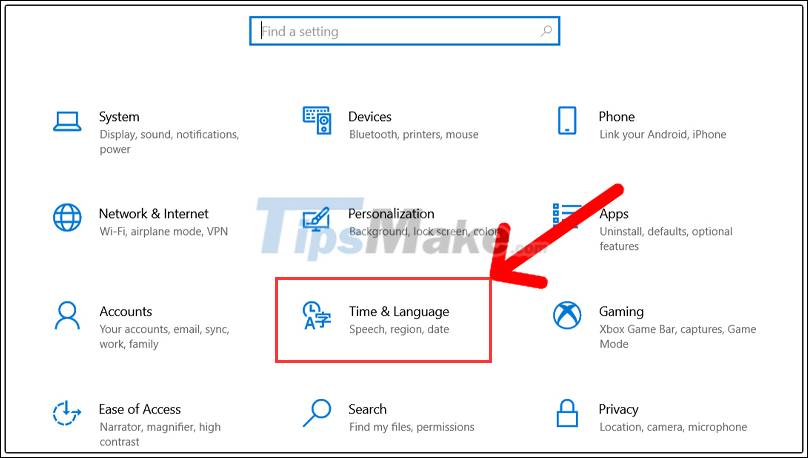
Step 2 : Select the Region tab on the left> Reselect any area other than the current region, here I will choose the United States .
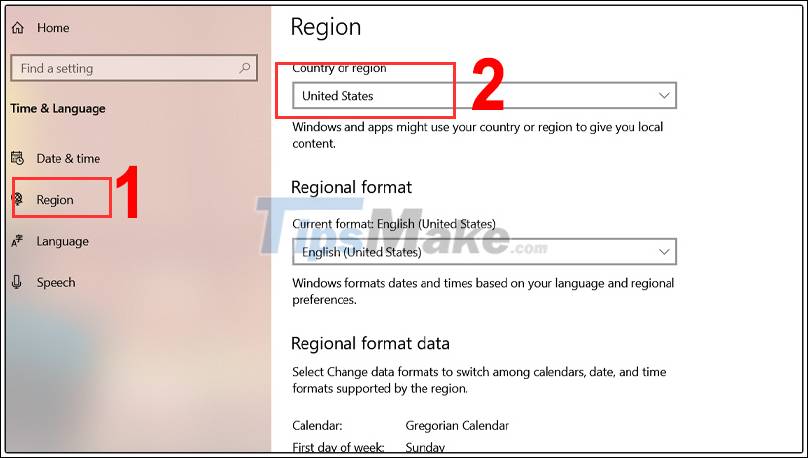
Step 3 : Click the Start button > Click your Avatar > Sign out .

Step 4 : Sign in again then repeat step 1 and step 2 , but in step 2 you choose the area you are living.
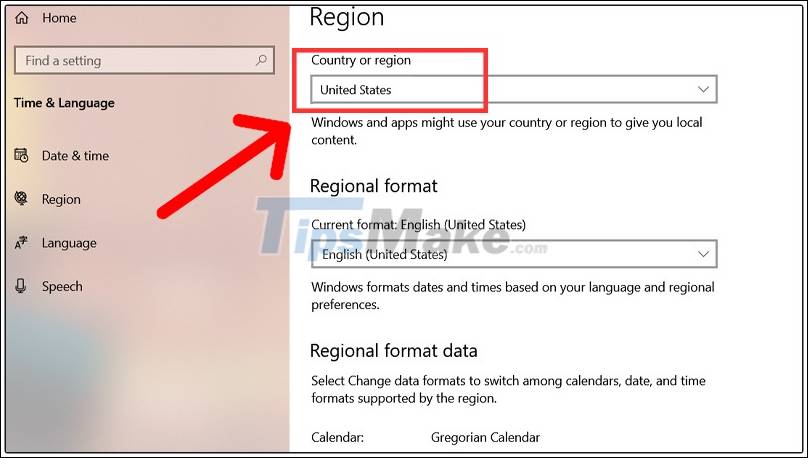
Above is a tutorial on how to fix the white taskbar on Windows 10, thank you for following this article!
 How to fix File Is Open in Another Program error
How to fix File Is Open in Another Program error How to fix CPU working 100%
How to fix CPU working 100% How to fix a computer with a black screen that cannot access Windows
How to fix a computer with a black screen that cannot access Windows Error of laptop screen automatically turns off - Cause and fix
Error of laptop screen automatically turns off - Cause and fix How to find memory errors using Memory Diagnostic Tool
How to find memory errors using Memory Diagnostic Tool How to fix Steam 'Failed to load steamui.dll' error on Windows 10
How to fix Steam 'Failed to load steamui.dll' error on Windows 10