How to add wallpaper to taskbar on Windows 10
You can set desktop wallpapers and wallpapers for arbitrary lock screens in Windows 10. Windows 10 provides images via Windows Spotlight or users can use images from their own wallpaper collections. However, the Windows taskbar is less flexible, you can only enable or disable the click color for it. If you feel that it is too boring, in addition to the default Windows settings, you can use third-party applications to customize the taskbar. Classic Shell is a popular application that can be used to add a background image to the taskbar in Windows 10.
Classic Shell is a known tool to restore the Start Menu in Windows 8 / 8.1 and Windows 10 into the classic Windows 7 version. If you like the default Start Menu in Windows 10, you don't have to change it. You can continue to use it and add a wallpaper to the taskbar with Classic Shell.
- Download a set of desktop wallpapers with a 2K quality theme
- How to use GIF images as beautiful wallpapers for Windows 10 computers
- Funny, cute, lovely wallpapers for computer screens
Create wallpaper for taskbar
You just need to use any image to make the wallpaper for the taskbar. However, if you find images that are suitable for the taskbar size, the aesthetic factor will be significantly improved. To find your taskbar size, take a screenshot and use a tool like IrfanView to select and find its size.
Next, find an image, crop and resize the image to match the taskbar dimensions.
How to add wallpaper to taskbar
Download and install Classic Shell. The first time you run Classic Shell, there will be different settings that you can customize. Select ' Show all settings ' at the top.
If you want to attach to the default Start Menu of Windows 10, go to the Controls tab. Under ' Left Click opens ', select ' Windows Start Menu '. Next, go to ' Windows Key Opens ' and select ' Windows Start Menu ' again.

Next, go to the Taskbar. Select the ' Taskbar texture ' option and use the browse button to select the image you intend to use as the taskbar wallpaper. Click OK .

The Taskbar looks like this with the right sized image as the background.
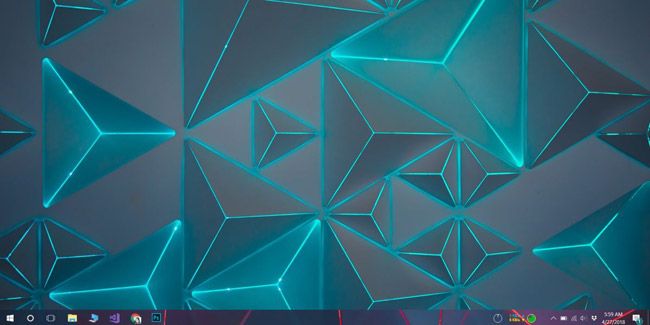
If you are using minimal wallpaper as a desktop wallpaper, a fun wallpaper for the taskbar will make the screen look better. This is merely aesthetic, not improving the function of the computer. In fact, if you use an old system, Classic Shell can slow down a bit. You will need to set up the application to start when booting the system if you do not want to start it manually and of course, it will take a few more seconds for the system to boot.
See more:
- Instructions for installing different wallpapers on each Windows 10 screen
- 3 ways to set up different background images on each Windows 10 screen
- Instructions for changing Windows desktop wallpaper
You should read it
- Do you know what is the optimal location of the Windows Taskbar?
- Instructions for changing Windows 10 wallpaper timer
- How to pin a drive to the Taskbar to open it quickly
- What is the Taskbar? The basic Taskbar customization on Windows
- How to change the color of the taskbar (taskbar) in Windows 11
- How to add attractive effects to the Windows 10 Taskbar
 How to turn on HDR on Windows 10
How to turn on HDR on Windows 10 Turn off Windows Defender on Windows 10
Turn off Windows Defender on Windows 10 How to export Hyper-V virtual machines in Windows 10
How to export Hyper-V virtual machines in Windows 10 How to enable performance optimization in Windows 10
How to enable performance optimization in Windows 10 Instructions for using Windows Defender
Instructions for using Windows Defender How to use the Theme on Windows 10
How to use the Theme on Windows 10