Do you know what is the optimal location of the Windows Taskbar?
This holds significant implications for past versions of Windows, but is no longer particularly relevant on today's modern computers. So what is the optimal location to place the taskbar? We will find out together shortly.
The origin of the taskbar is located at the bottom of the screen
To find out the ideal location of the taskbar, we first need to know a little bit of information about its origin. Windows 1.0 included a taskbar at the bottom of the screen, but it only showed minimized apps. The taskbar that we know today first appeared in Windows 95.
Windows 95 was actually the first version to support taskbar navigation as well, but this was of no concern at the time. Up until around 2003, computer monitors mostly used 4: 3 aspect ratios, meaning the vertical as well as the horizontal aspect ratio did not differ much and the taskbar stretched out at the bottom of the screen. does not affect the overall display area.

However, today's story is completely different. Modern aspect ratios have shifted to 16: 9 today, and the trend of change is still evolving. Desktop monitors are getting wider and wider, with an 'ultra-wide' 21: 9 aspect ratio becoming more and more popular.
The taskbar is located on the left and right sides
With the current trend of large differences between the vertical and horizontal sides of the screen, moving the taskbar to the left and right side positions is clearly not a bad idea.
If we look at this from a mathematical point of view, the real question is: How can we optimize the position of the taskbar to get the largest display space.
Conventional calculations suggest that any screen with a width greater than a standard 16: 9 aspect ratio will be better suited to a sidebar (vertical) taskbar. In contrast, a 3: 2 monitor, similar to the 4: 3 monitor we mentioned earlier, may work best with the bottom (horizontal) taskbars.
Let's see how much% of the screen the taskbar can occupy when placed in different positions. First, let's talk about the popular combination of 1080p and 16: 9; Here is the number of pixels the taskbar occupies in each direction and the percentage of that screen:
- Vertical taskbar: 1,080 x 62 = 66,960 ( 3.2% )
- Horizontal taskbar: 1,920 x 40 = 76,800 ( 3.7% )
Thus, with a 16: 9 1080p screen, the taskbar placed vertically will consume 5% less display space than horizontal.
So what about the ultra-wide 21: 9 aspect ratio display?
- Vertical taskbar: 1,080 x 62 = 66,960 ( 2.4% )
- Horizontal taskbar: 2,560 x 40 = 102,400 ( 3.7% )
In this case, since the taskbar spans 2,556 pixels horizontally, it takes up more screen area.
Now, let's look at the same thing on 3: 2 screens.
- Vertical taskbar: 1,440 x 77 = 110,880 ( 3.6% )
- Horizontal taskbar: 2,160 x 32 = 69,120 ( 2.2% )
In this case, it can be seen that horizontal taskbar is the best choice to maximize screen display space.
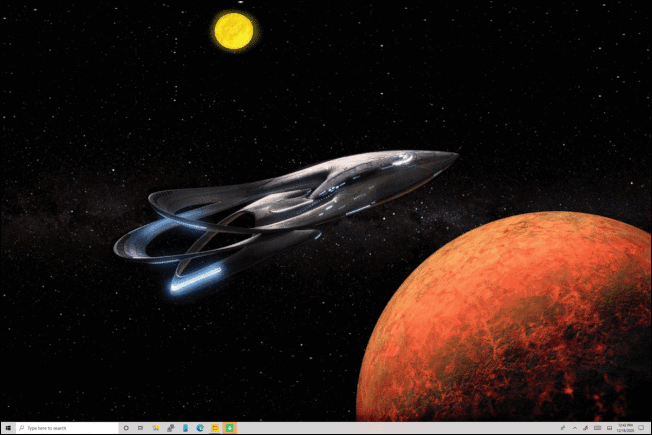
Thus, the numbers clearly prove that placing the taskbar on either side will give you the most display area on a large screen. However, the dry numbers don't tell the full story. I believe you should still use the vertical taskbar on a 3: 2 screen, why is that?
Vertical taskbar for better interactivity?
The numbers above show that on a 3: 2 screen, placing the taskbar at the bottom or top takes up the least amount of screen space. However, the experience and how to use the taskbar of the user is a completely different story.
What do most of us do on the computer every day? Browsing. How are most web pages formatted? Always scroll vertically.
For example, the majority of websites today on the internet have the following layout: There is space on both the left and right and the content displayed in the middle of the page. As such, you can cut out that vertical space without affecting the content displayed on the screen, but with the width, it's the exact opposite. At this point, placing the taskbar on both sides of the screen is clearly more reasonable.
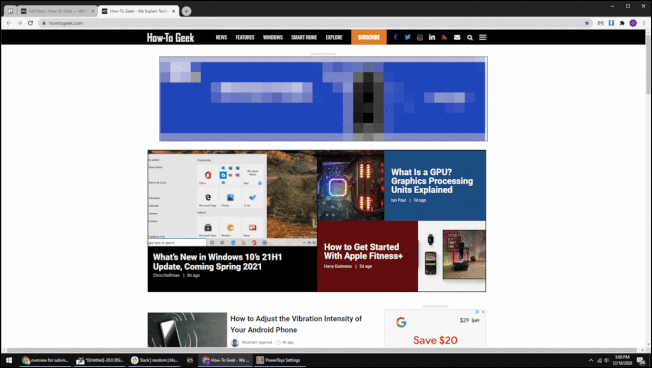 The vertical taskbar helps to optimize the display area of the content
The vertical taskbar helps to optimize the display area of the content
The same would be true if you were using a 3: 2 monitor. The only difference is that you'll see more content vertically and less space on the sides. In other words, if you're looking for the best browsing experience, a vertical taskbar is the right choice.
Vertical, but which side is more optimal?
Having solved the problem of vertical or horizontal, the question is now whether the left or right is better. The answer is probably on the left side.
There are many things you can do on a 'left-aligned' screen. For example, an Excel spreadsheet starts at the top left. Web pages also often have left-aligned icons and toolbars. Stepping away from the computer, smartphone apps almost always have a sidebar menu on the left side.
In addition, we also tend to read text (content) from left to right. So when the taskbar is placed on the left, navigating the mouse to launch applications or open the Start menu is also more natural.
The above points can be applied on all platforms, not just Windows. Try switching to the taskbar on the right and you should see the difference, although getting used to it will take a little while.
You should read it
- How to fix Windows 11 Taskbar not working
- How to add wallpaper to taskbar on Windows 10
- After all, Microsoft seems to be working on moving the taskbar feature on Windows 11
- This application can bring drag and drop back to the Windows 11 taskbar
- Instructions to hide Taskbar in 2 steps
- How to automatically hide the Taskbar when zooming in on the screen
 How to fix error 0x800F081F on Windows 10
How to fix error 0x800F081F on Windows 10 How to reset an installed app from the Windows Store
How to reset an installed app from the Windows Store How to set an app password on Windows 10
How to set an app password on Windows 10 3 ways to scan Windows 10 system-wide viruses with Microsoft Defender
3 ways to scan Windows 10 system-wide viruses with Microsoft Defender How to transfer data between 2 computers over Wifi on Windows 10
How to transfer data between 2 computers over Wifi on Windows 10 How to see what is taking up a lot of storage space on Windows 10
How to see what is taking up a lot of storage space on Windows 10