How to fix the error of saving JPEG images into JFIF on Chrome
Some websites have now added JFIF image format for users to download. But if you upload those images to the website, not every photo uploads successfully, because the site does not support JFIF format. On Chrome 68, some users encountered an error saving the JPEG format to JFIF format, making it difficult to use images for other purposes. The following article will guide you how to correct errors in saving JPEG format to JFIF on Chrome or other browsers.
- How to convert HEIC images to JPG / PNG
- How to convert images from JPG, PNG to ICO and vice versa
- What is the difference between JPG, JPEG, GIF, PNG and SVG image formats?
How to fix errors in saving JPEG images into JFIF files
Method 1: Edit through Registry Editor
Step 1:
Users press the Windows + R key combination to open the Run dialog box and enter the keyword regedit and click OK to access.

Step 2:
In the next Registry Editor interface, users access the HKEY_CLASSES_ROOTMIMEDatabaseContent Typeimage / jpeg directory path .

Step 3:
Click on the image / jpeg folder and look at the interface on the right to see the values. Double click on Extension or right-click Extension and click Modify .

In the Edit String box, because of an error, save the image on the browser to JFIF format, so it will display jfif. Users need to enter jpg in the Value data section to convert the saved image to jpg format. Click OK to save.
How to fix this error you can apply on many other browsers if the image saved automatically converted to JFIF format.
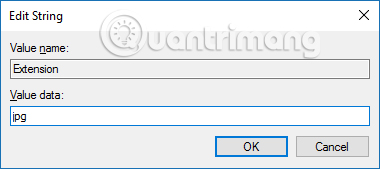
Method 2: Adjust image format when saving
This way of editing is simple, add the jpg extension when saving images in the browser but only temporarily edit. When saving the image the user adds the image format extension after the file name in the save window.

Method 3: Utility choose to save image format
There are a number of utilities on the Chrome browser that can help you choose the image format during the save process. You can choose to save the image as JPG, PNG or WebP if supported. Two PNG and JPG image formats will always be supported because these formats are more common.
Download the Save image as Type utility under the link below.
- Download the Save image as Type Chrome utility : https://chrome.google.com/webstore/detail/save-image-as-type/gabfmnliflodkdafenbcpjdlppllnemd?hl=en
After installing the utility on Chrome, click on the image you will be selected to save the image as JPG, PNG, WebP depending on the need to use. How to use the details of the utility you refer to the article How to convert WebP image to PNG, JPG on Chrome, Coc Coc.
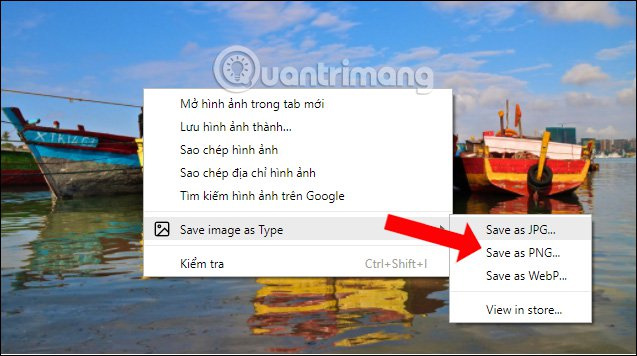
Although JFIF is not a rare image format, there are currently not many websites that support uploading the JFIF format to the homepage. If you get an error loading images from JPG / JPEG to JFIF on Chrome, or many other browsers, you can use these fixes.
See more:
- How to convert online video format with Zamzar
- Convert videos with Format Factory
- Word 2013 Complete Guide (Part 16): Image format
I wish you all success!
 5 new tab management utilities for Chrome and Firefox
5 new tab management utilities for Chrome and Firefox How to customize the new Google Chrome tab page
How to customize the new Google Chrome tab page Fix the 'Your connection is not private' error in Chrome browser
Fix the 'Your connection is not private' error in Chrome browser How to backup and recover passwords on Coc Coc
How to backup and recover passwords on Coc Coc How to block websites from automatically opening on Coc Coc
How to block websites from automatically opening on Coc Coc 5 cool Chrome gadgets to tease friends
5 cool Chrome gadgets to tease friends