How to save image files in JPEG 2000 format
Most people know about the JPEG image format, even if they are not particularly interested in photography. But once you've explored some ways to make your images look better, you may have come across the JPEG 2000 format.
JPEG 2000 files are quite rare compared to files like JPEG and PNG. But if you want your images to be of higher quality, you should consider using this format.
Today, you'll discover how to save image files as JPEG 2000 - along with the benefits of doing so.
What are the benefits of using JPEG 2000 files?
In essence, you can think of a JPEG 2000 file as a higher quality version of JPEG. When you share your photos online, many platforms compress them - which can make your images look blurry. This is why you may notice that after uploading a photo from your smartphone to social media, it looks more pixelated when you zoom in.
JPEG 2000 files have no quality loss, meaning you won't need to deal with many of the compression issues associated with JPEG. So despite their larger file sizes, this can often make them a great choice for people who are more interested in photography than the average person.
If you need to compress images, you can try these online image compression tools for optimal results.
Where should JPEG 2000 files be used?
JPEG 2000 files are more difficult to use online than JPEG files, which are much more portable. However, you should consider using JPEG 2000 (saved as .jpf) in some cases.
1. Social media posts

When you post photos on Instagram and X (formerly known as Twitter), your photos are compressed and therefore lose quality. You can largely mitigate this problem by uploading a JPEG 2000 file.
Since JPEG 2000 files can often consume more than 10 megabytes of data, you should keep in mind that you may need to deal with file size limits in some places. Furthermore, posting JPEG 2000 to Instagram is better done from your smartphone than on your computer.
2. Smartphone wallpaper

Smartphone wallpapers are more customizable than before, and you may want to use some of the photos you've taken as wallpaper.
JPEG 2000 is a great choice if you want sharp smartphone wallpapers. To make sure everything goes well, make sure you also select the 16:9 format. If you later decide to sell your photos as smartphone wallpapers, following these protocols is also a good idea.
3. Print
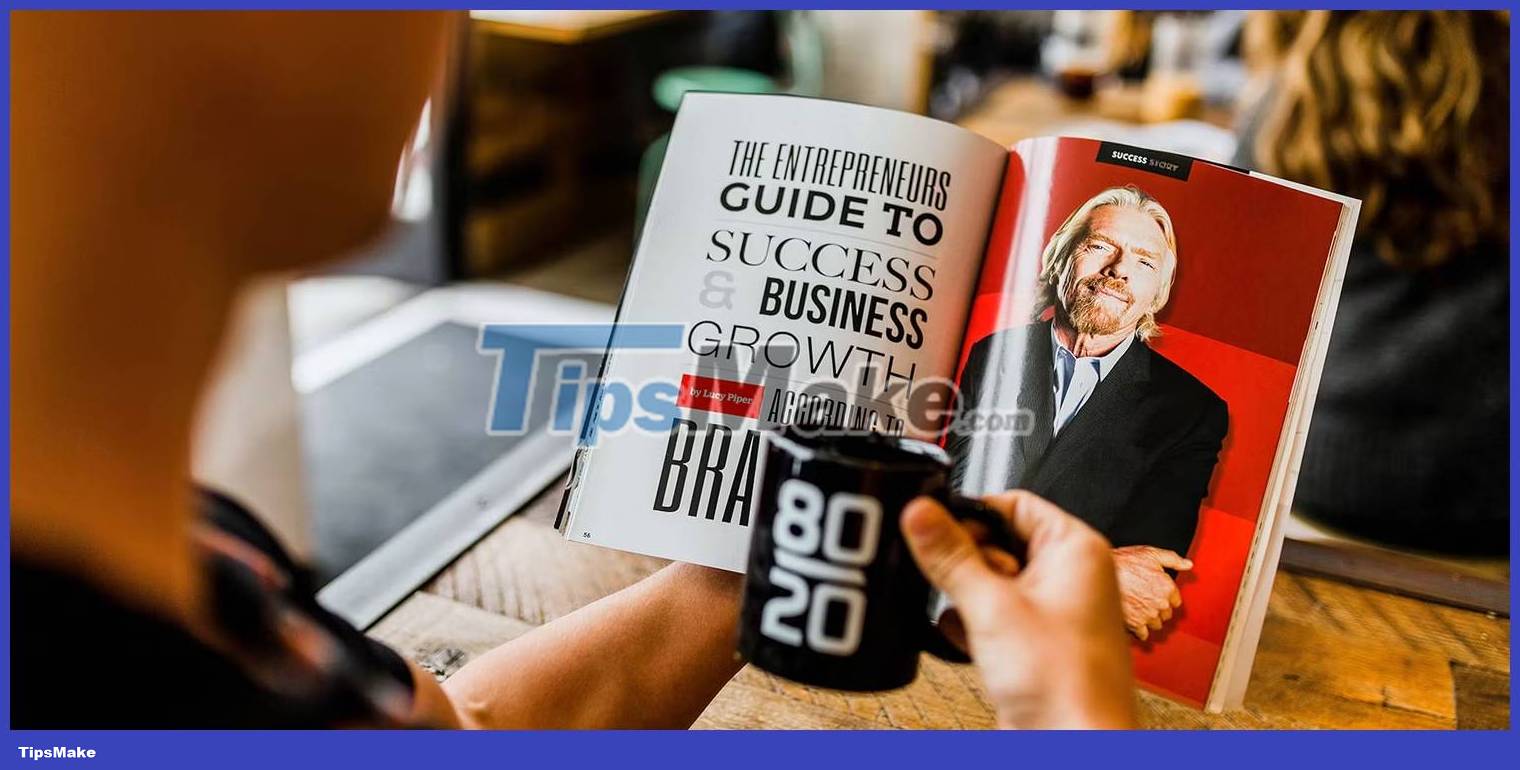
You can get away with lower quality images in many online situations, but these shortcomings are much more evident in print situations.
JPEG 2000 can be a great way to ensure that your images are high quality. As an alternative, you can also consider using the PNG format.
Can JPEG 2000 files be saved in Lightroom?
Since Adobe Lightroom is one of the most popular photo editing platforms on the web, you may want to save your files as JPEG 2000 with the app. But unfortunately, this is not possible.
Thankfully, you can use alternatives to save high-quality images in Lightroom. For example, you can export your photos in PNG format. Another option is to save it as JPEG but edit the pixel settings. You can try these tips if your Instagram photos aren't looking sharp, and they'll also apply to many other places you want to share your images.
How to save JPEG 2000 files in Photoshop
While it's not possible to save JPEG 2000 files in Lightroom (at the time of writing), you can do so in Photoshop. For best results, export your file as PSD from Lightroom by going to File > Export and selecting PSD from the drop-down menu.
When you're done editing in Photoshop and want to save your exported files as JPEG 2000, follow the steps listed below:
1. Go to File on the toolbar at the top of the screen.
2. To save the file as JPEG 2000, you need to create a new copy. So, select Save a Copy when the drop-down menu appears.
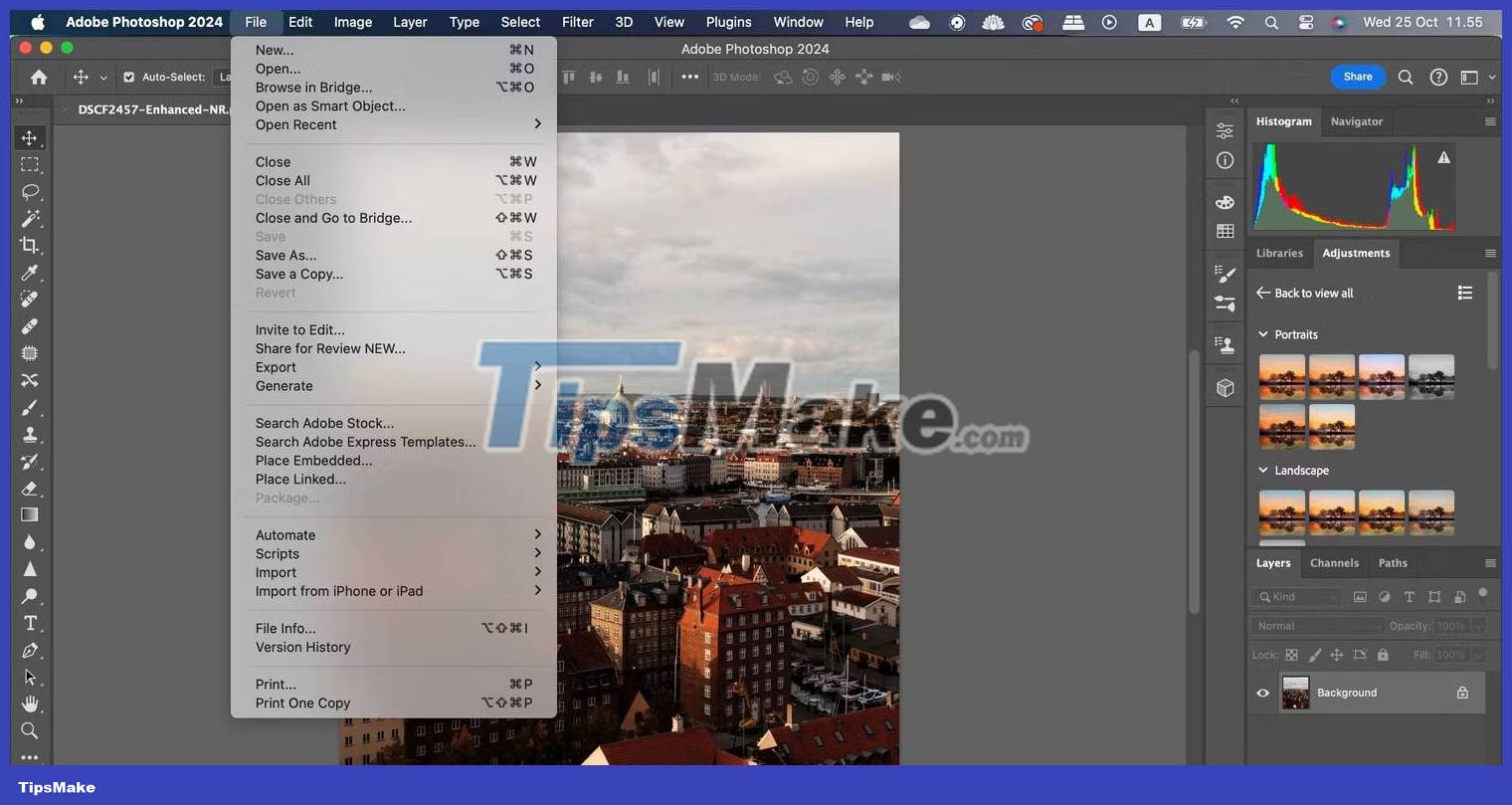
3. When you see the pop-up window on the screen, go to Format and expand the drop-down menu.
4. Select JPEG 2000 .
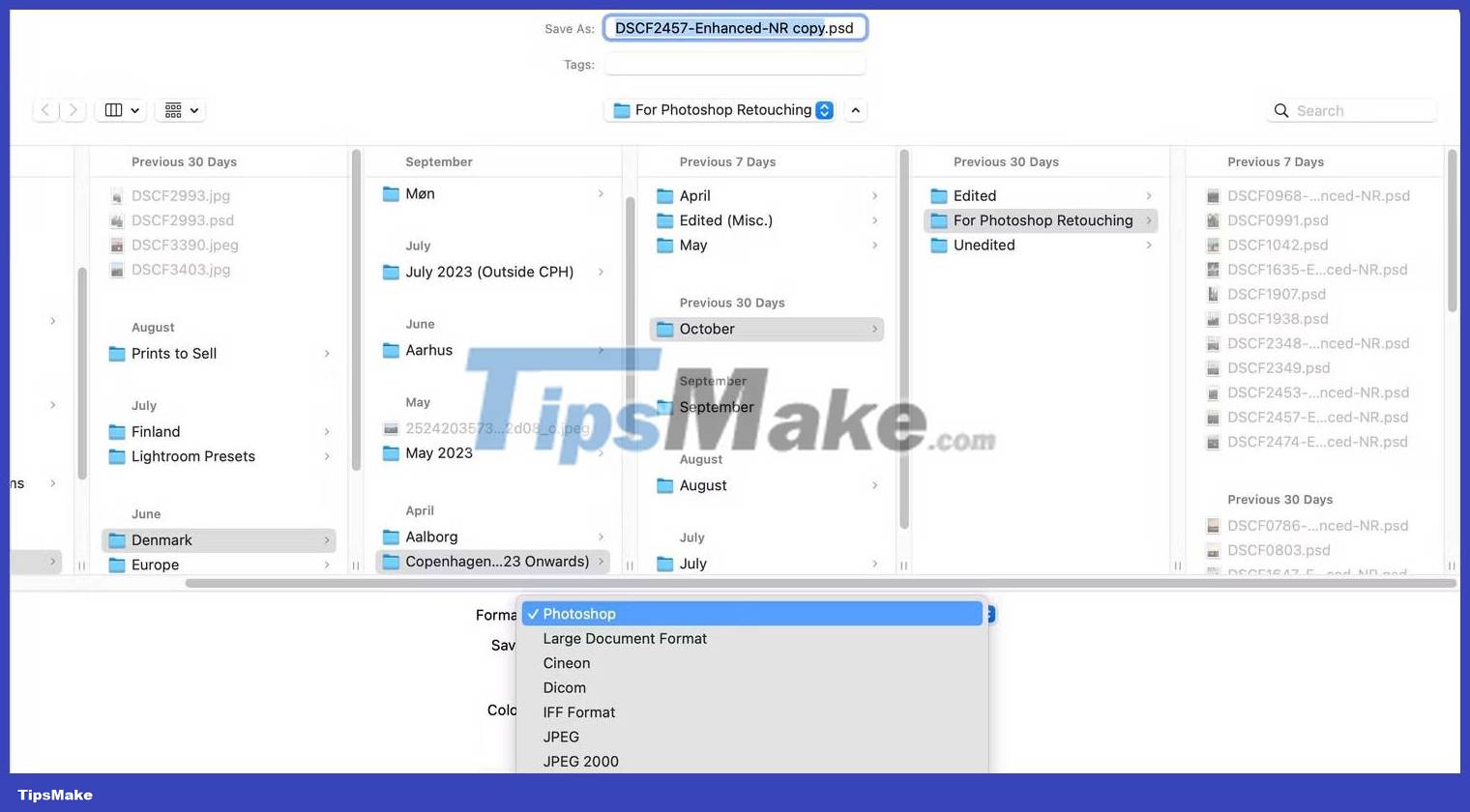
5. Choose a location to save your copy. And if you feel necessary, rename your file in the Save As text box at the top of the screen.
6. Click Save when you have completed the above steps. Your file will save within a few seconds.
After saving your files as JPEG 2000, you can transfer them to your smartphone if needed (for example, if you want to share them on social networks). If you own Apple products, using AirDrop from your iPhone or Mac is the best option for both efficiency and minimizing compression.
If you don't use AirDrop, you can try some quick file transfer methods from PC to mobile device. For example, services like Dropbox and WeTransfer are easy to use across multiple devices.
 PhotoDirector - Professional photo editing software
PhotoDirector - Professional photo editing software How to use Canva's Docs to Decks feature
How to use Canva's Docs to Decks feature How to Copy and Paste Pictures
How to Copy and Paste Pictures How to Nest an Image Inside Another Image in Photoshop
How to Nest an Image Inside Another Image in Photoshop How to Integrate Photos in Photoshop
How to Integrate Photos in Photoshop How to Flip Photos in Adobe Photoshop
How to Flip Photos in Adobe Photoshop