How to Convert JPEG Images to Word Documents
Online OCR service
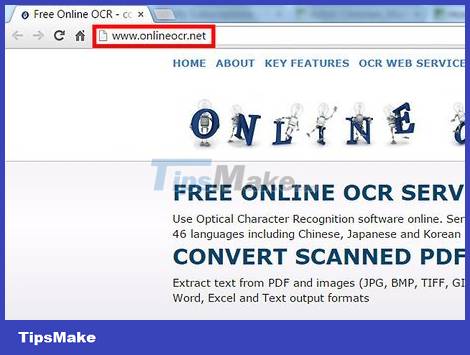
Visit http://www.onlineocr.net . This website allows converting JPEG images to word documents for free.
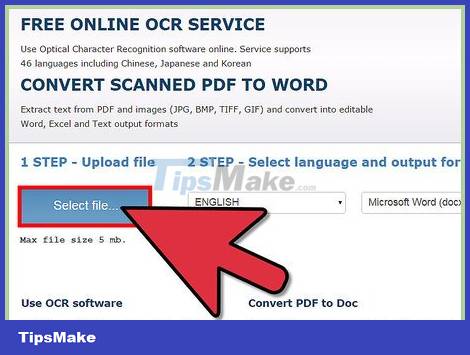
Select the image file to convert on your computer.
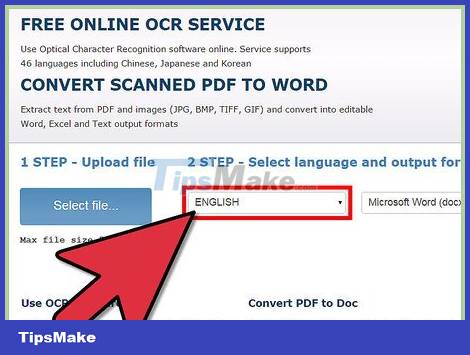
Select the language of the text written in the scanned image.

Select the desired output file format – .docx by default

Enter the captcha code and click the convert button.

Download the .docx file once the conversion is complete.
Download OCR software

Click this link: "JPEG to Word Converter" to download and install the software.
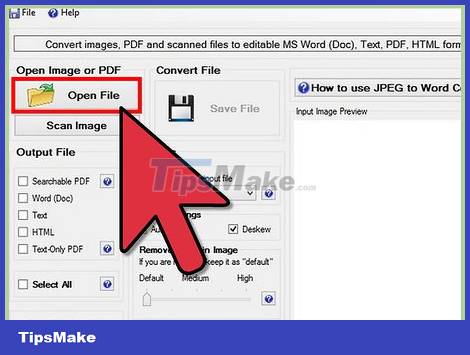
Open the JPEG file in the software and select Word as the desired file format. Click the Save button.
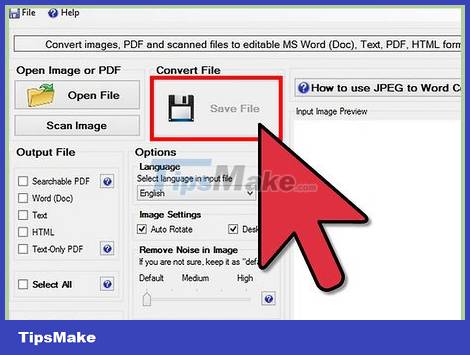
The word file will be converted and opened in the software.
5 ★ | 1 Vote
 How to Convert Word Documents to HTML Format
How to Convert Word Documents to HTML Format How to Convert Scanned Documents to Word Documents
How to Convert Scanned Documents to Word Documents How to Transfer Microsoft Office to Another Computer
How to Transfer Microsoft Office to Another Computer How to Automatically Report on Excel
How to Automatically Report on Excel How to Redact Sensitive Information in a Word Document
How to Redact Sensitive Information in a Word Document How to Enter Square Roots on PC or Mac
How to Enter Square Roots on PC or Mac