How to convert HEIC images to JPG / PNG
Since iOS 11 Apple has provided additional HEIC image format with image compression capability to reduce storage capacity, but does not affect image quality. However, because this is an image format on iPhone devices, when viewed on Windows, Android will not be viewable. If so, you can convert HEIC to JPG or PNG format.
There are currently some software or services that convert online images from HEIC format to JPG or PNG. The following article summarizes how to transfer HEIC to JPG / PNG.
- How to convert images from JPG, PNG to ICO and vice versa
- How to convert JPG image file to PDF file online
- How to reduce the capacity of free online images
The software converts HEIC to JPG / PNG
1. iMazing HEIC Converter
- https://imazing.com/heic
iMazing HEIC Converter is a software that converts HEIC images into JPG / PNG, with versions on Windows and Mac. The software is completely free and the usage is very simple. We can convert multiple photos at once and just drag photos into the software interface.
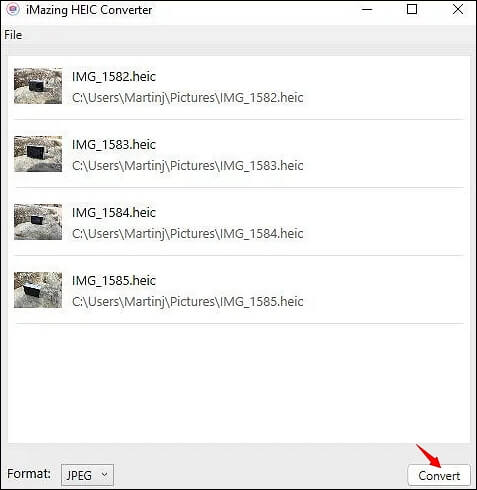
2. HEIC Converter Free
- https://www.fonepaw.com/heic-converter/
HEIC Converter Free will also batch convert HEIC images to JPG or PNG quickly. Especially with the software you can also choose image quality, option to keep or remove Exif data when converting image formats. The software interface will fully display the number of images that have been converted for users to know.

3. CopyTrans HEIC for Windows
- https://www.copytrans.net/copytransheic/
CopyTrans HEIC for Windows has many useful features such as viewing previous HEIC images on a computer without conversion, and converting HEIC images to the format you want to use.
Clicking on the HEIC format image will have the option to preview the image or convert the image to JPEG format (Convert to JPEG with CopyTrans).
- How to open HEIC file on Windows

4. Use the default switch on iOS
- How to transfer photos and videos from iPhone iOS 11 to PC with compatible formats
On iOS 11 users can also convert image formats to match image transfer devices.
Go to Settings and select Photos then go to Transfer to Mac or PC . Here the user selects Automatic to automatically convert HEIC-formatted images to JPG when transferring data via PC via USB port.
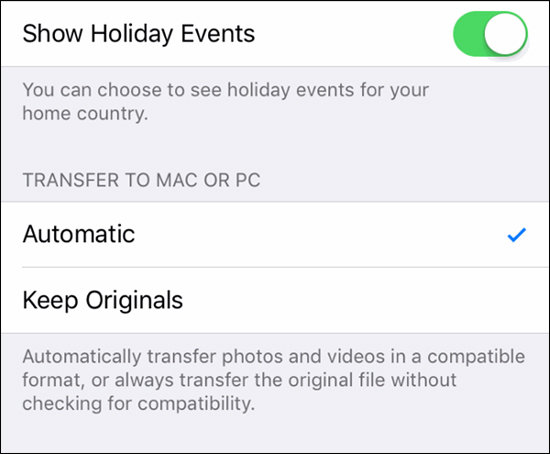
5. Attach the HEIC image file to the mail
A great trick if you don't want to install conversion software on your computer, or don't have the need to convert multiple images, is to attach a picture to an email to automatically convert to JPG.
The above are 5 ways to convert HEIC format to JPG / PNG image format. You can use image conversion software if you need to convert frequently. Or you can not use more simple methods such as using the default iOS converter or attaching to an email.
See more:
- 3 tips to improve low-resolution image quality
- Reduce the size of GIF images with GIF Optimizer
- Free online photo editing services should not be missed!
I wish you all success!
You should read it
- How to convert HEIC images with the HEIC Image Converter Tool
- How to transfer HEIC images to JPEG on iPhone
- How to open 178 image formats on Windows 10
- How to convert HEIC image format to JPEG on iPhone, Windows and Mac
- Fix the error that HEIC files could not be opened on Windows
- How to convert iPhone photos back into JPEG format
- How to Browse HEIC Photos on Windows
- Convert PDF to Word, convert PDF files for free
May be interested
- How to Browse HEIC Photos on Windows
 while the heic extension for ios photos has become quite common these days, there is still no built-in support for this format on windows, and you need to install additional codecs from the microsoft store. additionally, if you want to use...
while the heic extension for ios photos has become quite common these days, there is still no built-in support for this format on windows, and you need to install additional codecs from the microsoft store. additionally, if you want to use... - How to use Face Animation to convert still portraits to GIFs
 the face animation website relies on nero ai's artificial intelligence technology to process images and convert static portraits into animated images. the image processing process on face animation is also very fast.
the face animation website relies on nero ai's artificial intelligence technology to process images and convert static portraits into animated images. the image processing process on face animation is also very fast. - How to convert GIF images to Videos
 gif format has been around for a long time and is often used on social networking platforms because they are lightweight. if you like those gifs and want to convert them into videos for personal use, what to do? in this article, software tips will guide you how to convert gif images to videos.
gif format has been around for a long time and is often used on social networking platforms because they are lightweight. if you like those gifs and want to convert them into videos for personal use, what to do? in this article, software tips will guide you how to convert gif images to videos. - How to convert images from JPG, PNG to ICO and vice versa
 ico is a logo image format used by many websites, software developers, and applications. and if you want to convert image format from ico to jpg, png or vice versa, it is also very easy.
ico is a logo image format used by many websites, software developers, and applications. and if you want to convert image format from ico to jpg, png or vice versa, it is also very easy. - How to batch format photos in Windows 10
 on windows 10, you have the trick to change the batch image format without users needing support tools.
on windows 10, you have the trick to change the batch image format without users needing support tools. - How to convert content in photos into text
 in order to convert the content in the photo into text, we can use the newocr website completely free of charge.
in order to convert the content in the photo into text, we can use the newocr website completely free of charge. - How to convert PDF to JPG, PNG images
 how to convert pdf to images like jpg, png is essential when you want to compress pdfs, view pdfs by image viewer, or extract several pdf pages and share them with other users.
how to convert pdf to images like jpg, png is essential when you want to compress pdfs, view pdfs by image viewer, or extract several pdf pages and share them with other users. - How to use ImageToVideo to convert images into videos
 one of the best ways to share or view photos is to turn them into video slideshows and this can easily be done with imagetovideo.
one of the best ways to share or view photos is to turn them into video slideshows and this can easily be done with imagetovideo. - Extract images from PDF files
 extracting images from pdf files for use for different purposes is the need of many people. in this article will have all the way to get photos from pdf files quickly, easily, please consult.
extracting images from pdf files for use for different purposes is the need of many people. in this article will have all the way to get photos from pdf files quickly, easily, please consult. - How to convert images into sketches in GIMP
 to make a photo look like a sketch drawing with gimp, you'll have to manipulate the software that comes with the software.
to make a photo look like a sketch drawing with gimp, you'll have to manipulate the software that comes with the software.










 What is MOBI file? How to open a MOBI file?
What is MOBI file? How to open a MOBI file? The best online file conversion tools for all your formatting needs
The best online file conversion tools for all your formatting needs How to convert HEIC images with the HEIC Image Converter Tool
How to convert HEIC images with the HEIC Image Converter Tool How to convert FLAC file to ALAC
How to convert FLAC file to ALAC How to use Max Converter convert video, audio, images
How to use Max Converter convert video, audio, images