Convert videos with Format Factory
If you are in need of converting the video format, but wondering what software to choose? Please join TipsMake.com to learn how to convert videos using Format Factory in the following article:
Step 1 : At the main interface of Format Factory, click on the Video item and select the format you want to switch to
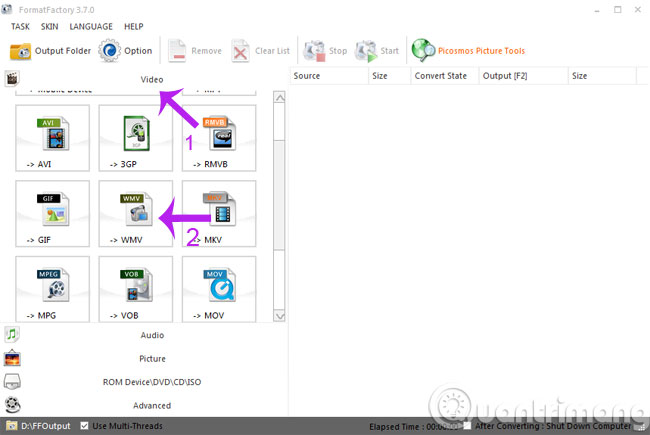
Step 2 : After the WMV window appears, click on Add File to select the video you want to convert.
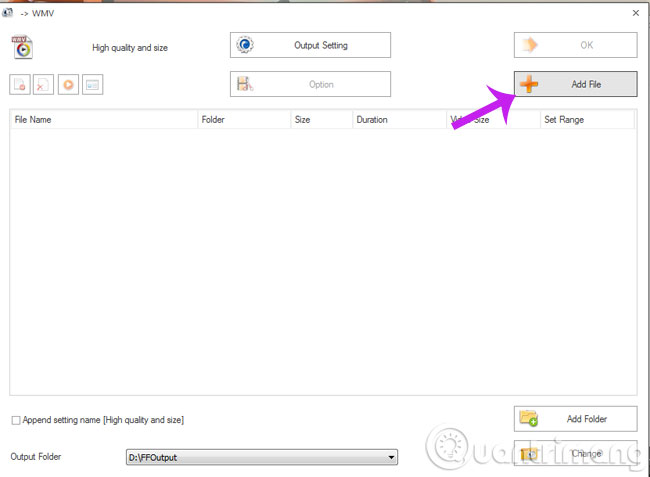
The Open window appears, navigate to the folder containing the file to be converted, then click Open .
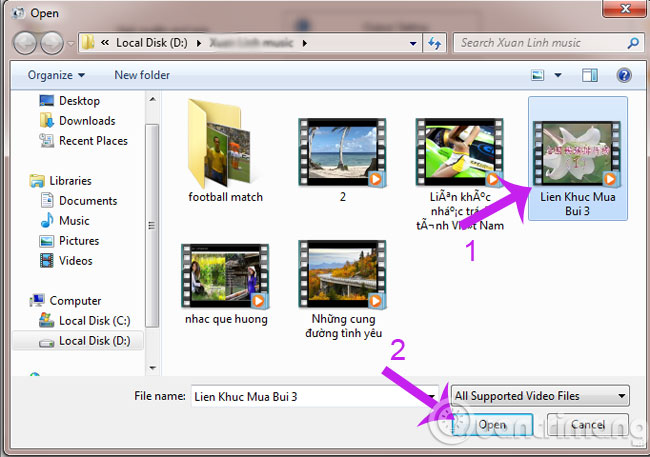
Step 3 : Click Change to change the output file storage location. Then press the OK button to save the changed parameters.

Step 4 : On the main interface, click on Start to start the Video conversion process. When you see the Convert State field on the Completed line, the conversion process is completed.

Step 5 : And this is "finished product":
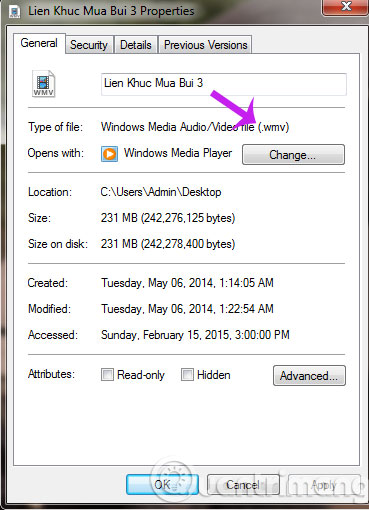
I wish you a good working week!
You should read it
- Review WonderFox's HD Video Converter Factory Pro video conversion software
- How to convert online video format with Zamzar
- Instructions to convert FLV files to AVI quickly
- How to compress video capacity by Format Factory
- Convert WebM format videos to MP4 with VLC, Handbrake and online conversion tools
- How to convert video format for smartphones with QtlMovie
 You are like any celebrity with the CelebsLike.Me application
You are like any celebrity with the CelebsLike.Me application