How to convert images into PDF files on iPhone and iPad
The image file on an iOS device is in JPEG format. This format is highly compatible so you can easily send and share it with other devices. However, for some documents or digitizers, it may be possible to request images in PDF format.
Fortunately, with the new iOS version, you can convert images into PDF files on your mobile phone easily. You don't need to devote third-party apps or software that can still convert images directly on iOS devices.
Step 1 . Open the Photos app, select the photo you want to convert to PDF.
Note: If you want to convert multiple photos to PDF format, click Edit in the top right corner and then select the image.
Step 2. Click the Sharing button. (Square button, with arrow pointing up in lower left corner)
Step 3. Next, select Print .
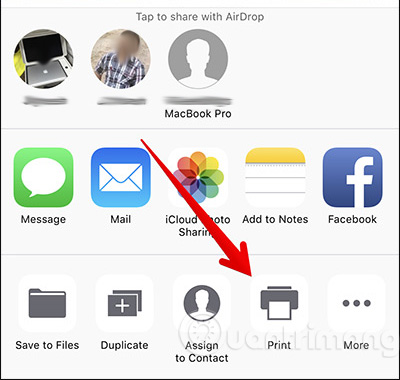
Step 4. Next, use two fingers to scale the image before converting it to PDF.
You can also use 3D Touch to change photos to PDF.
Step 5. Next, you can share photos that have been converted to PDF via Message, Mail or other application.
In addition, you also have the option to save the converted image into the Files application. Click the share button at the top right of the screen, then select Save to Files . Finally select the folder you want to save the image to.
See more:
- How to convert HEIC images to JPG / PNG
- How to remove SIM on iPhone, iPad
- Basic instructions for using iPhone 6, iPhone 6 Plus
 How to use Siri Shortcuts to manipulate quickly and smartly on iPhone
How to use Siri Shortcuts to manipulate quickly and smartly on iPhone How to create a quick reply to a call on iPhone
How to create a quick reply to a call on iPhone Change the following 7 iOS settings to better Safari security
Change the following 7 iOS settings to better Safari security How to inform groups by application on iPhone, iPad
How to inform groups by application on iPhone, iPad How to manually enter passwords on iPhone, iPad for applications, websites
How to manually enter passwords on iPhone, iPad for applications, websites Instructions for adding email accounts to Gmail on iPhone, iPad
Instructions for adding email accounts to Gmail on iPhone, iPad