How to fix the error does not print images in Word
It is very simple to insert images into Word and do the same on different versions of Word. And in the process of editing or printing data, sometimes you will encounter errors that cannot print images in Word, when printing Word documents, there will be no images in the file, affecting the contents of the file. Even if you change to an image with a smaller size, or a smaller size, the image still doesn't show up on Word to print or export to a PDF file.
In fact, this is not too big a bug, but you can edit it right on the settings section of Word, with different versions to fix the problem of not printing images on Word.
- Word 2013 Complete Guide (Part 15): Insert Images and Text Wrapping functions
- How to insert text into images on Word
- How to separate the background from photos on Word
Instructions for fixing errors cannot print images on Word
Step 1:
We click on the Office icon and then select Word Options .
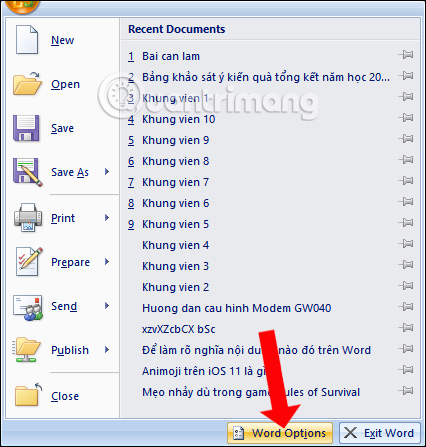
Step 2:
In the new interface click on the Display section, then look to the right to find the Printing Options group to customize the printing mode on Word.
Next, select Print drawings created in Word to display the Word image again when printing and click OK.

Go back to the document and click on Print to preview the document when printing. Images inserted into Word files will be displayed again.
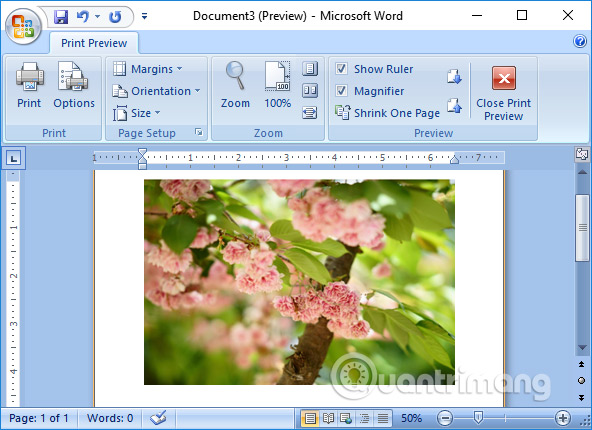
Because during the print customization process, you inadvertently remove the display mode on Word when printing, and an error cannot occur when printing images on Word. Just adjust the print mode of images on Word as above.
See more:
- Fix word sticking errors in Word 2007
- How to delete spaces and line breaks in Word
- How to convert Word to an image file
I wish you all success!
You should read it
- Insert images into Word 2016 and align images in Word 2016
- Squeeze squares in Word and print Word cups
- Word 2013 Complete Guide (Part 15): Insert Images and Text Wrapping functions
- No need to use software, here are 3 ways to get images from Word files fastest
- How to create a page printed vertically and print horizontally on a Word document
- How to print documents, print files Word 2013, 2016, 2010, 2007, 2003
 How to edit PDF files with Infix PDF Editor
How to edit PDF files with Infix PDF Editor Save the entire web content as PDF
Save the entire web content as PDF How to use Advanced Filter to filter data on Excel
How to use Advanced Filter to filter data on Excel How to separate the date, month, and year columns into 3 different columns in Excel
How to separate the date, month, and year columns into 3 different columns in Excel How to fix the date #VALUE error in Excel
How to fix the date #VALUE error in Excel How to fix Excel error 'The formula you typed contains an error'
How to fix Excel error 'The formula you typed contains an error'