How to fix some keys on the keyboard not working
If the keys on your keyboard stop working, it doesn't necessarily mean they're broken or need to be replaced. From checking your keyboard's settings and running a troubleshooter to updating your drivers, there are a number of things you can try to fix broken keys.
Are you logged into your computer?
If you're already signed in to your account on your computer, you can skip this step. However, if you're stuck on the login screen because some of your keyboard keys aren't working, you can use Windows' Onscreen Keyboard to sign in.

- On the login screen, click the Accessibility option in the lower right corner.
- Turn on the switch next to On-screen keyboard . It will open the on-screen keyboard.
- Type your password using the on-screen keyboard and press Enter .
Once you are logged into your computer, start applying the following fixes.
1. Make sure the keys are not damaged
It's unlikely that multiple keys on your keyboard will malfunction at the same time. However, if you've recently dropped your keyboard, bumped it into something, or spilled liquid on it, some of the keys may be damaged.
To determine if the keys are working properly, go to Keyboard Test , press the unresponsive keys, and check to see if they are successfully pressed during the test. If the keys are not pressed, they may be defective. So have a technician check your external keyboard or laptop.

However, if the keys are pressed successfully during the test, it is possible that there is a software or Windows setting that is causing the keys to not work properly. In that case, continue with the remaining fixes.
2. Apply some preliminary checks
Before moving on to in-depth troubleshooting, perform the following preliminary checks:
- If you have this problem with an external keyboard, unplug it and plug it back in.
- Make sure nothing is stuck between the keys on the keyboard.
- If some keys on your laptop keyboard are not working, restart the device.
- If your device has a keyboard management application running, disable it or, if possible, temporarily delete it.
- If the keys on the keyboard are dusty, wipe them clean with a dry cloth.
- Malware infections, such as keyloggers , can also cause your keyboard keys to malfunction. To make sure your device is malware-free, run a malware scan with Microsoft Defender.
If the above fixes don't work, start applying the remaining fixes.
3. Perform Hard Reset

Sometimes, temporary issues with the Windows operating system can cause it to not be able to accurately record your keyboard inputs. To rule this out, you can try performing a hard reset.
- Turn off your laptop or PC.
- Unplug all accessories, including the power cable, then press and hold the power button for at least 60 seconds.
- Plug the power cord back in and turn on the computer.
After the computer turns back on, check to see if the keys work.
4. Is there a certain set of keys that are not working on the laptop?
Laptop keys are divided into five main categories: numeric keys, control keys, function keys, navigation keys, and keypad keys. Some modern keyboards also come with special keys, such as multimedia keys.
If a certain set of keys isn't working on your keyboard, then either the keys are disabled or the keyboard settings are misconfigured, which is disrupting their functionality. So, you'll want to find a specific solution for those keys. There are several ways to fix the function keys on your keyboard, and a few different options for fixing broken media keys. You can also fix a broken Numpad.
5. Run Keyboard Troubleshooter
Both Windows 10 and 11 have a Keyboard Troubleshooter designed to diagnose and fix common keyboard problems. In most cases, running this troubleshooter will fix most keyboard problems without any further action.
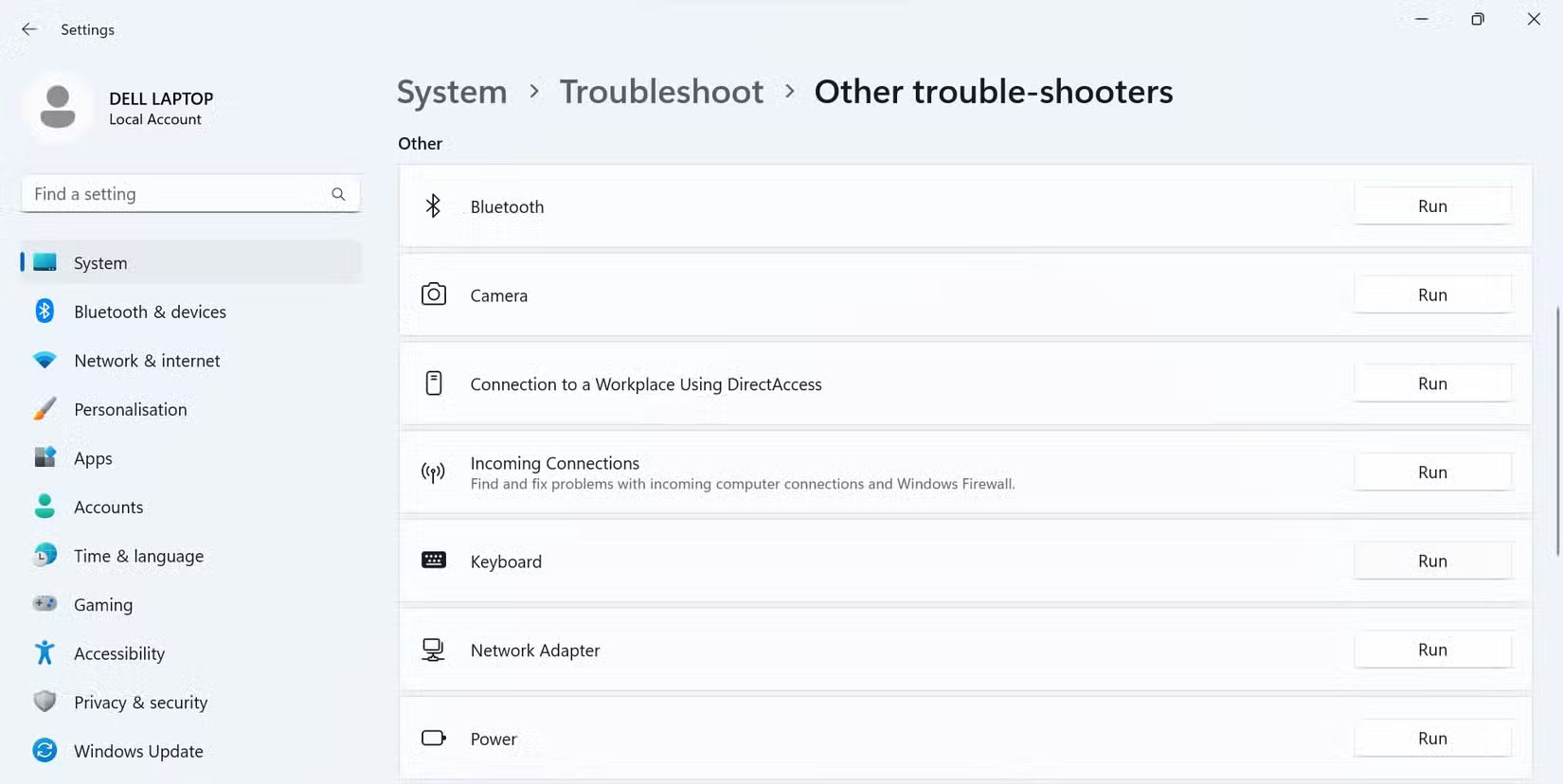
- Press Win + I to open the Settings app .
- Select the System tab from the left sidebar.
- Navigate to Troubleshoot > Additional troubleshooters .
- Click the Run button next to the Keyboard troubleshooter .
Then, follow the on-screen instructions if you are prompted to do so. Most likely, the troubleshooter will make changes automatically. If not, the troubleshooter will suggest some changes for you.
6. Update or reinstall the keyboard driver
Outdated or corrupted drivers can cause unforeseen problems with your computer peripherals. So if you haven't updated your keyboard drivers in a while, now is a good time to do so. Follow these steps to update your keyboard drivers:
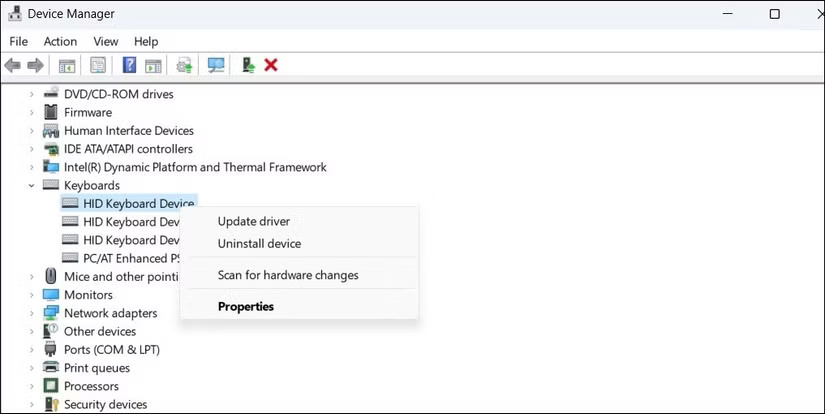
- Right-click the Windows Start button and open Device Manager .
- Expand the Keyboards category .
- Right-click on the keyboard driver you want to update and click Update .
If updating your keyboard driver doesn't make a difference, you can try reinstalling it. To do so, right-click the keyboard driver in Device Manager and select Uninstall device . Then, click OK in the confirmation pop-up. Then, restart the device and Windows will automatically reinstall the driver.
7. Change keyboard settings
If you recently made changes to your keyboard settings and started having problems with your keys, it's possible that those changes caused the problem. If you remember the adjustments you made, try reverting them. If you haven't made any recent changes or aren't sure what you changed, follow these steps:
- Press Win + I to open the Settings app and go to Accessibility > Keyboard .
- Turn off the switches next to Sticky keys , Filter keys , and Toggle keys .
- Turn off the switch next to Underline access keys .
- Scroll down and click Typing under Related settings .
- Turn off the switches next to Show text suggestions when typing on the physical keyboard and Multilingual text suggestions .
- Then click on Advanced keyboard settings and make sure the correct language option is selected.
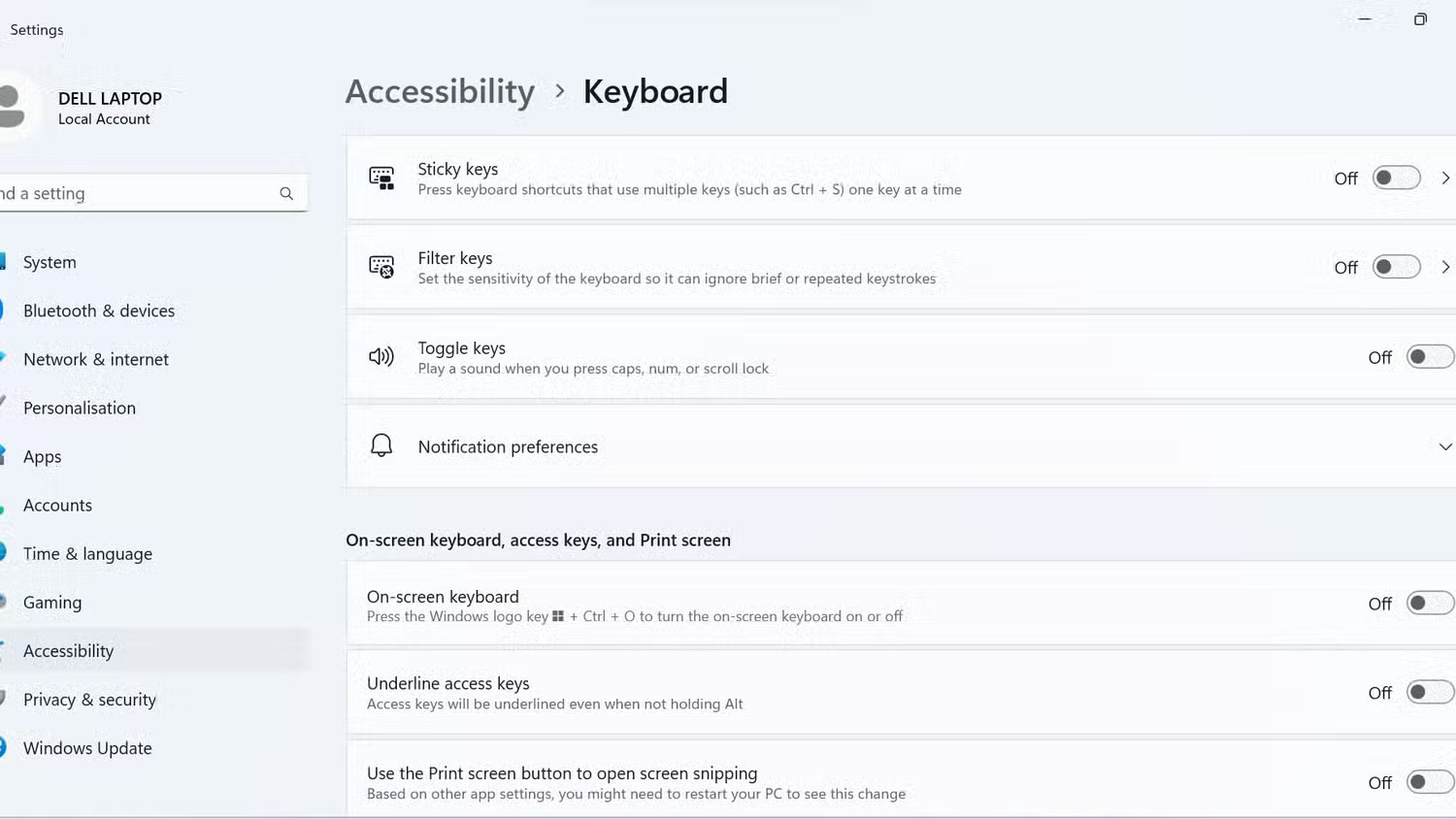
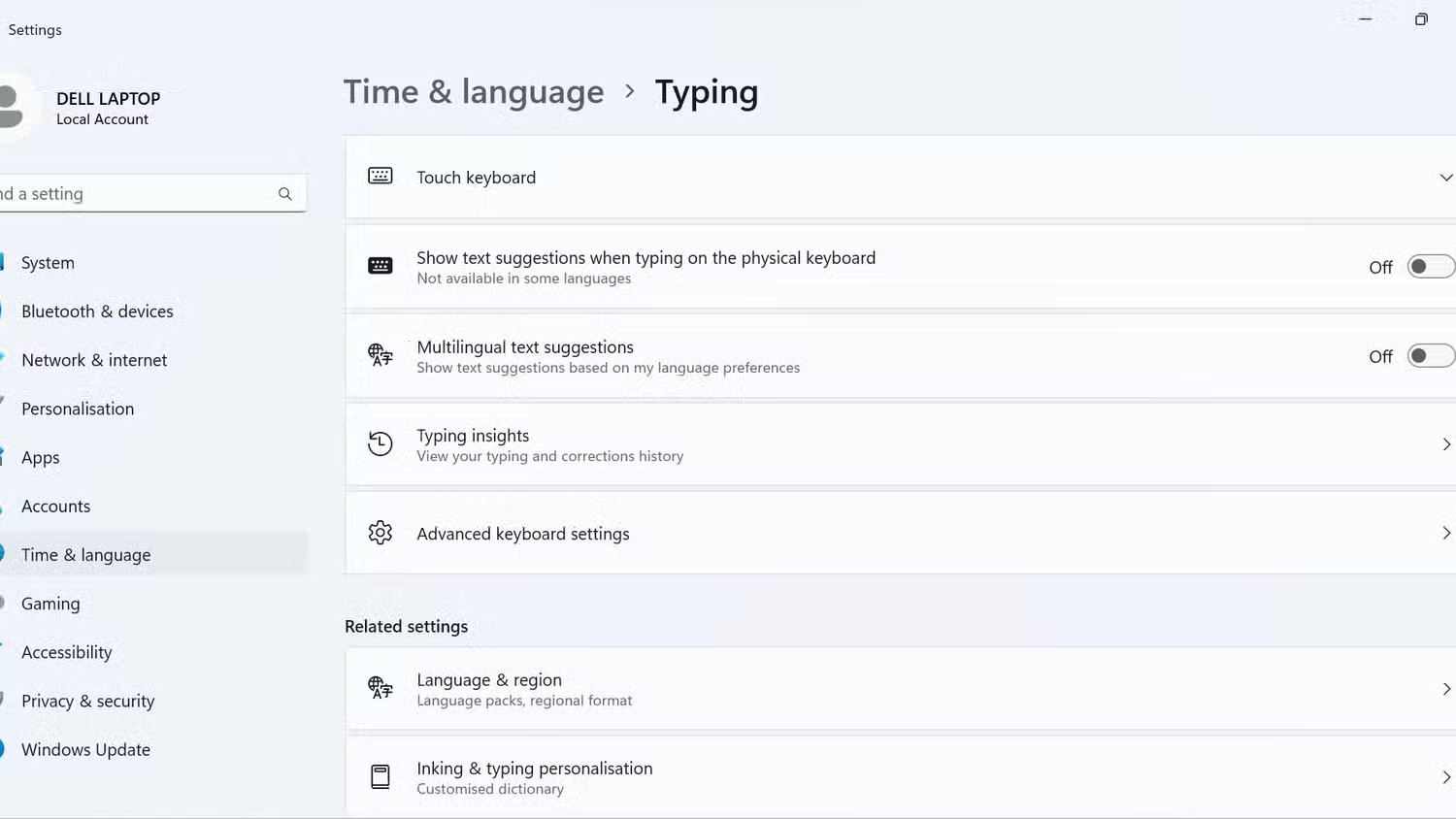
8. Start Windows in Safe Mode
If nothing else works, you can try booting your Windows PC into Safe Mode . If your keys work fine in Safe Mode, it's likely that a third-party program, process, or batch file is causing the problem.
You can perform a system restore if the problem started recently. Alternatively, you can try a factory reset of your Windows computer to fix the underlying problem.
Dealing with malfunctioning keyboard keys can be frustrating, but with the solutions listed above, you should be able to get your keyboard working again in no time. If not, it may be time to consult a professional or consider replacing the keyboard.
 How to turn off file download blocking mode on Chrome
How to turn off file download blocking mode on Chrome What does astrology say about each generation?
What does astrology say about each generation? Ubuntu 25.04 Officially Released with GNOME 48 and Linux Kernel 6.14
Ubuntu 25.04 Officially Released with GNOME 48 and Linux Kernel 6.14 Make Terminal More Fun with These 8 Linux Tools!
Make Terminal More Fun with These 8 Linux Tools! 8 Ways to Use ChatGPT's Deep Research Tool
8 Ways to Use ChatGPT's Deep Research Tool 4 New Canva Features You'll Love
4 New Canva Features You'll Love