How to fix Snipping Tool keeps showing error
Snipping Tool is a powerful photo and video capture tool on Windows. However, this tool sometimes has some errors, such as constantly displaying on the screen affecting the use of other tools. Below are some ways to fix the error of Snipping Tool constantly displaying.
Turn off Snipping Tool in Task Manager
A quick way to disable Snipping Tool is to turn it off in Task Manager.
Open Task Manager on your computer, then right-click on Snipping Tool in this list and select End Task to completely close this tool on your computer.
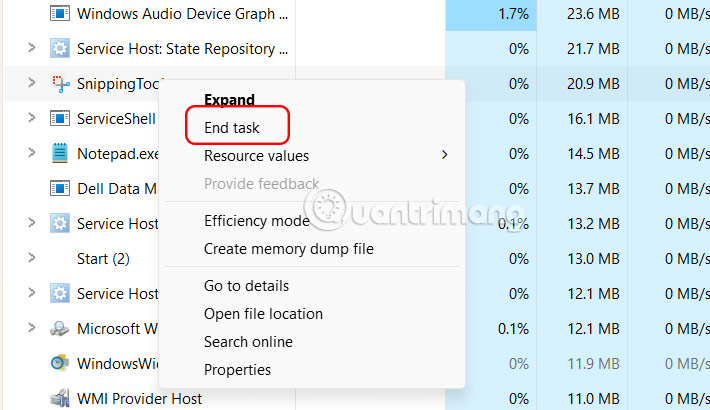
Turn off Snipping Tool shortcut
If Snipping Tool keeps opening every time you press the Print Screen key, then this shortcut may be set in the settings so you can just turn it off.
Press Windows + I to open Settings and select Accessibility .
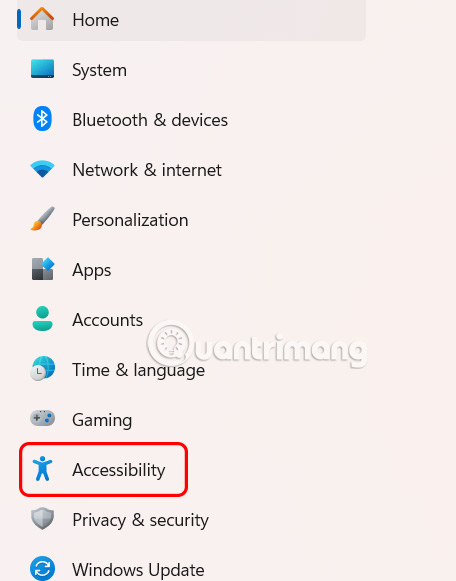
Next, look to the right and click on Keyboard to adjust the shortcut keys on your Windows computer.
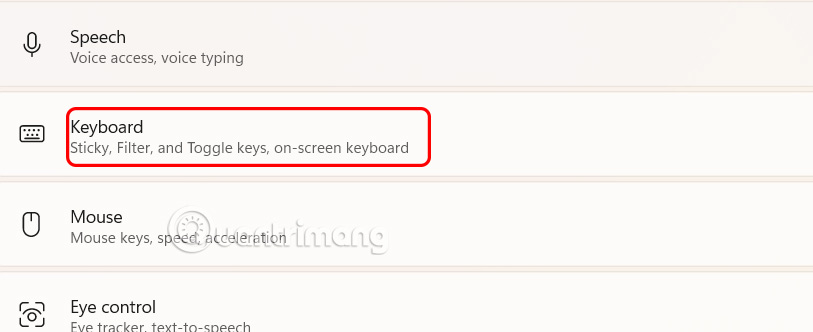
Now you scroll down to On-screen keyboard and Use the Print screen key to open screen capture and then turn it off .
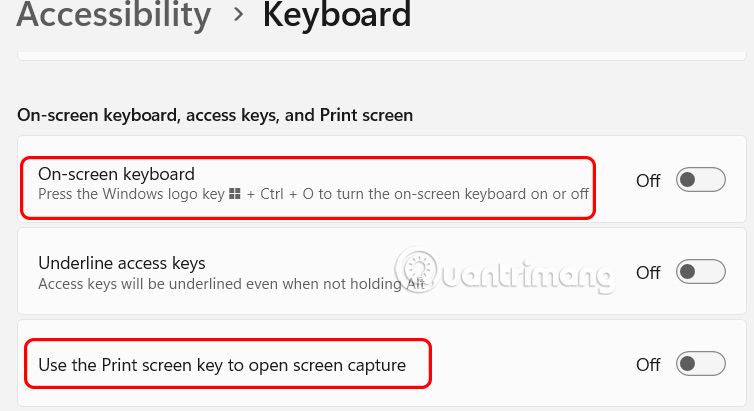
Reset Snipping Tool
If the above doesn't solve the problem, you can try resetting Snipping Tool to factory settings.
Step 1:
You type Snipping Tool in the search bar and then right-click, select App settings in the displayed list.
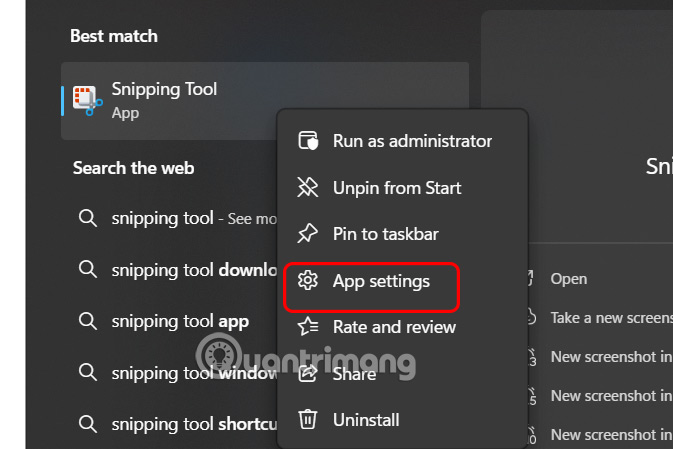
Step 2:
In the new interface that appears, scroll down and click Terminate to stop all activities related to Snipping Tool.
Next click the Repair button to repair the tool.
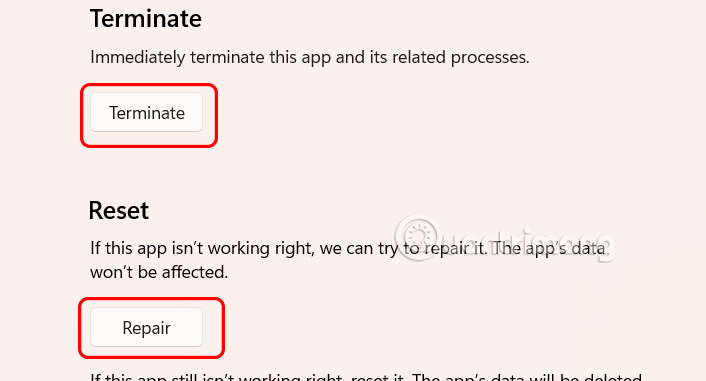
Step 3:
If that doesn't solve the problem, click the Reset button below to clear all app data and start over.
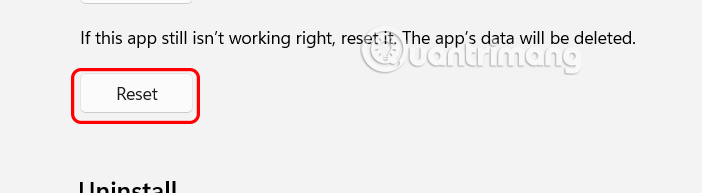
Uninstall Snipping Tool application
If you have tried the above solutions, you can try uninstalling the application and reinstalling it on your computer.
You should read it
- Cannot find Snipping Tool on Windows 10? This is how to fix it
- 3 simple and effective ways to fix Snipping Tool not working error
- Snipping Tool cannot be used, summarize effective ways to fix it
- Instructions for enabling or disabling Snipping Tool in Windows 10
- How to annotate screenshots using Snipping Tool
- Fix the error of missing Snipping Tool in Windows 10, 11 quickly and effectively
 How to use TickTick desktop widget instead of to-do apps
How to use TickTick desktop widget instead of to-do apps 10 Windows Settings You Should Never Leave as Default
10 Windows Settings You Should Never Leave as Default Small changes help slow Windows computers speed up significantly
Small changes help slow Windows computers speed up significantly How to fix temporary files taking up a lot of space on your computer
How to fix temporary files taking up a lot of space on your computer Instructions for activating virtual machines on Windows 11
Instructions for activating virtual machines on Windows 11 Windows 11's built-in security tools can't protect you from these threats
Windows 11's built-in security tools can't protect you from these threats