How to annotate screenshots using Snipping Tool
Snipping Tool also provides built-in tools for annotating computer screenshots. This tool allows you to mark and highlight important parts of the screenshot to convey the message you want. You can draw, write, or add shapes to the image. Thus, users do not need to use additional photo editing software or other tools to annotate. Here are the instructions
How to Annotate Screenshots Using the Snipping Tool
Step 1:
First, you find the content you want to take a screenshot of. Next, we press the key to take a screenshot using the Snipping Tool .
In the screenshot customization interface, users click on the pen tool or highlighter tool from the toolbar as shown below.
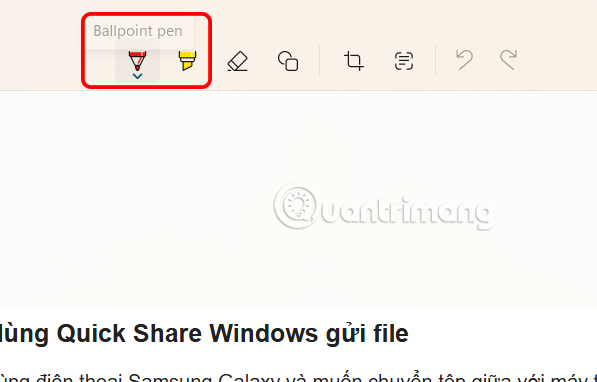
Step 2:
Now you choose the color for the content you will write on the screenshot. Below is the size customization for the pen to write notes on the screen.

Step 3:
Once you have selected the pen and color for the annotation, you write on the screenshot. If you write the wrong annotation, the user clicks on the eraser icon to erase the annotation .
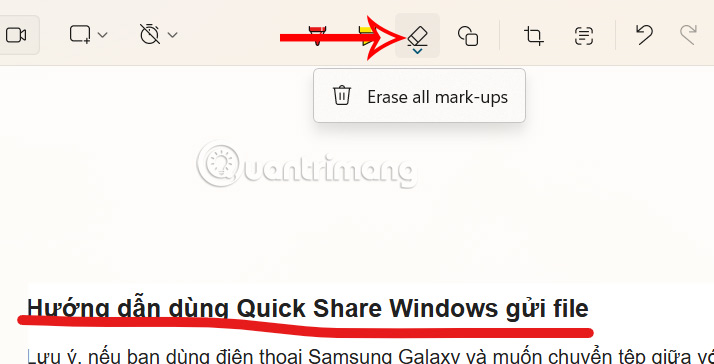
Step 4:
Besides, we can also frame the screenshot with Snipping Tool, using the shape icon in the toolbar. Finally, click the save icon to save the screenshot.
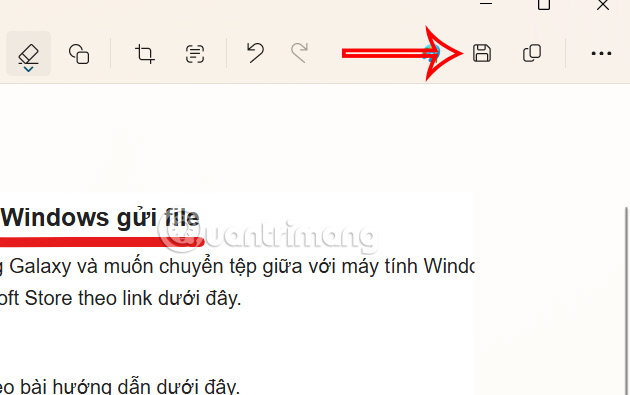
You should read it
- How to turn on/off the automatic screenshot saving feature in Snipping Tool on Windows 11
- 5 Best Alternatives to Windows Snipping Tool
- How to Take a Screenshot with the Snipping Tool on Microsoft Windows
- Steps to Fix Snipping Tool Not Working Error On Windows
- How to capture a Windows 10 screen area using Snipping Tool
- Snipping Tool cannot be used, summarize effective ways to fix it
 Why should you consider using third-party accessories for your tech devices?
Why should you consider using third-party accessories for your tech devices? How to set up dual monitors with HDMI
How to set up dual monitors with HDMI World tourism development trends in 2025
World tourism development trends in 2025 How to use CasaOS to manage Homelab server
How to use CasaOS to manage Homelab server 6 trends users want to see in Windows devices in 2025
6 trends users want to see in Windows devices in 2025 Adobe launches tool to edit 10,000 photos with just one click
Adobe launches tool to edit 10,000 photos with just one click