How to fix offline Google Docs not working
Before we begin, it's important to note that Google Docs offline only works in Chrome browser and does NOT work in incognito browsing mode. So if you are using a different browser or browsing anonymously, this feature will not be available and cause an error.
How to fix Google Docs offline not working
Method 1: Use Chrome browser
As Taimienphi.vn mentioned above, offline features, Google Docs Offline only works on Chrome browser only. So if you are using Google Docs on other browsers, try switching to Chrome browser and check whether Google Docs offline works or not.
Method 2: Activate the Google Docs Offline extension
In other cases, if you used Chrome browser and Google Docs offline still doesn't work. The next step is to try to install the Google Docs Offline extension and check if the error persists.
Follow the steps below to install the Google Docs Offline extension on Chrome:
Step 1: First, visit the Chrome Web Store.
Step 2: In the left pane, find and click the Extensions button to filter the list of search results showing only extensions.
Next, type Office Editing for Docs, Sheets & Slides into the Search Extensions box in the top left corner.

Step 3: On the list of search results, go down to find and click to expand Office Editing for Docs, Sheets & Slides, then click the Add to Chrome button (add to Chrome) to add the extension.

Step 4: At this time, a confirmation window will appear on the screen, click the Add Extensions button (add extensions) to confirm.
Next, follow the steps below to enable Google Docs Offline:
Step 5: Click on the 3-dot icon in the top right corner of the screen, select More tools => Extensions (extensions).
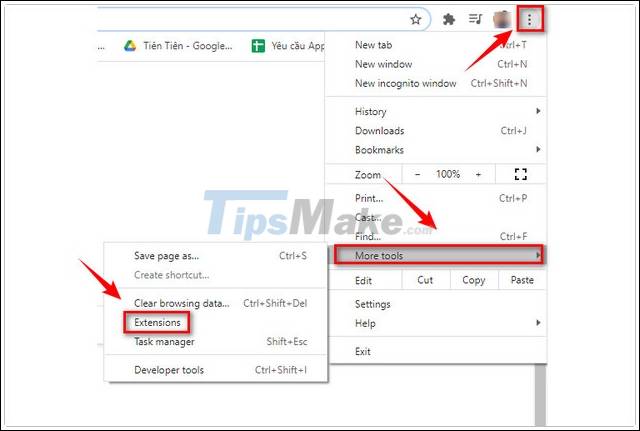
Step 6: Here, find and click the slider next to the extension as shown below.
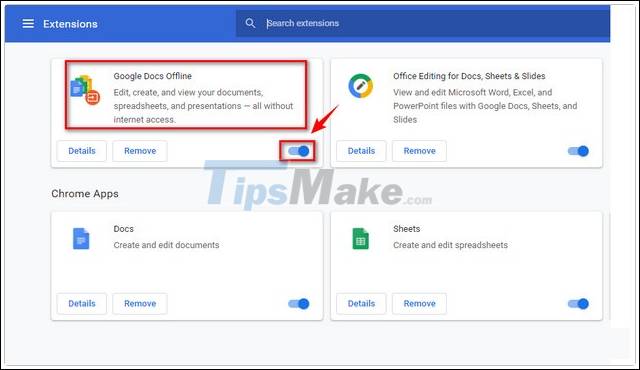
Step 7: Finally try to check if Google Docs Offline is working.
Method 3: Clear Google Docs cache
Browser cache can also be the culprit for the Google Docs offline not working error. So try clearing the browser cache to see if it helps fix the error.
To do this, copy and paste the following path into the browser address bar and press Enter:
chrome: // settings / cookies / detail? site = docs.google.com
In the window that appears on the screen, find and click the Remove All button to clear the Google Docs cache.

Method 4: Reset Chrome settings
Finally, if none of the above works, try resetting your Chrome browser settings and check if the Google Docs error persists. This process does not delete bookmarks or passwords that you have saved in your browser.
First, open the Chrome settings window by clicking the 3-dot icon in the top right corner, select Settings .
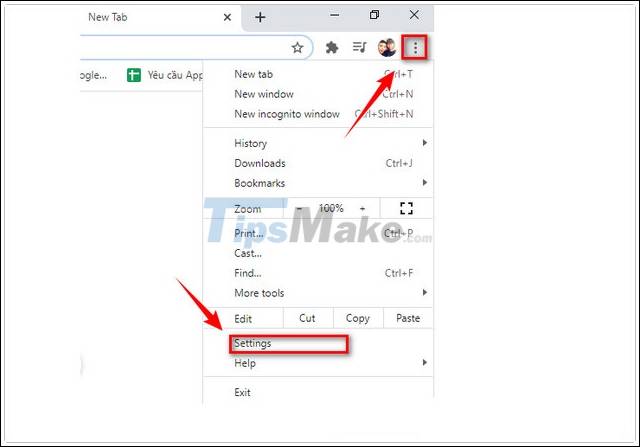
On the settings window, scroll down to find and expand the Advanced menu in the left pane, select Reset and Clean Up (or Reset Settings on Chrome for macOS).

Next, click Reset Settings to Their Original Defaults, and then click Reset Settings to confirm the action.

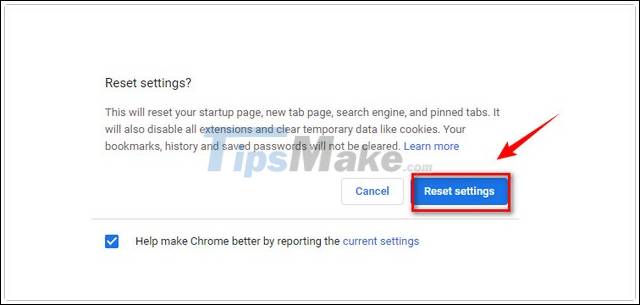
This TipsMake article has just guided you some ways to fix Google Docs offline not working. Besides, readers can refer to some existing articles to learn more about how to fix spell checking errors on Google Docs not working.
Good luck.
 Nitro PDF Reader 13.31.0.605: A powerful PDF viewer with annotation tools
Nitro PDF Reader 13.31.0.605: A powerful PDF viewer with annotation tools how to fix error cannot copy data in Excel files
how to fix error cannot copy data in Excel files How to fix unable to print Google Sheets file
How to fix unable to print Google Sheets file Link Download Microsoft Excel Viewer 12.0.6611.1000
Link Download Microsoft Excel Viewer 12.0.6611.1000 Link download Foxit Reader 10.1.1.37576
Link download Foxit Reader 10.1.1.37576 Link to download Microsoft PowerPoint 2019
Link to download Microsoft PowerPoint 2019