How to activate Google Docs Offline on a Chromebook
Instructions on how to enable and use Google Docs Offline - A feature that allows opening and editing Google Docs documents when not connected to the Internet on a Chromebook.
Perhaps no replacement software for Microsoft Word is worth testing if it does not support editing documents offline. Luckily for Chromebook users, Google Drive has allowed users to edit documents even when disconnected from the Internet . Whether you have a network connection or not, you can still edit document files, then sync documents to the cloud when you are connected again.
Activation steps:
Step 1: Log in to Google Docs in your browser or open Google Drive from the App Menu if installed.
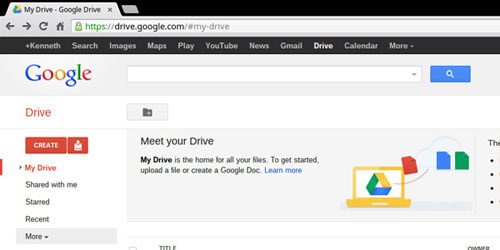
Step 2: Select 'More' from the menu on the left.

Step 3: Select ' Offline'

Step 4: Click the "Enable Offline" button. (Note: If you have the application installed offline, you can skip steps 5 through 8).

Step 5: Click the ' Get the App ' button to download the Google Docs Chrome app.
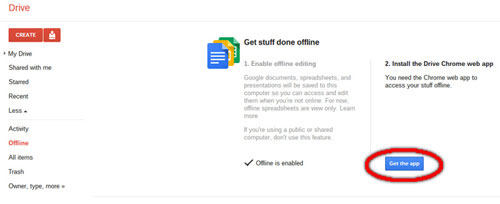
Step 6: Select the ' Add to Chrome ' button from the top right corner.

Step 7: Select the ' Add' button in the dialog box that appears to confirm the download.
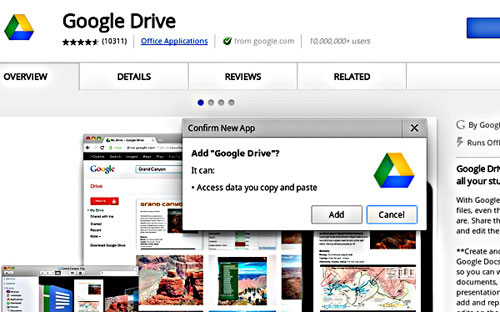
The Google Drive application will appear in the App Menu.
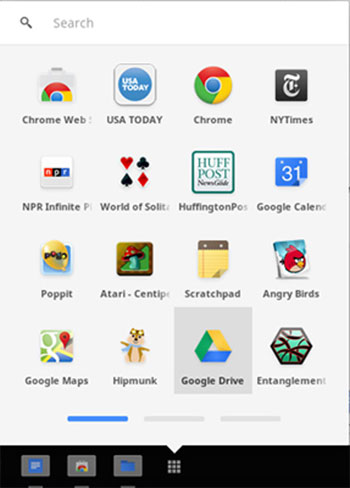
Step 8: Go back to the Google Docs control panel, or click " Launch App " or select Google Drive from the App Menu.

Using
After installation, when not connected to the Internet, you can open and edit Google Docs documents. A message ' All changes saved offline' will appear above.
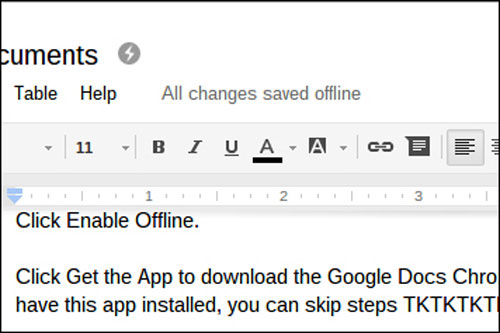
When you connect to the Internet again, you will see a yellow dialog box above that prompts you to switch to online mode.
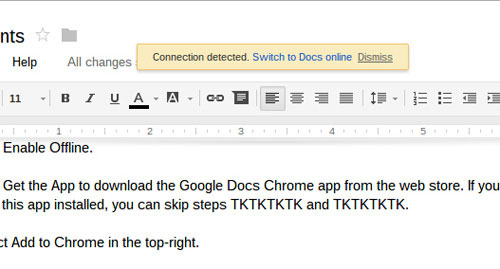
Click on ' Switch to Docs Online ' and your document will be updated with the changes you have made when you are offline.

 Instructions for deleting the recently opened file list in Word 2013
Instructions for deleting the recently opened file list in Word 2013 Ignore the file storage option in Office 2013
Ignore the file storage option in Office 2013 Fix errors when opening links in Outlook
Fix errors when opening links in Outlook Some tips when using Google Docs
Some tips when using Google Docs Useful shortcuts for Google Docs
Useful shortcuts for Google Docs How to extend the trial period of Office 365/2013 to 6 months
How to extend the trial period of Office 365/2013 to 6 months