5 easy ways to know if someone has blocked you on Discord
Respond to one of their messages
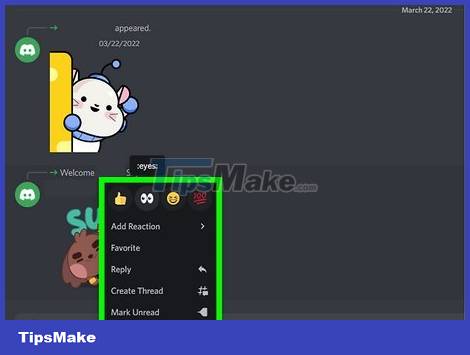
You won't be able to respond to someone's messages if they've blocked you. You can even try responding in a text or voice channel, not necessarily in a direct message (although direct messages are also effective). Just right-click or hold down any message from that person and select an emoticon.
If the screen vibrates and/or your response doesn't appear, you've been blocked. If you're on a phone, you may receive a "Reaction Blocked" notification.
You may also not be able to respond if you do not have permission to respond to that channel. If you can respond to everyone else's messages except this person, then they have blocked you.
Check your friends list
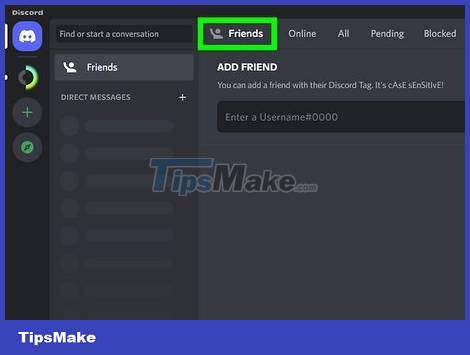
If the person is no longer in your friends list, they may have blocked you. When you block someone on Discord, you will be removed from each other's friends list. Therefore, if suddenly you are no longer friends with someone, it is likely that they have blocked you. It's also possible that they just unfriended you, so don't panic!
Try sending a friend request
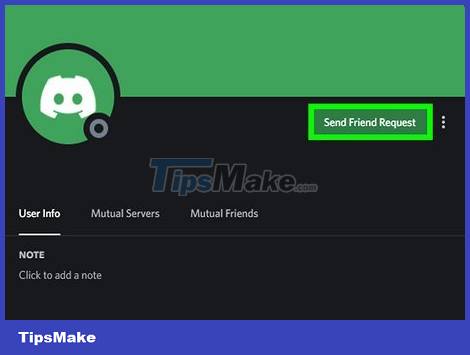
If you add someone who has blocked you on Discord, you will receive an error message. Try clicking or tapping the Send Friend Request button on the person's profile to see what happens.
If that person blocks you, you will see a message "Hm, didn't work. Double check that the capitalization, spelling, any spaces, and numbers are correct". capitalization, spelling, spaces and numbers to ensure accuracy.)
If you are not blocked, friend requests will be sent normally, or you will see the message "(username) is not accepting friend requests".
The "not accepting friend requests" message only appears when someone turns off friend requests (or only accepts more friends of friends and/or server members).
Send a private message
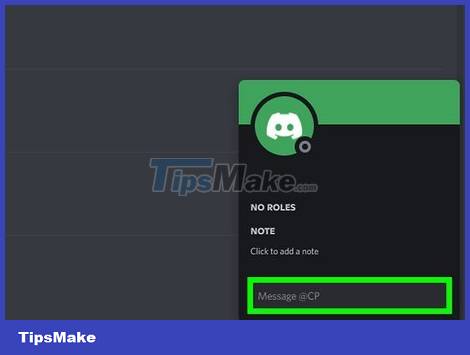
Send a short direct message to the person you think has blocked you. If you see the error message "Your message could not be delivered", you may have been blocked. But it's also possible that you and that person aren't on the same server, or that they only accept messages from people on their friends list.
If you send a message directly from your computer, an error message will be sent from the Clyde bot.
If you send a message directly from Android or iPhone, you will also see the same message but displayed in the Error window instead of from the Clyde bot.
View their profile

Click on the person's username in the server to view their profile. If the "About me" section is suddenly blank and there are no social media links like before, it's possible they've blocked you. However, it's also possible that they just deleted everything in their profile!
Ask a mutual friend to look at that person's profile. If a mutual friend can still see content in that person's profile but you can't, it means you've been blocked.
 How to Delete Bookmarks
How to Delete Bookmarks How to Delete Browsing History on Firefox
How to Delete Browsing History on Firefox How to Write a Google Review
How to Write a Google Review How to Use BCC in Email
How to Use BCC in Email How to Recover a Disabled Facebook Account
How to Recover a Disabled Facebook Account How to Uninstall Facebook Messenger
How to Uninstall Facebook Messenger