How to fix exclamated network errors
The network with yellow exclamation mark is a fairly common mistake when we use computers connected to the Internet. This error has many causes such as network cable, modem, IP address, etc., making it impossible for us to access the Internet. The following article of TipsMake.com will guide you how to fix yellow exclamation network error, please follow along.
1. Check hardware device
When your network appears the network icon, you should first check the network cable, plug or Modem, Switch.vv
One of the causes of the error is loose network terminal, or internal core wires have been slipped. In this case, you just need to press the network end or buy a new piece of wire and reconnect to the computer.

Another thing that you need to check is the modem, the switch . you should look to see if the indicator light on the modem or switch is blinking abnormally or not because it is likely that they are faulty, or if it takes too long to get hot. In this case, we should turn off the device, wait about 5 - 10 minutes and then turn it on.
2. Reset IP address, DNS
Step 1 : Right-click on the network icon and select Open Network & internet settings, if it is Win7 will be Open Network & Sharing center

Step 2 : Setting window appears, select Network and Sharing Center (win7 does not have this step).

Step 3 : A new window appears, select the Connections section :
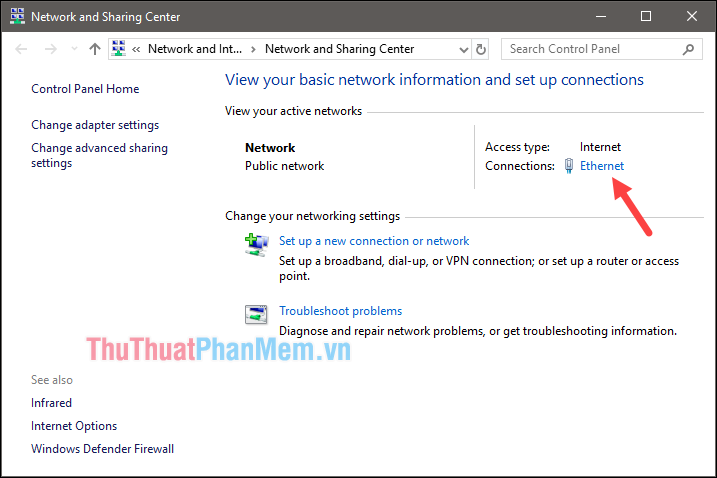
Step 4: A new window appears, select Properties and then select Internet Protocol Version 4 (TCP / Ipv4)
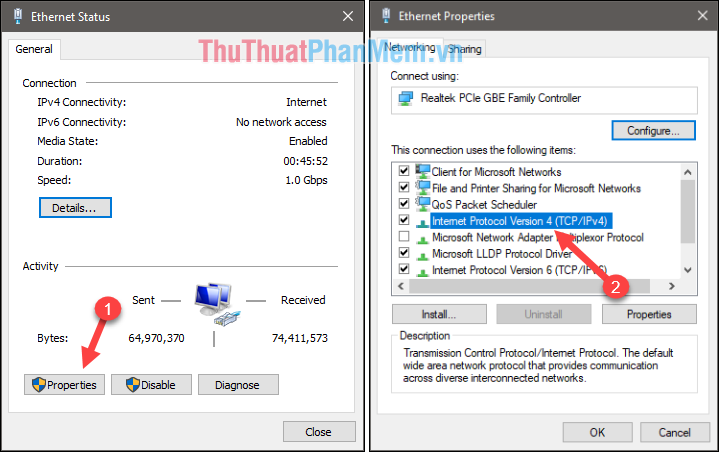
Step 5 : In this window, select Obtain an IP address automatically so that the system will automatically assign the IP to your computer. Then check Use the following DNS sever address to add Google DNS or DNS Cloud Flare as shown below to increase network speed and click OK.
Now check if the network is out of exclamation.

If the above still does not work, do the following.
3. Reset the IP using the Command Prompt
Step 1 : You press Windows + R to open the Run dialog box then type cmd and press Enter
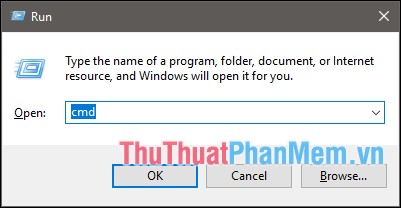
Step 2 : Command Prompt window appears, enter the command ' ipconfig / release ' and press Enter (This command will help you delete the old IP in the computer).
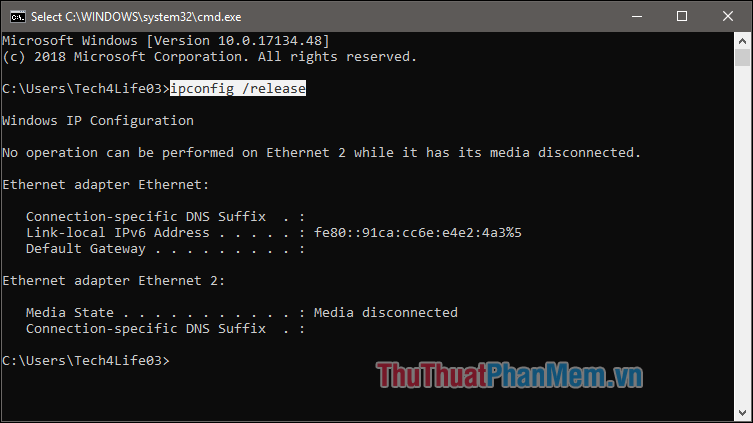
Then continue the command ' ipconfig / renew ' and press Enter (This command helps the computer press the new IP solution). Now let's check if the exclamation phenomenon is over.
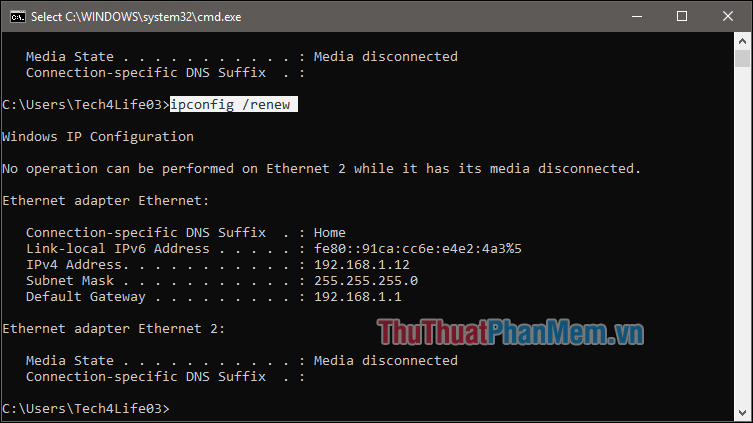
Above are some ways to help you fix the yellow exclamated network error, hope you will find the article useful. Good luck!
You should read it
- Common network connection errors and solutions
- Quick fix 800 error when connecting VPN on Windows 10
- Summary of errors that cannot reach the network and how to fix errors on the computer
- 5 best tools to detect 'errors' on the network you are using
- How to fix Coc Coc error is not accessible
- Summary of common errors on Bluestacks and how to fix each error
 What software to install after reinstalling Windows
What software to install after reinstalling Windows Bring the Start Menu from Windows 7 to Windows 10
Bring the Start Menu from Windows 7 to Windows 10 Commands in CMD are common and useful in Windows 10
Commands in CMD are common and useful in Windows 10 How to schedule a computer to shutdown by Internet Download Manager
How to schedule a computer to shutdown by Internet Download Manager How to time off the computer very quickly and easily by the command CMD, no need to install additional software
How to time off the computer very quickly and easily by the command CMD, no need to install additional software