How to fix an empty Network Connections interface
To change the network connection on a Windows computer, or edit a network connection error, we will open the Network Connections interface. This is the interface to manage all network connections on computers, including WiFi, wired network. So how will it be handled when the Network Connections interface is completely empty, does not appear any network management icons or items?
This phenomenon does not affect the Internet connection on the computer, you can still access the normal network. But things like disabling or enabling network connectivity, changing your computer's IP address, and changing DNS on the computer will not work. So what is the way to fix the above error?
- Instructions for fixing Wifi errors with yellow exclamation
- Instructions to fix yellow exclamation computer network with only 3 steps
- How to find the IP address of another computer on the LAN
How to fix the white Network Connections interface
Empty, blank Network Connections interface error will be as shown below

Step 1:
At This PC or My Computer icon on your computer, right-click and choose Manage .

Step 2:
Switch to the new interface and click on the Device Manage item in the list on the left of the interface.

Look at the content on the right to find Network adapters , then select the network card driver you are using, right-click and choose Uninstall to delete temporarily.

Step 3:
Next, select the Scan for hardware changers icon on the toolbar to detect the changes of the Device. Then the network card driver will automatically reinstall and the Network Connections interface will be displayed again.
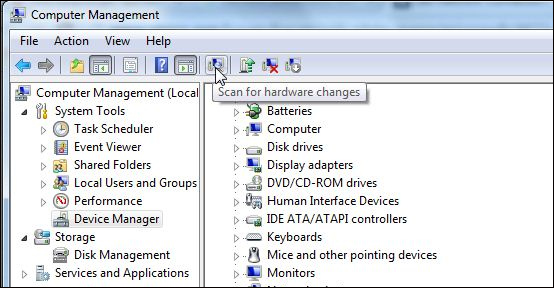
With just a few simple steps we have overcome the network management interface error Network Connections completely blank, white. The network connection management, network settings on the computer will be displayed again for editing when needed.
See more:
- How to fix Network Protocols errors are Missing on Windows?
- Fix Wifi error disconnected on Windows 10, 8, 7 and Vista
- How to turn on and turn off Wifi on laptop very fast
I wish you all success!
You should read it
- Instructions for fixing Wifi errors with yellow exclamation
- How to open Network Connections on Windows 10
- Quick fix 800 error when connecting VPN on Windows 10
- This is how to reset network settings on Windows 10 with just one click
- How to fix exclamated network errors
- How to arrange network connection on Windows 10
 How to fix errors cannot open Windows Defender on Windows 7/8/10
How to fix errors cannot open Windows Defender on Windows 7/8/10 Some ways to fix DNS Server Not Responding on Windows 7/8/10
Some ways to fix DNS Server Not Responding on Windows 7/8/10 Headphone, earphones are shy, noisy, hard to hear and how to fix them?
Headphone, earphones are shy, noisy, hard to hear and how to fix them? Instructions for fixing Access Denied errors during file or folder access on Windows
Instructions for fixing Access Denied errors during file or folder access on Windows How to fix sound errors on Realtek Onboard sound card
How to fix sound errors on Realtek Onboard sound card How to remove Bloatware on Android does not need root access
How to remove Bloatware on Android does not need root access