How to fix the error cannot delete the application on Mac OS
Our removal of the application on Mac OS will not be unfamiliar to those who use it. Right-click the application, select Move to Trash and proceed to delete in Trash. However, an error when uninstalling the application on the computer will sometimes cause trouble for users. That is, you cannot uninstall the application from the computer and be told The item can't be moved to the Trash because it's open.
This error is because the application you want to delete still has the process running on the machine in the background even though we have exited the application according to the usual operations. So how can I solve the problem of not removing the application on Mac OS?
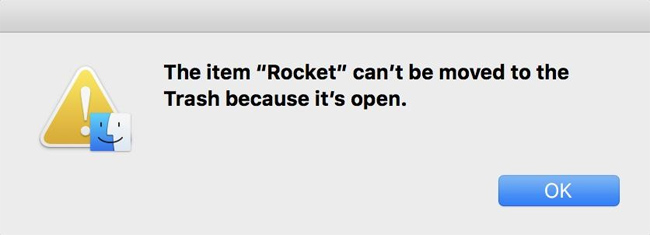
Step 1:
First, click the Finder icon on the Dock .
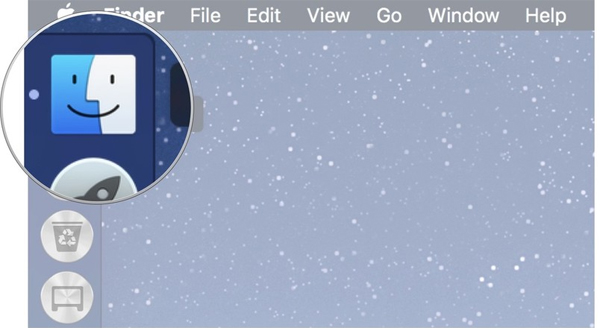
Step 2:
Next, in the Favorites list interface, select Applications .

Step 3:
Right at the interface, we'll find the Utilities section and double click on it.
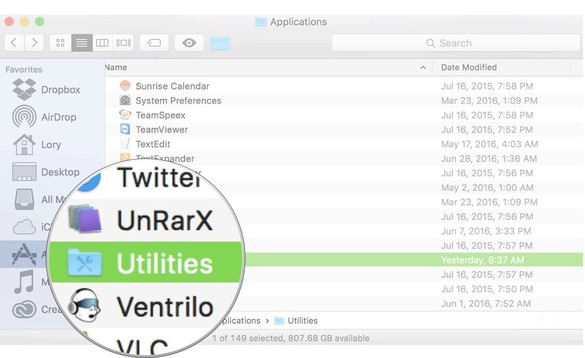
Step 4:
In the next new window view, look down at the list below and double click on the Activity Monitor application.
Or to quickly open the Activity Monitor, we can press Command + Spacebar, type Activity Monitor keyword in the Spotlight search box and then press Enter.
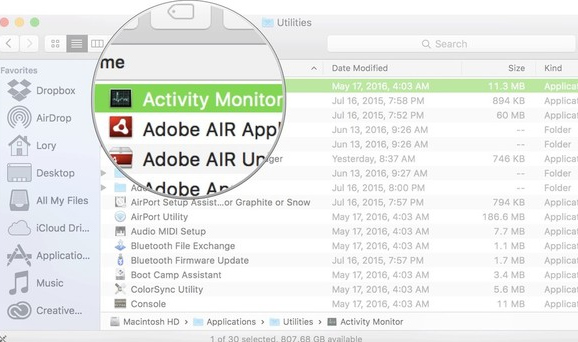
Step 5:
In the Activity Monitor application interface, The user types in the name of the application you want to exit in the Search corner box at the top right of the screen. Then click on the name of the application you want to remove.
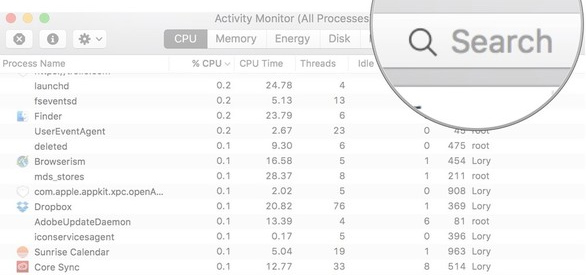
Step 6:
Next, we will click the X Force a process to quit icon at the top left of the interface.
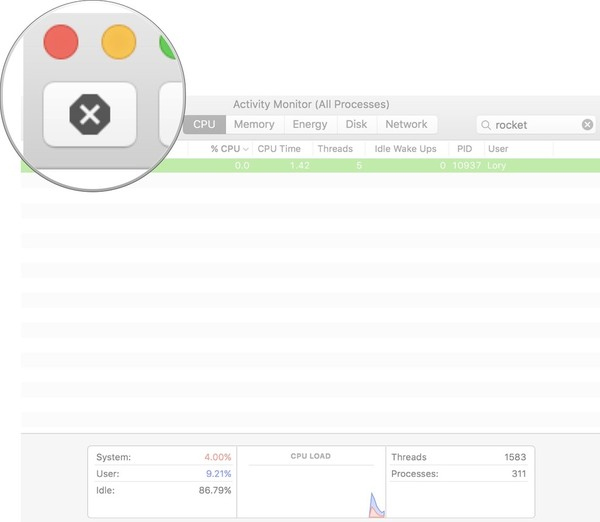
After that, a new notice appears. Click the Quit button to close the running process of the application.
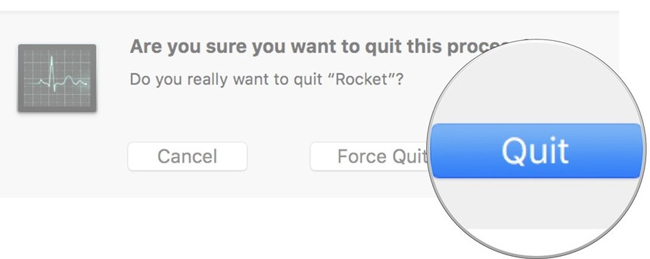
Thus, the application is completely closed on the Mac when we have removed the application's background running process. Now, you can perform the operation to delete the application on Mac OS as before without worrying about deleting the application.
Refer to the following articles:
- Summary of the list of common shortcuts on Mac OS X
- Old Mac acceleration runs as fast as when you first bought it with these tips
- Share files and folders between Mac OS X and Windows 7
I wish you all success!
You should read it
- 5 Security application you should consider removing and replacing
- Add, remove startup applications with Windows 8
- How to list all applications on Mac
- 8 apps that help you change yourself and change the world
- How to turn off applications running in the background on Windows 10
- Apple announced a list of requests to remove applications on the App Store of each country, including Vietnam
 Instructions for activating Dark Mode on macOS Sierra
Instructions for activating Dark Mode on macOS Sierra Instructions to enable hidden features for dock on Mac OS
Instructions to enable hidden features for dock on Mac OS Do you know 3 window management features on macOS Sierra?
Do you know 3 window management features on macOS Sierra? Instructions on how to disable Trackpad's swipe feature on Mac
Instructions on how to disable Trackpad's swipe feature on Mac How to fix Trackpad error on MacBook does not work, slow operation
How to fix Trackpad error on MacBook does not work, slow operation How to customize sound effects on Mac OS
How to customize sound effects on Mac OS