iOS 12 allows users to completely delete preinstalled applications on iPhone
With iOS 12 just released, Apple has allowed users to completely remove some applications preinstalled on iPhone or iPad. Previously, Appe limited to only deleting pre-installed apps from iOS's home screen. This big change will save the storage capacity of devices.
This is especially important for devices with a capacity of only 16GB. Because the capacity of iOS operating system has occupied more than 8GB of iPhone storage memory, the installation of additional applications is quite difficult.
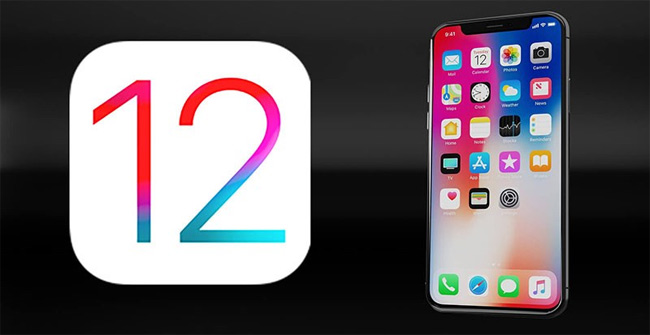
List of preinstalled applications that can be deleted on iPhone running iOS 12 and later include:
- Activity
- Apple Books
- Calculator
- Calendar
- Compass
- Contacts
- FaceTime
- Files
- Find My Friends
- Home
- iTunes Store
- Maps
- Measure
- Music
- Notes
- Photo Booth
- Podcasts
- Reminders
- Stocks
- Tips
- VIdeos / TV
- Voice Memos
- Watch
- Weather
Important notes when deleting pre-installed apps on iPhone
- Delete the Contacts app, all your contact information will remain in the Phone app.
- Deleting FaceTime apps but with Contacts and Phone apps you can still make and receive FaceTime calls.
- Delete applications Apple Books, Music, Maps or Podcast, you will not be able to use them with CarPlay.
- Delete the Music app, you won't be able to use third-party apps or Apple apps on some car stereo systems or stereo reception systems to play audio content in its library.
- Removing the Watch app from iPhone paired with an Apple Watch, you will receive a request to stop joining Apple Watch before you can delete the application.
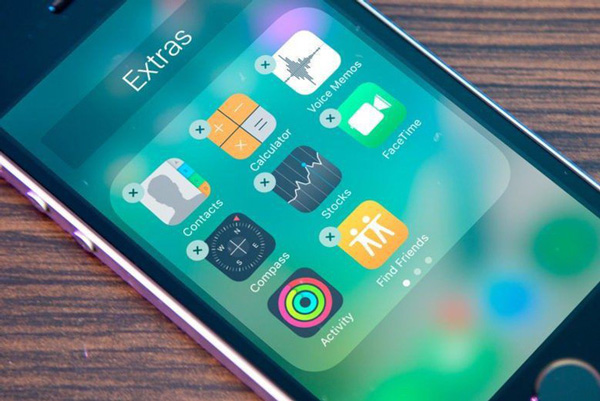
The operation of deleting preinstalled applications from iPhone is similar to deleting any other applications:
Step 1: Touch the application icon to delete and hold until it shakes slightly.
Step 2: on the application icon, tap the "x" shaped button -> press "Delete".
How to reload deleted applications
If you want to reload the applications you want to delete, you can go to the App Store to search and proceed with the installation like any other application.
- Instructions on how to download applications, games for iPhone and iPad
See more:
- Things to do before going to iOS 12
- 5 security settings to do right on iOS 12
- Errors after upgrading iOS 12 and how to fix it
You should read it
- How to uninstall installed applications on Mac OS
- How to delete, restore photos and videos on iPhone and iPad
- Instructions for viewing the list of downloaded applications on iPhone and iPad
- Restore deleted contacts on iPhone phones
- How to uninstall apps on iPhone, iPad?
- 5 types of mobile applications should not be installed on smartphones
 Wireless charger for iPhone Xs is only 30 minutes faster than iPhone X
Wireless charger for iPhone Xs is only 30 minutes faster than iPhone X What are Five, Nine, and Fourteen Eyes? What purpose do they appear?
What are Five, Nine, and Fourteen Eyes? What purpose do they appear? Cold boot, an attack technique 10 years ago can crack the encryption of most PCs today
Cold boot, an attack technique 10 years ago can crack the encryption of most PCs today Zalo could not access it again, the entire VNG system collapsed
Zalo could not access it again, the entire VNG system collapsed Google Chrome 69 adds an important new feature to users' concerns about privacy
Google Chrome 69 adds an important new feature to users' concerns about privacy Microsoft will not notify you of the amount of memory required to install Windows 10 updates
Microsoft will not notify you of the amount of memory required to install Windows 10 updates