What to do when the iPhone hangs the Apple Logo during startup?
The iPhone error hanging the Apple logo during startup is a fairly common mistake that iOS users often face in the process of jailbreaking their iPhone or iPad. In addition, this error also occurs when users try to restore or update their iPhone to update the latest iOS software not available on the device.
To fix the iPhone or iPad error with the Apple logo hanging during startup, please refer to the following article of Network Administrator.

1. Use iTunes to fix iPhone crashes Apple Logo
In order to fix the iPhone crash Apple Logo during startup, the first solution you can apply is thanks to the help of iTunes. Follow the steps below:
Step 1:
First use a USB cable to connect your iPhone or iPad to the computer.
Step 2:
The next step is to "put" your iPhone or iPad into DFU mode. To do this thing:
- First off your iPhone or iPad (if not turned off).
- Press and hold the Power button + Home button for about 10 seconds.
- Next release the hand at the Power button but still hold the Home button .
- A few seconds later, a popup window appears with the message: 'iTunes has detected an iPhone in recovery mode. Bạn cần phải khởi động iPhone này trước khi nó được dùng với iTunes ".
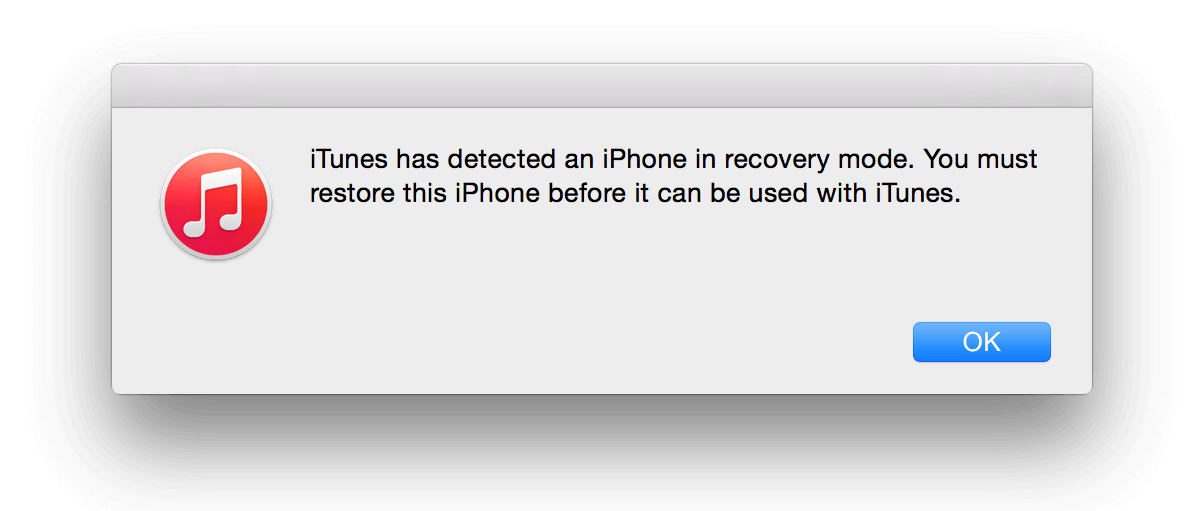
Step 3:
After your iPhone is in DFU mode, the next step is Restore your iPhone from Recovery mode.
If the Restore process is successful, you will no longer see the apple crashes Apple logo when you start the apple.
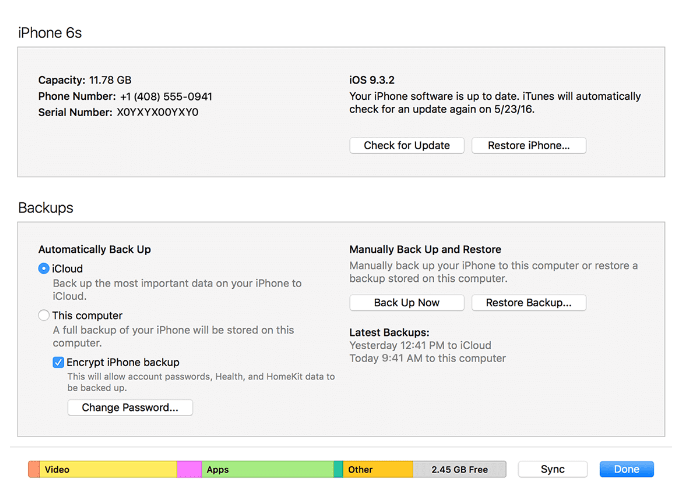
2. Use ReiBoot to fix iPhone crashes on the Apple Logo
In addition to the solution is to use iTunes to fix iPhone crashes on the Apple Logo during the boot process, you can also use Tenorshare Reiboot software to fix errors.
Step 1:
First download Tenorshare Reiboot to your device and install it.
- Download Tenorshare Reiboot for Windows here.
- Download Tenorshare Reiboot for Mac here.
Step 2:
After downloading and installing Tenorshare Reiboot, open the software.
Step 3:
Next use a USB cable to connect your iPhone to the computer.
Step 4:
After connecting the iPhone to the system, you click the option Exit Recovery Mode to fix the iPhone crash Apple logo during the boot process.
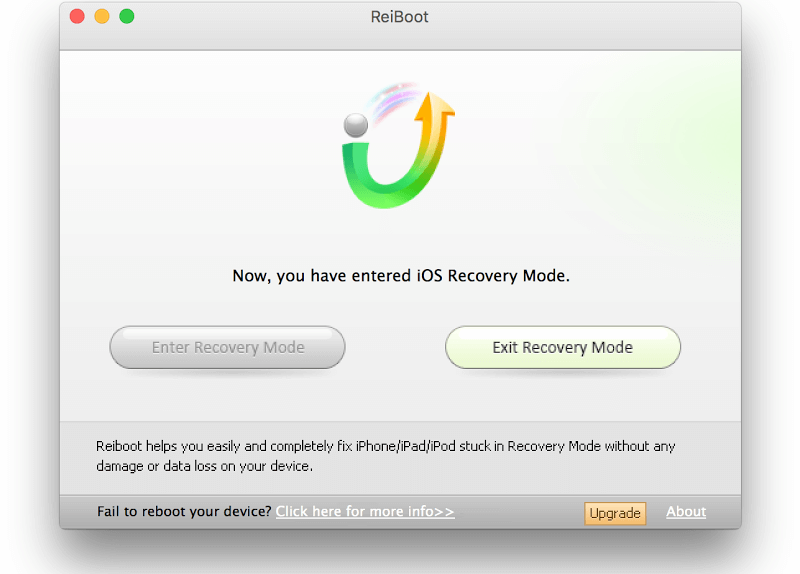
Refer to some of the following articles:
- The difference between jailbreak, root and unlock
- Summary of common errors on iPhone 6, 6 Plus and how to fix errors
- Conflict of IP address error when connecting to Wifi on iPhone, iPad, this is a fix
Good luck!
 How to transfer music from computer to iPhone quickly
How to transfer music from computer to iPhone quickly How to install and use the iMessage app store on Message iOS 10 application
How to install and use the iMessage app store on Message iOS 10 application How to use Tapback and Emoji iMessage features on iOS 10
How to use Tapback and Emoji iMessage features on iOS 10 Removing original apps on iOS 10 has never been so simple
Removing original apps on iOS 10 has never been so simple How to rearrange widgets in Lockscreen on iOS 10
How to rearrange widgets in Lockscreen on iOS 10 Enable Bedtime sleep monitoring on iOS 10
Enable Bedtime sleep monitoring on iOS 10