How to fix black screen error when live stream on Facebook using Open Broadcaster
Saving live streams on Facebook is no longer strange to anyone using this social network. And to be able to live stream to Facebook using a computer, the Open Broadcaster Software software is widely regarded as effective, with stable quality.
However, recently there are some users especially gamers who have black screen when they live live streaming games to Facebook with Open Broadcaster Software. At that time, the computer will fall into a black screen full of screen, hindering a lot of the process we broadcast videos directly to Facebook. So how can I fix black screen on Open Broadcaster Software? If you are in this situation, please refer to the tutorial below.
- This is how Live Stream Facebook Video on PC, Fanpage
- Instructions for setting up Live Stream feature Facebook videos on mobile and tablet
Fix screen black bug live stream Open Broadcaster Software
- Download the Open Broadcaster Software software
Note to users , the fix below will only work with NVIDIA video card computers. The older version of Open Broadcaster is Classic , and the more complete version will be Open Broadcaster Studio .
And you need to use the latest VGA driver version by updating the driver driver, recognizing the video card. See details in this tutorial article.
Step 1:
First of all at the screen interface, we right-click and select NIVIDA Control Pannel .

Step 2:
Appearance NIVIDA Control Pannel interface. Here, we will select Manage 3D settings in the left menu. Next look at the interface on the right, you will see a new dialog box appear. We click Add to continue.
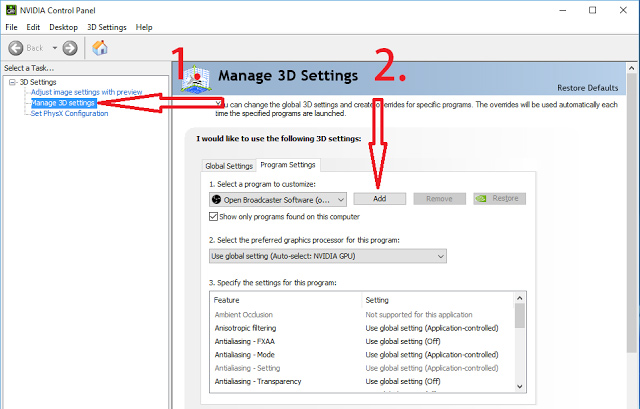
Step 3:
Right after that, Select a program interface appears, click Browse at the bottom.
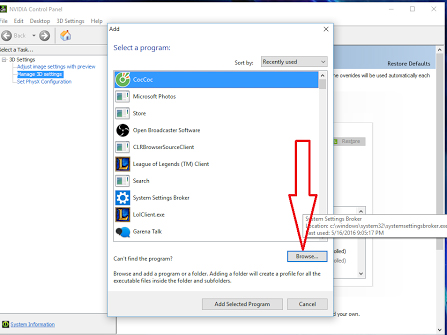
Step 4:
Next we will find the folder containing the Open Broadcaster Software file on the computer . Click on the OBS.exe file then click Open .
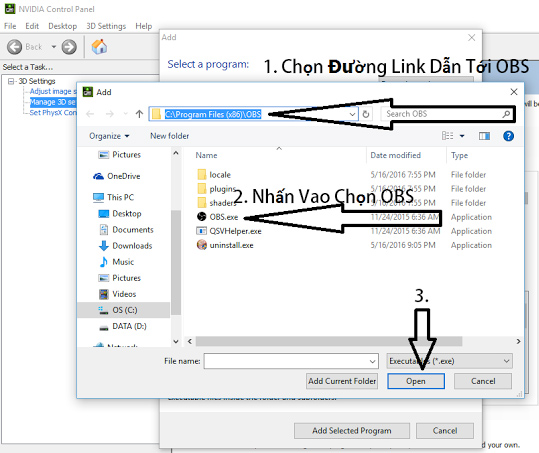
Step 5:
The Select a program interface will reappear. We go to Open Broadcaster Software in the program list, then click Add Selected Program at the bottom of the interface.
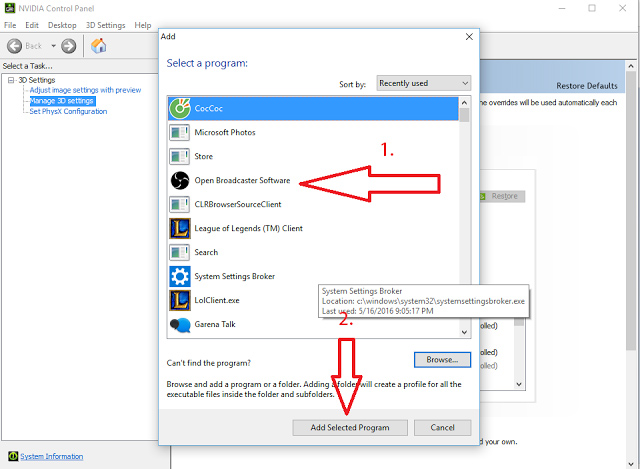
Step 6:
Return to NIVIDA Control Pannel interface. In the right interface as shown below, item 1 you will tick the box Show only programs found on this computer .
Next in section 2 Select the preferred graphics processor for this program, click High-format Nivida processor . Finally click Apply to apply the change.
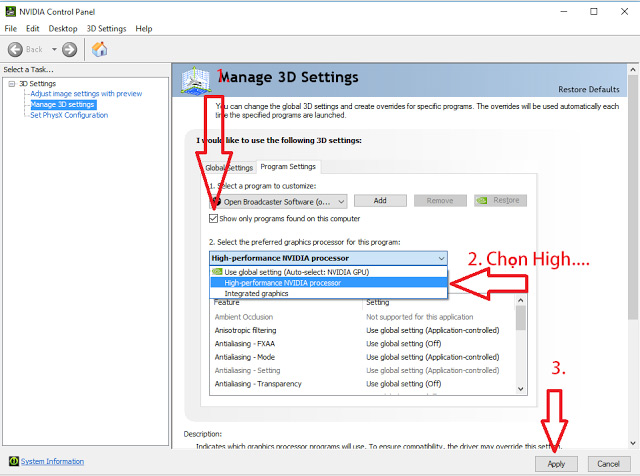
The last job is that we will restart the computer for the changes to take effect. After re-opening Open Broadcaster Software and conducting live stream game operations on Facebook computers, gamers will not see the black screen again.
Refer to the following articles:
- How to adjust the location of the webcam when Live Stream Video on Facebook
- Steps Live Stream on Facebook interactive statistics
- Instructions on how to stream Overwatch and Hearthstone to Facebook
I wish you all success!
You should read it
- Fix Windows 8 error when encountering a black screen
- How to fix Viber black screen error
- How to fix common errors when live streaming Facebook with OBS
- How to fix black screen or black stripe in Nox App Player
- How does YouTube get a black screen error on the browser?
- How to fix black computer screen error on Windows 10
 Instructions on how to check in for Facebook Fanpage
Instructions on how to check in for Facebook Fanpage Instructions on how to post 360-degree videos on Facebook
Instructions on how to post 360-degree videos on Facebook Turn Facebook into an effective job reminder
Turn Facebook into an effective job reminder How to protect Facebook against dangerous DantriAZ virus
How to protect Facebook against dangerous DantriAZ virus Lock Facebook after 5 minutes until your work is done with this extension on Chrome
Lock Facebook after 5 minutes until your work is done with this extension on Chrome How to secure your accounts with U2F security key?
How to secure your accounts with U2F security key?