How to fix common errors when live streaming Facebook with OBS
OBS is now the most popular live stream Facebook or Youtube streaming software. Users proceed to install the software and then perform setup operations, which are able to conduct live stream on Facebook. However, during the installation or streaming video directly with OBS, users will encounter some errors that affect the live stream playback. In the following article, we will show you how to fix some common errors when using OBS software to conduct live stream.
- Download the Open Broadcaster Software software
- Download OBS Studio for free
1. Error installing when missing C ++:
During the installation of OBS software, you will notice a lack of Visual C ++ software and cannot continue to install the software anymore. The way to fix this problem is to install Visual C ++ software under the download link below.
- Download Visual C ++ software
After successful download, we click on the .exe file to install the software. The settings dialog box appears, click on the box I agree to the license terms and conditions , then click Install to install Visual C ++.

Finally, click Next when the successful installation window appears, click Close to complete the Visual C ++ installation on the computer.

2. Error with live stream Facebook with OBS missing DirectX:
When the user clicks on the Start Recording button, he receives the error message "Could not initialize DirectX 10 on Intel (R) HD Graphics". This error may be because the graphics card is not supported for DirectX 10. There are many laptops currently not supported to install and use DirectX 10. Or the outdated VGA driver and you need to update the driver.
Even in the dark, even if you installed DirectX 11, the application still reported missing DirectX 10. Please follow the steps below to fix it.

To fix the lack of DirectX errors that prevent you from using OBS for live stream, we need to install dxcpl.
Step 1: Download the dxcpl program according to the link below.
- Download dxcpl software
Step 2: Run dxcpl
After downloading the dxcpl program to your computer, we right-click the program's icon and select Run as administrator .

Step 3: Edit the application list
Appear the DirectX Properties interface, click on Edit List .

Step 4: Add OBS to the list
Switch to the new interface, we click on the 3 dots icon to add OBS folder on the computer.

You will find the OBS software folder installed on your computer. Then click on the OBS.exe file in that folder. Click Open to add the DirectX Properties interface.
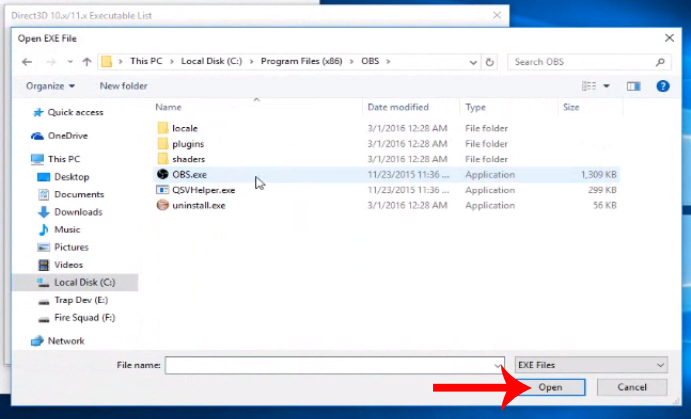
Step 5: Limit the DirectX version used for OBS

In the Feature level limit you choose 10_0 , select Force WARP . Finally click OK to save this change.
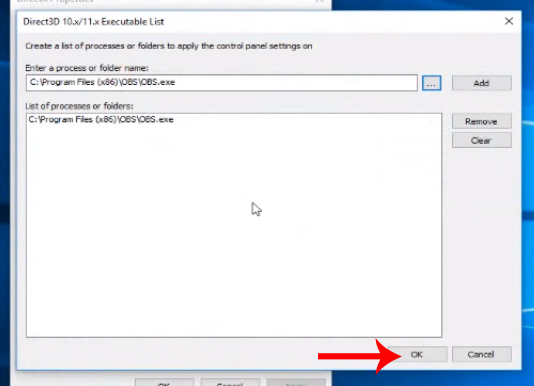
Now you can reopen OBS and proceed to live stream as usual.
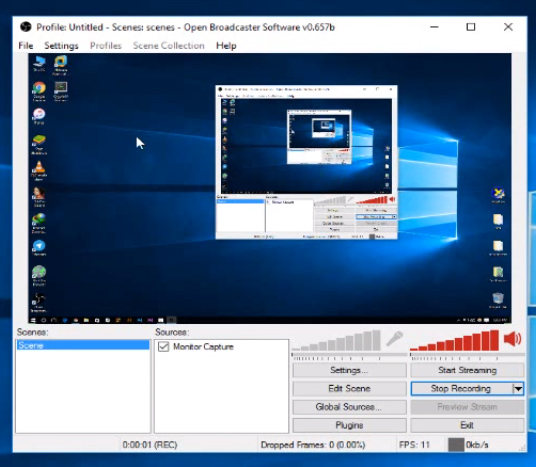
3. Black screen error when live stream in OBS:
This is a common mistake when we play live stream on Facebook or Youtube using OBS software. The live stream screen interface will then turn black, without any content being displayed. How to fix this problem is quite a lot, including changing the settings so that OBS software runs in compatible support mode, enabling Open GL mode or fixing bugs with NVIDIA video card. Readers can refer to the general article How to fix black screen error when live stream on OBS to select the appropriate option to fix black screen error when recording live video.

Above is how to fix errors that are frequently encountered on OBS software when installing or playing live video. Depending on the phenomenon of computers you encounter to choose the correct way to fix.
Refer to the following articles:
- How to install the Open Broadcaster screen recording software
- How to live stream Facebook using the software XSplit Broadcaster
- Fix blocking pop-ups when Stream Live Facebook videos on PC
You should read it
- This is how Live Stream Facebook Video on PC, Fanpage
- How to turn off Live Stream notifications on Facebook
- Instructions for setting up Live Stream feature Facebook videos on mobile and tablet
- The way to stream live videos to Facebook does not require Open Broadcaster Software
- Instructions for Live Stream on Facebook
- How to live stream Facebook
 Guide interactive statistics Reactions when Livestream on Facebook
Guide interactive statistics Reactions when Livestream on Facebook How to hide Facebook posts is extremely simple
How to hide Facebook posts is extremely simple How to delete all messages on Facebook Messenger with just one click
How to delete all messages on Facebook Messenger with just one click Security guide on Pinterest
Security guide on Pinterest Anonymous on Facebook, hide activities on Facebook, completely invisible
Anonymous on Facebook, hide activities on Facebook, completely invisible