Fix Windows 8 error when encountering a black screen
Windows 8 is preferred because of its smooth interface and features that catch up with the new trend, but Windows 8 users often encounter a black screen error on startup without understanding why and how to fix it.
Black screen error when booting is not caused by virus but due to the fast Startup feature of Windows 8. With activating F ast Startup feature, Windows 8 will boot up faster. The principle is that every time you turn off your system, your system does not turn off completely, but the drivers and kernel are automatically stored in memory ( the task that people call 'shutdown', or Hybrid Shutdown. ) , thereby making the machine start faster.
However, this feature has the disadvantage that often makes some machines using Win 8 black screen error on startup and you often do not understand why and do not know how to fix.
In fact, to remove the black screen , simply turn off Fast Startup with 5 steps.
Fix Win 8 error when encountering black screen:
Step 1: If you encounter a black screen when booting Windows 8, find a way to disconnect the power to restart. You can use the power button to keep the device turned off and then on again.
Step 2: After the machine restarts, click Control Panel outside the Desktop ( or you can open it in the Start menu ).

Fix Win 8 error when encountering a black screen: After the machine restarts, click Control Panel outside the Desktop screen.
Step 3: In Control Panel go to Power Options, then go to Choose what the power buttons link on the left.
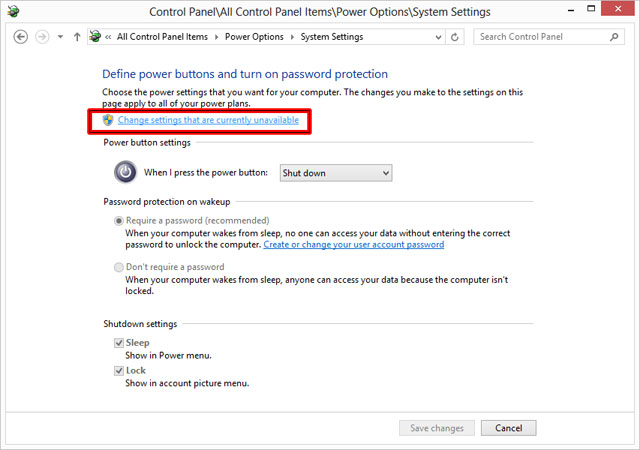
Fix Win 8 error when encountering black screen: In Control Panel go to Power Options, then the word to the link 'Choose what the power buttons do'
Step 4: Click on the Change settings link that is currently unavailable .
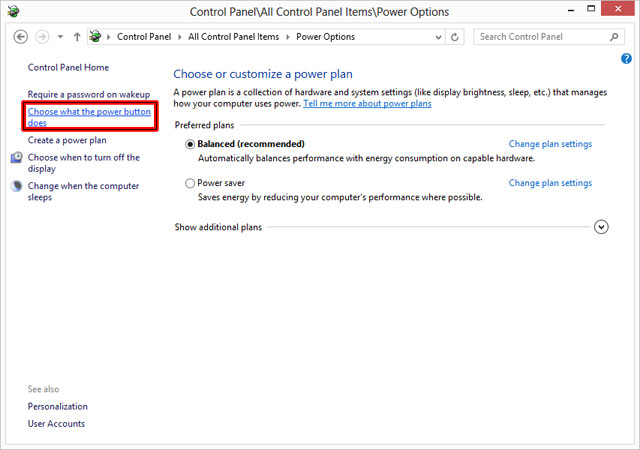
Fix Win 8 error when meeting black screen: Click on the 'Change settings that are currently unavailable' link
Step 5: Check Turn on fast startup ( recommended ) at the bottom and click Save changes and restart the computer.
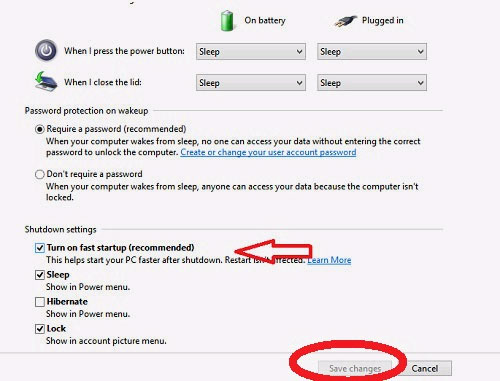
Fix the Win 8 error when encountering the black screen: Check 'Turn on fast startup (recommended)' (arrow) at the bottom and press 'Save changes' (circled in red) and restart the computer.
You should read it
- How to fix black screen error after adjusting display settings in Windows 10
- How to fix Windows 11 black screen error
- How to fix a computer with a black screen that cannot access Windows
- How to fix the screen error of Windows 7/8 / 8.1 / 10 is black
- A series of Windows 11 users have black screen errors - Black Screen of Death
- How to fix, fix Windows 10 black screen error
 Hide the Windows folder in a professional way
Hide the Windows folder in a professional way Add the Start button for Windows 8 in just a few minutes
Add the Start button for Windows 8 in just a few minutes The trick for Windows 8 to boot straight into the desktop
The trick for Windows 8 to boot straight into the desktop How to display confirmation when deleting files on Windows 8
How to display confirmation when deleting files on Windows 8 Create Start button on Windows 8
Create Start button on Windows 8 Change the forgotten password on Windows 8
Change the forgotten password on Windows 8