How to fix accent color errors is not available on Windows 10
However, if you are choosing an accent color for your desktop, you'll probably notice that the Start, taskbar, and action center options are grayed out, so you can't use it. If this happens in your setup, it's not an error, it's because you're currently using Light mode. You can resolve this problem by modifying the Personalization settings .
In this Windows 10 tutorial, TipsMake.com will guide you through easy steps to make the click color option for Start, taskbar and Action Center available on your device.
How to fix pressing colors for Start, taskbar, Action Center
To make the click color option for Start, taskbar, and Action Center available on Windows 10, follow these steps:
1. Open Settings.
2. Click on Personalization.
3. Click Colors.
4. Use the Choose your color drop-down menu and choose the Dark or Custom option.
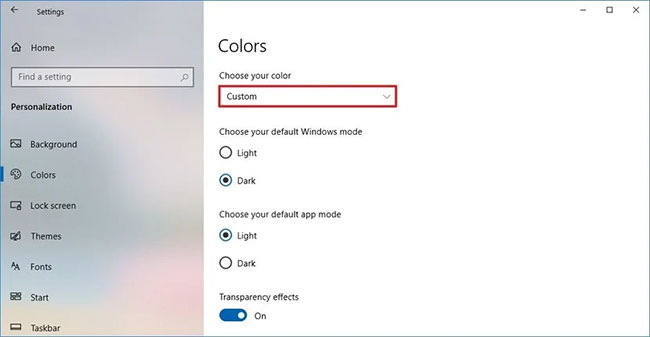 Use the Choose your color drop-down menu and choose the Dark or Custom option
Use the Choose your color drop-down menu and choose the Dark or Custom option Quick Tip : If you are using the option Custom , make sure you select the option Dark for Windows mode .
5. Under Show accent color on the following surfaces , you can now select the Start, taskbar, and action center options .
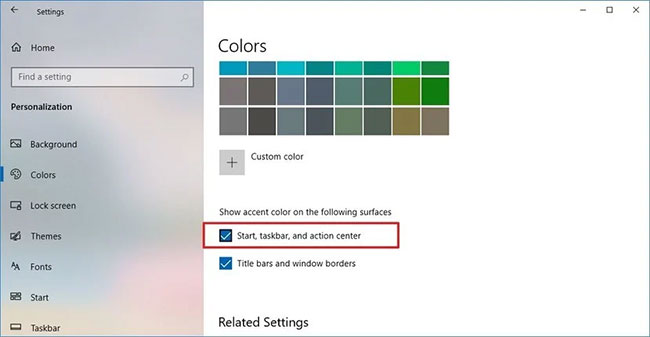 You can now select the Start, taskbar, and action center options
You can now select the Start, taskbar, and action center options When you complete the steps, locations such as the Start menu, Action Center, and the taskbar will display the selected color in the Colors settings page .
Hope you are succesful.
 Microsoft fixed printer errors for all affected versions of Windows 10
Microsoft fixed printer errors for all affected versions of Windows 10 How to fix the hidden taskbar error when watching videos, playing games
How to fix the hidden taskbar error when watching videos, playing games Microsoft confirms the problem of accessing Storage Spaces in Windows 10 May 2020 Update
Microsoft confirms the problem of accessing Storage Spaces in Windows 10 May 2020 Update How to fix Task Manager is hidden, not displayed on Windows 10
How to fix Task Manager is hidden, not displayed on Windows 10 Microsoft released the Windows 10 Iron 21H1 update on the Windows Insider Program
Microsoft released the Windows 10 Iron 21H1 update on the Windows Insider Program Fix Install Realtek HD Audio Driver Failure, Error OxC0000374 on Windows 10
Fix Install Realtek HD Audio Driver Failure, Error OxC0000374 on Windows 10