Instructions for changing emoji color on Messenger
The emoji color change feature on Messenger has been applied to both iPhone and Android so you can choose the emoji color you want. Below are instructions for changing emoji color on Messenger.
How to change emoji color on Messenger
Step 1:
At the interface on the Messenger application, you open the conversation as usual. Next click on the smiley face icon in the messaging frame. Then click on the smiley face icon to open the emoji on Messenger.
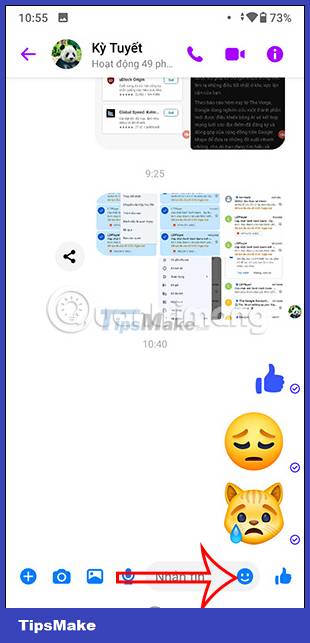
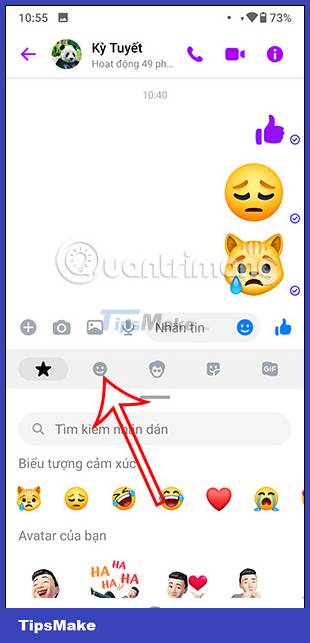
Step 2:
Shows the interface with different groups of emoticons. Here you press and hold on the emoji you want to use to change the color. Note, not all emojis have the option to change color. Now you will see there are many different emoji colors to use.
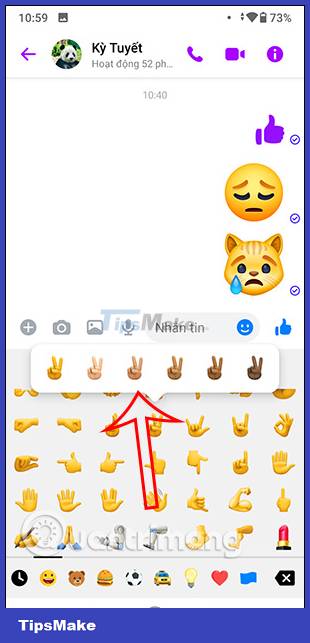
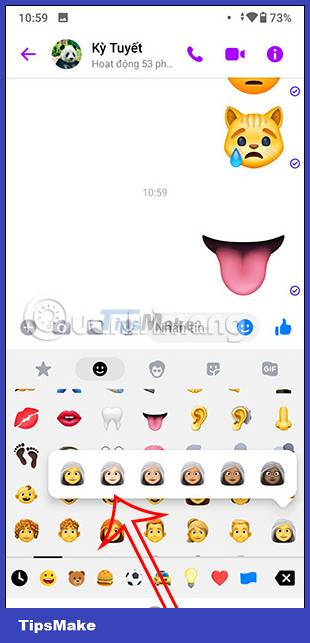

Then we choose the new emoji color we want to use and press send in Messenger as usual.
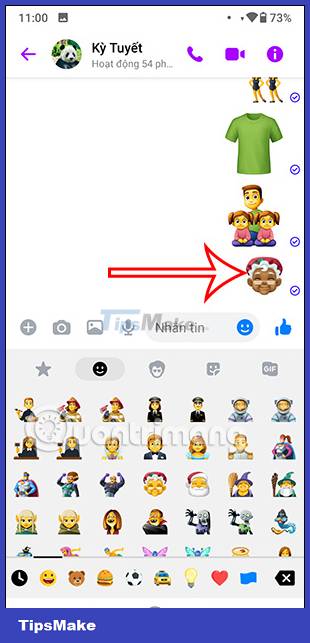
How to change the default emoji color on Messenger
Messenger will default to 1 emoji color style to use for both iPhone and Android applications. If you don't like the default emoji color, you can change it to another color if you want.
Step 1:
At the interface on the Messenger application, click on the 3 dashes icon in the top left corner. Next, click on the gear icon to adjust.
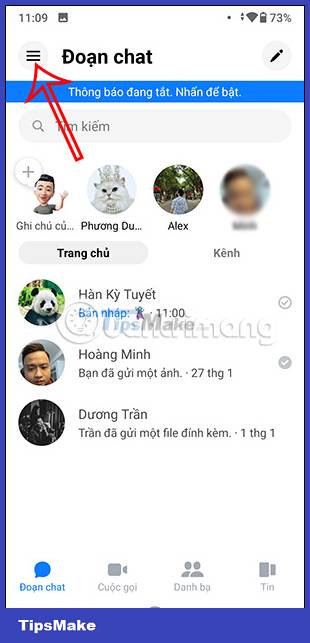
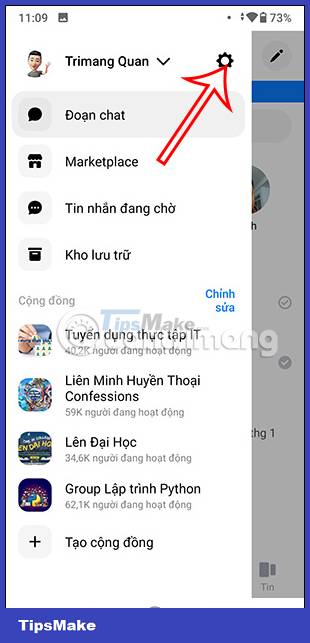
Step 2:
Switch to the settings interface for the application, scroll down below and click Photos & multimedia files to adjust.
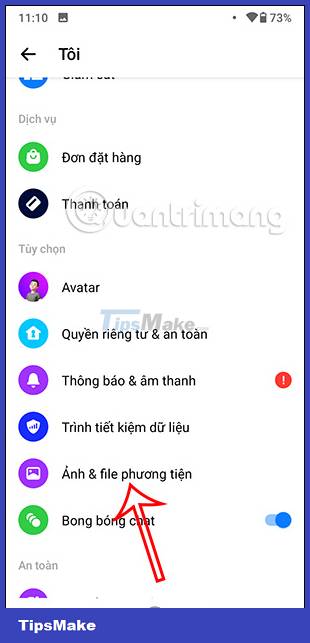
Step 3:
In the new interface as shown, users click on Emoticons to adjust. You will now see the default color emoji on Messenger is currently using. If you don't like this default color, click to use another color for the emoji to change.

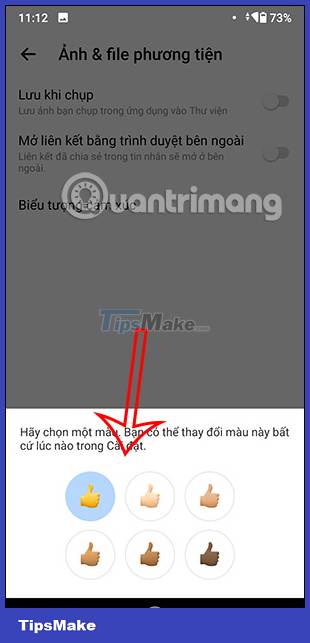

You exit Messenger then access it again and open a chat. Then we click on the smiley face icon and will see that the emoji color has changed according to the new setting you have chosen. We can still change the Messenger emoji color as usual.
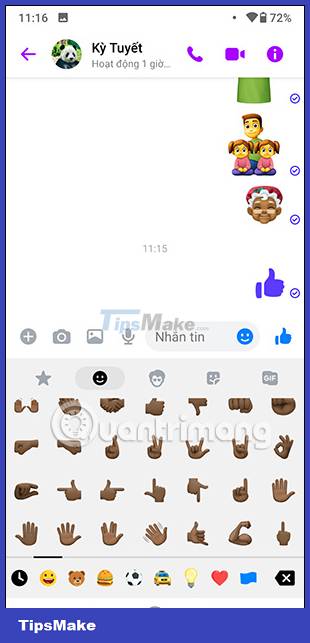
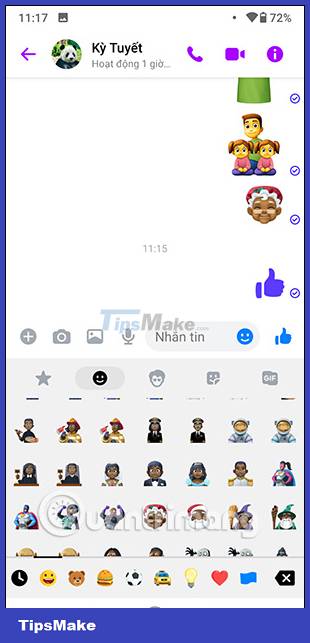
You should read it
- GIFUR emoji set for Facebook Messenger
- How to change the color of messages in Messenger
- Change URL into a funny emoji icon, have you tried it?
- Messenger returns to the old interface after only a few hours of testing the new interface
- How to change the color of Messenger - Customize the color of the Facebook Messenger chat window
- How to disable color emojis in Debian 10 (Buster)
 Instructions for sharing WhatsApp stickers
Instructions for sharing WhatsApp stickers 10 best sticker packs for WhatsApp
10 best sticker packs for WhatsApp 3 ways to turn off Instagram notifications to avoid being disturbed
3 ways to turn off Instagram notifications to avoid being disturbed How to edit stickers on WhatsApp
How to edit stickers on WhatsApp How to delete Telegram messages, Telegram message history
How to delete Telegram messages, Telegram message history What is RCS Messaging on Android? How to use it?
What is RCS Messaging on Android? How to use it?