4 software to help get professional color codes
Photoshop is now a professional image editing software, providing users with many image editing tools. Especially for those who want to get the color code of the image, you can use the Color Picker (Foreground Color) tool or the Eyedropper tool.
However, not everyone can use Photoshop proficiently, as well as know how to find color codes using these two tools. If users want to find a way to get color codes more quickly, then the four color-coded tools below will be helpful to get color codes from any image on Windows without using Photoshop.
1. Pixie Tools:
- Download the Pixie tool
Pixie is a software from Nattyware, has a simple interface and provides users with color-coded menus quickly, to meet the needs of designers or webmasters.
Pixie has a very light capacity of only 11 KB, if zip is compressed, the capacity is only 8.9 KB. After installing to get the color code at a certain pixel, we select the color to the area of the image to be taken, immediately the software will tell the user the HEX, RGB, HTML, CMYK, HSV color values. .

2. ColorPix tool takes color code:
- Download the ColorPix tool
Compared to the Pixie color code tool, ColorPix has more features. ColorPix will work in the background and hide into the system tray, so users can open it quickly whenever needed. You can click the plus sign to make the program pop up on top of other apps, so you can get the color code fast.

Users can use the compound magnifier, zoom in to 1600% on the screen, click on any color code to copy directly to the clipboard. Color patterns are always displayed quickly when hovering over pixels, the left color values and the right color swatch will change.
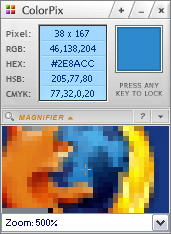
3. Color Cop takes color codes:
- Download Color Cop for free
Color Cop also helps users to identify the fastest color code in images, without the need for Photoshop software. After installation is complete, to select the color we will drag the color picker icon into the pixel you want to grab. Soon, the selected color area will be saved on the right. You can save up to 7 colors in 1 selection. To the pixels to enlarge, Color Cop will support a zoom ratio of up to 16x .
At the color code frame of Color Cop, to switch to other color codes, you need to click on the color code, select Mode or color code to transfer.
List of color codes that Color Cop supports include HTML, Delphi, Powerbuilder, Visual Basic, Clarion, Visual C ++, RGB float, RGB .
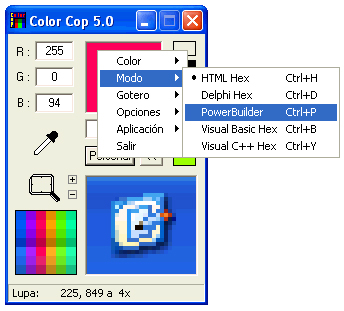
4. Just Color Picker tool:
- Download the Just Color Picker tool
Color Picker supports graphic design, webdesigner, . can identify colors, get color codes quickly, save and edit colors, or combine colors together. To get the color code using the Color Picker, hover over any pixel to get the pixel information. The tool supports up to 5 color formats HTML, RGB, HEX, HSB / HSV and HSL. So we can convert the HTML, HEX, RGB color codes to other corresponding color codes.
Color Picker tool supports many different languages such as English, Russian, German, Japanese, Korean, .

Above are 4 tools to get professional color codes, not inferior to Photoshop tools. These tools will help you find color codes at any pixel on Windows, and have the installation capacity on extremely light computers.
Hope this article is useful to you!
 How to add a Wordpress website to Adobe Dreamweaver CS6
How to add a Wordpress website to Adobe Dreamweaver CS6 Install and use extensions for Adobe Dreamweaver CS6
Install and use extensions for Adobe Dreamweaver CS6 Work with the library item in Adobe Dreamweaver CS6
Work with the library item in Adobe Dreamweaver CS6 Make a greeting card for Vietnamese women on October 20 online
Make a greeting card for Vietnamese women on October 20 online How to use Captura to take photos, record, film screen of Windows 10
How to use Captura to take photos, record, film screen of Windows 10 How to change the Windows 10 Game DVR recording time
How to change the Windows 10 Game DVR recording time