How to fix ink shortage on Canon color printers
The ink shortage leads to the print error, such as no ink, print blurring, . In the case that the user cannot bring the printer to the store, or the technician comes home, you can also fix the error Printer with ink shortage error on Canon printer according to the article below.
1. Fix Canon color ink shortage with Control Panel
Step 1:
First we access the Control Panel and then continue to click View devices and printers . Navigate to the Canon printer you want to adjust, right-click and select Printing preferences in the displayed menu.

Step 2:
Switch to the new interface, the user clicks on the Maintenance tab and then selects Maintenance and Preferences .

Step 3:
Now displaying Canon IJ Printer Assistant Tool window interface , users click to select Ink Flush .

Display the message as shown below, click OK to agree.

Step 4:
Switch to the next interface, click on the ink color you need to perform inks up . Click Initial Check Items to display the items you need to check before performing ink suction.
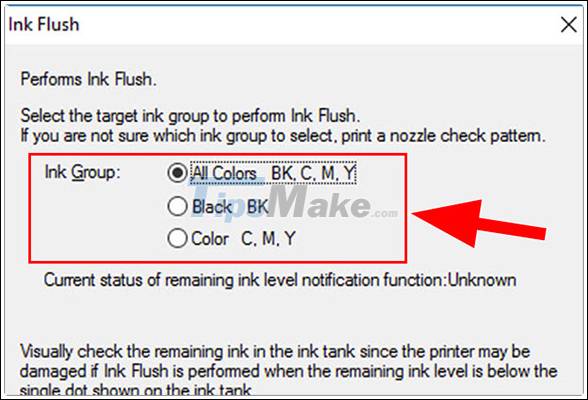
Then click Start to run Ink Flush. Finally click OK to confirm.
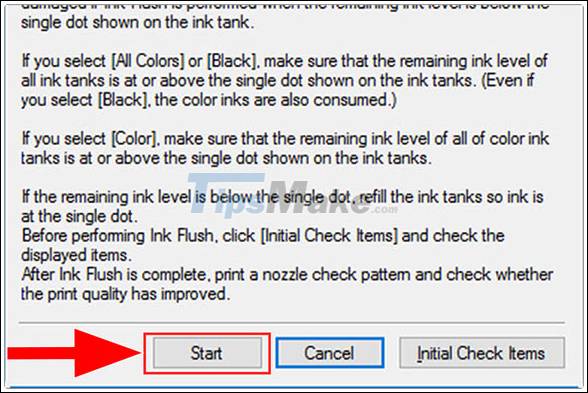
2. Fix Canon printer ink shortage via Start menu
Step 1:
Users click on the Start menu icon and select Canon Utilities , then click on the IJ Printer Assistant Tool .
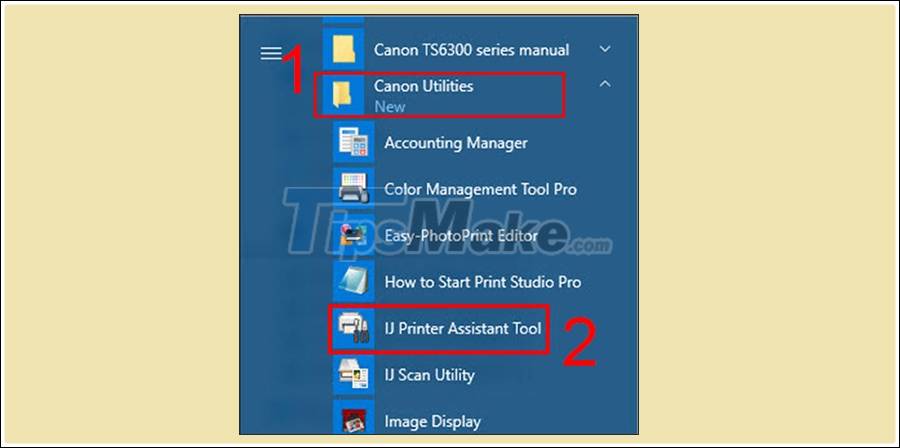
Step 2:
Canon IJ Printer Assistant Tool window appears, select Ink Flush. The following steps you perform are the same as above because the interface of steps is the same, only different from accessing Canon IJ Printer Assistant Tool interface.
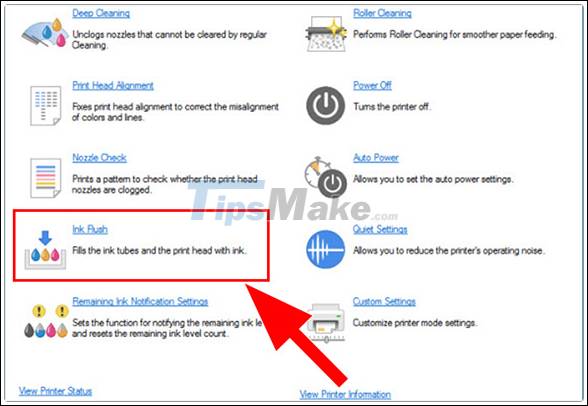
You should read it
- How to adjust the Canon 2900 printer in dark and light ink
- Canon 2900 printer unspecified error - Causes and solutions Unspecified error
- The printer has ink smudges - Causes and ways to fix the printer ink smudge error
- Canon IX6770 printer error code table, Canon IX6770 printer error fix
- How to fix common errors on Canon inkjet printers
- Canon printer flashes yellow light 5 times, Causes and solutions
 How to fix Out of Paper Error on HP Printer
How to fix Out of Paper Error on HP Printer How to fix Print Spooler Error on the printer
How to fix Print Spooler Error on the printer How to fix print streaks, wrong colors on Canon color inkjet printers
How to fix print streaks, wrong colors on Canon color inkjet printers Link to download the most complete printer driver (HP, Canon, Epson ...)
Link to download the most complete printer driver (HP, Canon, Epson ...) How to set a default printer on Windows 10
How to set a default printer on Windows 10 Fix printer error code 0x000006d9
Fix printer error code 0x000006d9