How to find the downloaded file on your Android device
Normally, finding downloaded files on Android devices is quite easy. They may vary slightly between different devices. However, for some reason, sometimes these files tend to be "missing".
These files must be somewhere in the device, you have to 'dig' into the settings to find them. In some cases, you also need to install the file manager to control downloaded files.
And in this article we will learn some ways to locate these files.
Look in the Download section of the device
Like most computers, Android has the Downloads folder to store all downloaded files. To access the Downloads folder, open the device's default file manager ( My Files ), select Download history .
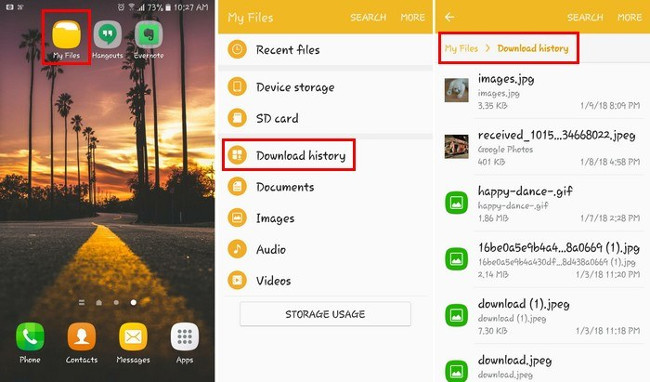
Here you will see the file you want to search with the date and time of the download. Click on the " More " option at the top right to delete history, edit, share, or organize downloaded files.
For ease of searching, you can use the " Sort by" option and sort files in chronological order, type, name, dimension increase or decrease in size.
Access the Download folder with ES File Explorer
ES File Explorer is an application that helps you search all files in your Android device. When you open the application, you will see the internal storage on the top left. Click Internal storage . Now you can find the Downloads folder by scrolling the screen or using the search bar.

ES File Explorer will automatically display everything you have downloaded.
Access the Download Folder with your computer
If the icons are too small on an Android device that annoys you, connect it to your computer and you can find downloaded files easily. The device is connected to the computer with a USB cable. After successful connection, on the computer screen, a dialog box will prompt you to view the contents of the connected device.
The next window will provide different options such as Phone (internal memory), Card (external memory card). Next select Phone , and scroll down until you see the Downloads folder.
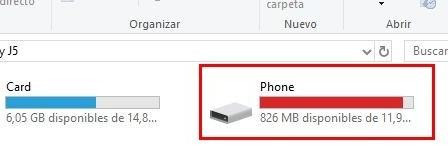
Look in the Downloads section of Chrome
If you accidentally deleted the downloaded image last week, you can completely restore it. Open Chrome (assuming Chrome is your default browser), select the second icon with a downward-pointing image, all downloads from Chrome will show up here.
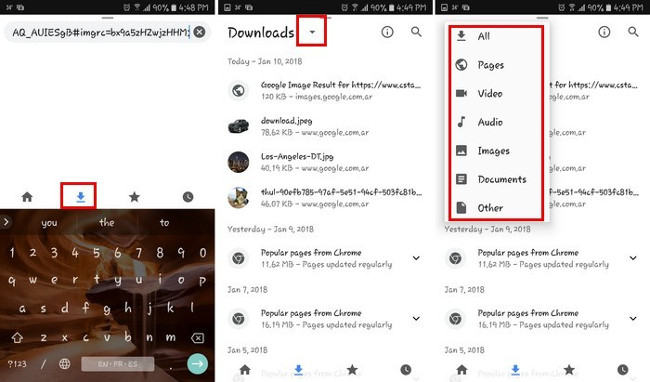
When you want to find a specific file like a video, click the drop-down menu next to Downloads and select the video (do the same with other file types).
Look in the Downloads section of Firefox
Finding files with Firefox is also very easy. Open the browser, tap the three dots along the top right of the screen, then select Downloads. All files that you have downloaded will be displayed here.
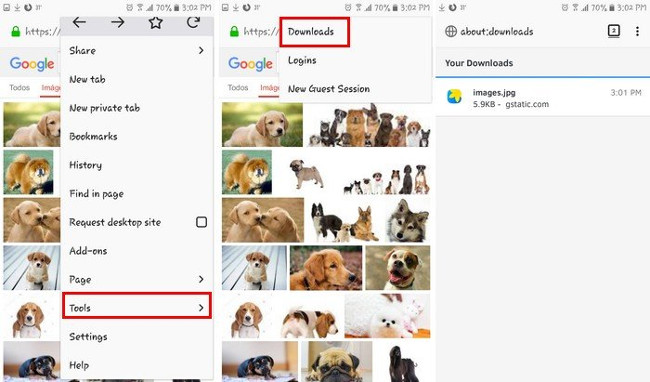
Unlike Chrome, Firefox cannot search files by a specific file type, they are mixed together.
Access the Download Folder in Opera
Click on the Opera icon, you will see the Downloads option. Select Downloads and you will see everything downloaded.
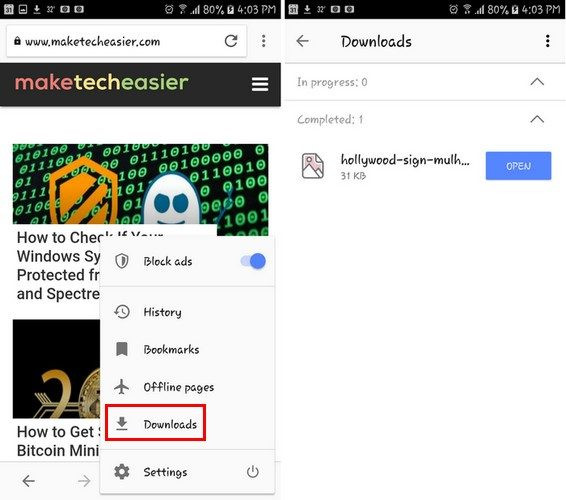
The downloaded files do not disappear, they are listed in the Downloads folder. Now you know the steps to quickly find the file you need. Good luck.
See more:
- What is the APK file? How to download and install the APK file?
- How to download files on Google Drive when the download limit is exceeded
- How to download Torrent file by IDM?
You should read it
- How to locate the Downloads folder, downloaded files on Windows
- Learn about Opera page: of Opera browser
- How to add 'Download' button on YouTube, Facebook, ... for Chrome, Firefox and Opera
- Disable self-reading PDF files in Firefox and Chrome
- How to save files to multiple folders on the web browser
- Google wants to block unsafe, potentially risky download files on Chrome
 5 habits unknowingly make your Android phone slower
5 habits unknowingly make your Android phone slower 6 useful Android settings you may not know yet
6 useful Android settings you may not know yet This is everything you can do in Samsung Galaxy S9 / S9 + AR
This is everything you can do in Samsung Galaxy S9 / S9 + AR Fix repeated boot errors after updating Android 8.0 on Samsung Galaxy S8
Fix repeated boot errors after updating Android 8.0 on Samsung Galaxy S8 How to fix color flight phenomenon, appear on the screen of Android phones
How to fix color flight phenomenon, appear on the screen of Android phones