Disable self-reading PDF files in Firefox and Chrome
In recent versions, Firefox and Chrome have integrated PDF reading right in your browser, which helps you quickly open PDF files without installing a third-party PDF reader. But for large PDF files, reading files directly in the browser of Firefox and Chrome is quite sluggish, which more or less affects the work you are doing. The following article will guide you to disable the PDF file reading feature of the above two browsers.
1- Disable the self-reading PDF file in Firefox
Step 1 : Open Firefox browser, go to about: config and click on the line I will be careful. I promise!
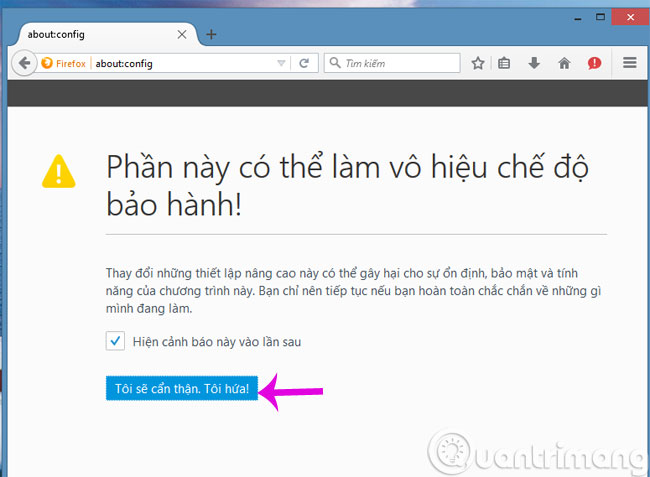
Step 2 : In the Search box (R), you enter the keyword pdfjs.disabled .
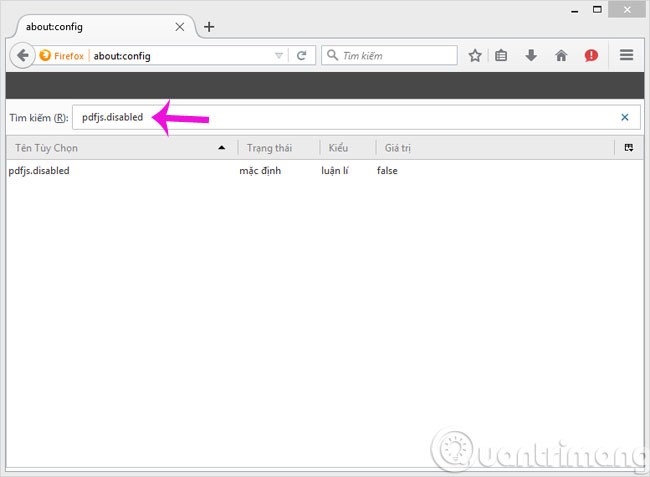
Step 3 : You double click on pdfjs.disabled option to change from Value false to true . Or right-click on the option and select On-Off .

So you've successfully disabled the self-reading feature on Firefox.
2- Disable the self-reading PDF file in Chrome
Step 1 : Open Chrome browser and access the Chrome address : // plugins /

Step 2 : Find the Chrome PDF Viewer and click Disable
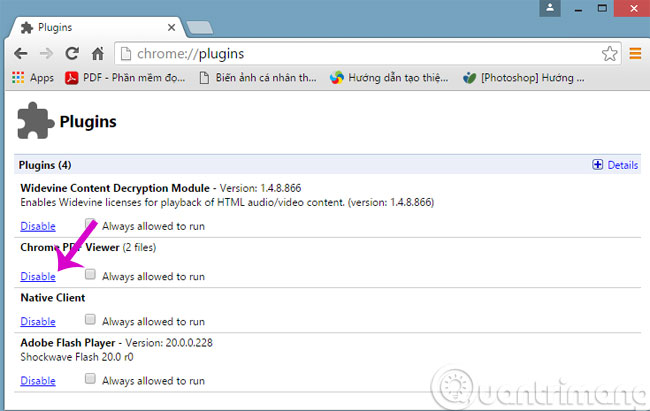
So you've also disabled the self-reading PDF file on Chrome.
- How to save web page in Chrome as a PDF file?
- Create digital signatures in PDF files using Foxit Reader
- How to stamp copyright PDF files
Hope the article will be useful to you!
You should read it
- How to Save Web Pages as PDF Files on Google Chrome
- How to read text files in Powershell quickly and easily
- How to turn off reading PDF files on Coc Coc
- How to enable the new interface for PDF file readers in Chrome
- How to install reading mode on Chrome
- How to activate and use the new 'Reader Mode' feature, which is hidden on Google Chrome
 4 basic steps to color alternating lines in Microsoft Excel
4 basic steps to color alternating lines in Microsoft Excel Add Save and Close options All Documents documents in Word
Add Save and Close options All Documents documents in Word Instructions for attaching files to PDF files using Foxit Reader
Instructions for attaching files to PDF files using Foxit Reader How to quickly see the total number of pages of Word files?
How to quickly see the total number of pages of Word files? How to save files automatically in Adobe Reader?
How to save files automatically in Adobe Reader? Free note-taking software for Windows 7 and 8
Free note-taking software for Windows 7 and 8