How to find the App Store app without iTunes
To search and download applications for iPhone and iPad devices, we will download them directly on the device or via dedicated iTunes software. However, for those who are new to iOS devices, the iTunes interface will be quite complicated. If you want to search for a simpler App Store without accessing iTunes, you can use the tool theappstore.org.
theappstore.org is a support site for iOS devices in finding applications or games. Theappstore.org owns smart search capabilities, helping users get the fastest results. In the following article, we will introduce you how to find the App, the App Store game on theappstore.org.
- 6 simple ways to fix the situation of iPhone and iPad crashes while downloading applications
- How to download iPhone apps with 3uTools
- How to create iPhone ringtones with GarageBand for free
Step 1:
First of all, we will visit the website theappstore.org on the computer browser. At TheAppStore's home page interface, click on the drop-down arrow to select the device you want to download the application.

Step 2:
Next, enter a keyword to search for an app or game. Or you can click on the Or browser the top apps for item to see the list of favorite apps on iPhone, iPad and Mac devices.

Or we can click the funnel-shaped icon on the search bar to display Filter / Refine results and filter the results of apps and games. On this list, users will have a search option that includes:
- Last updated: application results according to the most recently updated time (from 6 months to 3 years).
- Rating: results according to the user's vote rate (the highest criterion is 5 stars and gradually decreases with the number of stars).
- Price: search by app price classification (free or paid apps).
- Limit to Categories: display search results by application classification (games, e-books, science, beauty, sports .).
- Made for ages: categorize applications according to the age that users want to search (children or teenagers, from 4 to over 17 years).
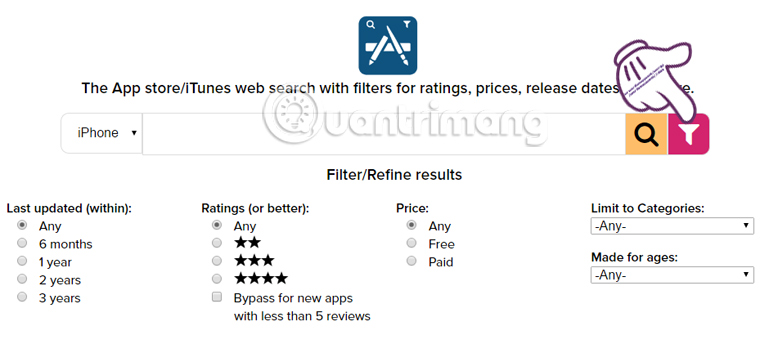
Step 3:
TheAppStore provides users with many areas to choose download for iOS devices.
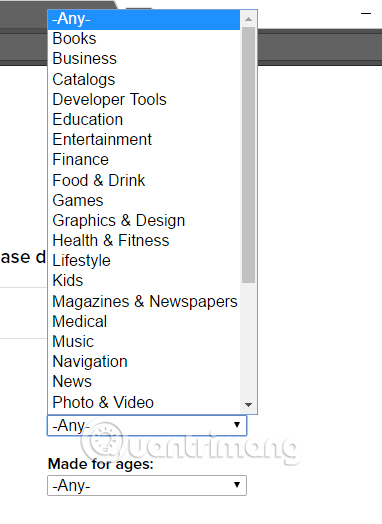
When you click find the application will appear a list of search results. The interface is divided into 2 parts, the outermost is the list of criteria for searching applications. The application section will know the category of search results, free or specific price, number of stars rated.
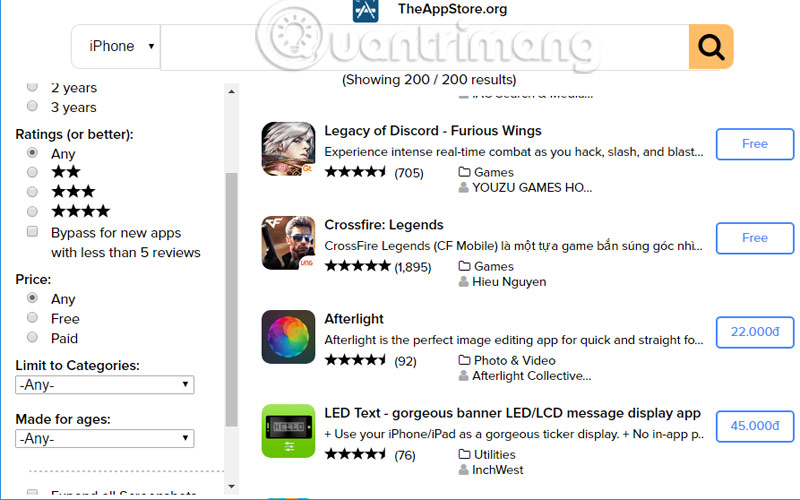
If you click on any of the applications on this list, you will learn some more general images about the application. Very detailed for users to learn to download the device.
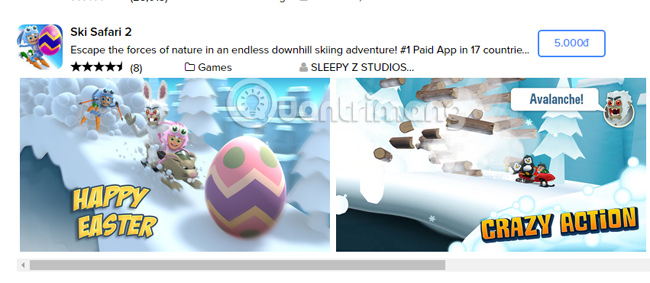
Step 4:
To download the free application to your device, click the Free button. Soon after, users will be taken to the download page on iTunes. The last thing is to download the app or game to the device.
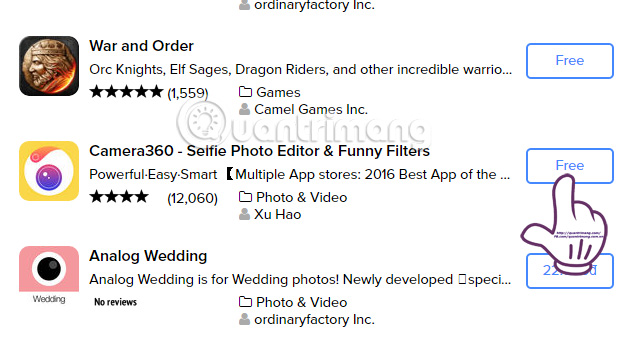
Overall, theappstore.org has a clear and professional way to search for apps on the App Store, when broken down into different sections. If you want to find more tools to search and download applications on the App Store, please refer to theappstore.org.
Hope this article is useful to you!
You should read it
- Download and install iTunes on the computer
- How to download free music for iTunes and iPhone
- How to change the file download folder on iTunes
- How to use iTunes on Linux?
- How to download applications larger than 150MB from the App Store using 3G, 4G without Wifi
- Instructions for viewing the list of downloaded applications on iPhone and iPad
 How to upgrade Zing Mp3 VIP account via Zalo
How to upgrade Zing Mp3 VIP account via Zalo The 'critical' answers of Siri, the funny assistant on iOS
The 'critical' answers of Siri, the funny assistant on iOS Instructions to recover deleted WhatsApp messages and images on iPhone
Instructions to recover deleted WhatsApp messages and images on iPhone How to find codes to reduce Uber and Grab prices very fast and simple
How to find codes to reduce Uber and Grab prices very fast and simple Instructions for sharing location in iMessage via Apple Maps
Instructions for sharing location in iMessage via Apple Maps Instructions on how to manage email and mailboxes in the Mail application on iPhone / iPad
Instructions on how to manage email and mailboxes in the Mail application on iPhone / iPad