How to change the file download folder on iTunes
For those who have the products of Apples, it is certainly no stranger to the iTunes tool. Support users can copy audio files, images, or data from computers to iPhone / iPad, iTunes is one of the indispensable software when using iOS devices. And when we install iTunes on the computer, the downloaded files will always be saved in a default folder. If you want to change the location of the iTunes Media folder to save the downloaded file for more convenient use, it is also very simple. In this article, Network Administrator will show you how to change the location of the folder where the downloaded files are stored on iTunes.
- Download iTunes for Windows
- Download free iTunes for Mac
Step 1:
We open iTunes on the computer. Next click on Edit and click Options . You can change the language on iTunes to Vietnamese as shown below to make it easier to use. Refer to how to change the iTunes language in the Guide to changing iTunes language to Vietnamese.

Step 2:
A new window appears. General options . Here, we will click on the Advanced tab. Then, just below the iTunes Media folder location , click the Change button.
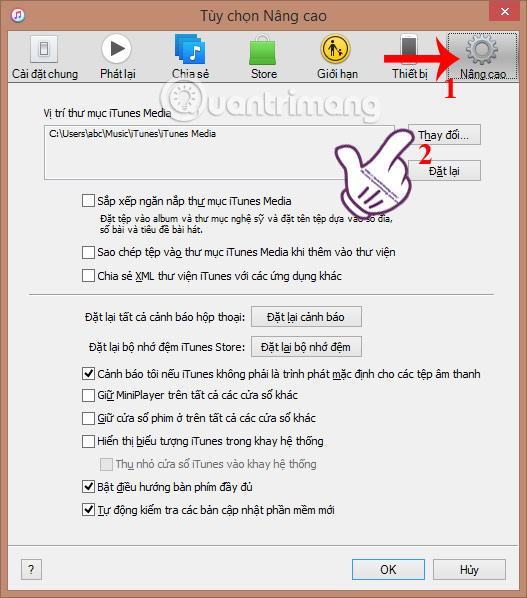
Step 3:
Window interface Change Location iTunes Media folder appears. Here, the downloaded files will be stored in the iTunes Media.
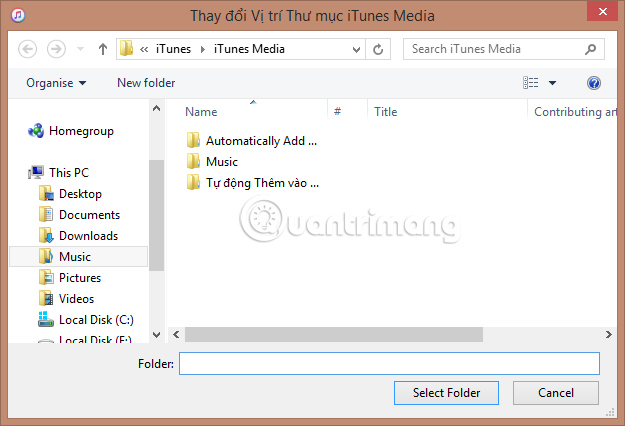
Step 4:
Next, we can choose any folder in the computer to change the location of downloaded files to iTunes. After selecting, click Select Folder just below.
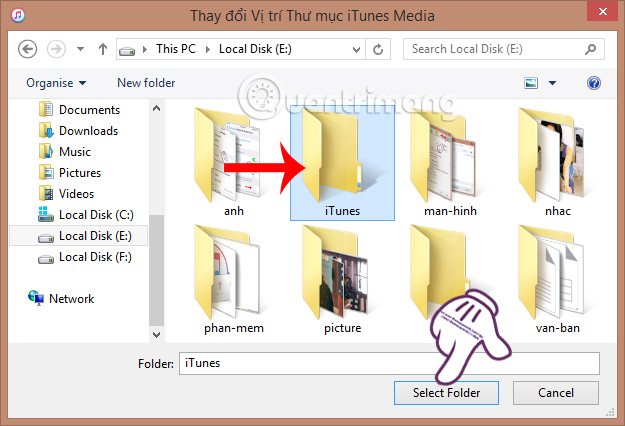
Step 5:
Going back to the Advanced Options window, you will see the location of the newly selected storage folder appear in the iTunes Media folder location . Finally click OK to save this new setting.
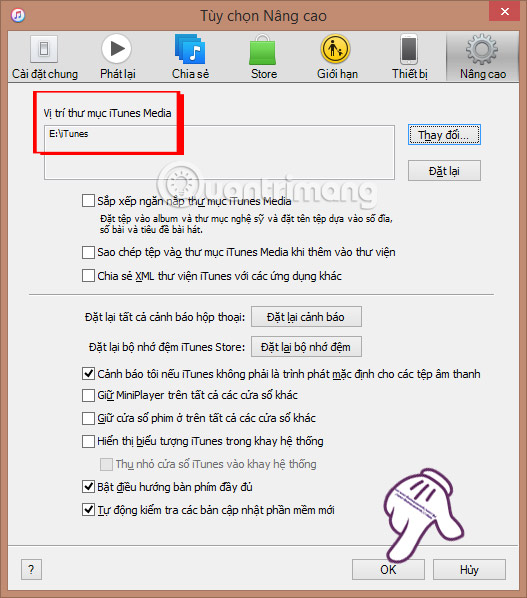
So you've finished changing the directory to store downloaded files to iTunes. With this method, we can search for data more quickly, and balance the amount of memory used between drives on the computer.
Refer to the following articles:
- Error cannot connect to iTunes Store, this is a fix
- Instructions for copying files on iTunes
- Tips for using iDevice do not need iTunes
I wish you all success!
 How to convert MKV to MP4 video using VLC Media Player
How to convert MKV to MP4 video using VLC Media Player Fix IDM error without capturing MP4 file download on Chrome
Fix IDM error without capturing MP4 file download on Chrome How to record webcam videos on VLC Media Player
How to record webcam videos on VLC Media Player How to change the display language on VLC Media Player
How to change the display language on VLC Media Player How to fix video playback errors on VLC Media Player
How to fix video playback errors on VLC Media Player Experience Google Play Music Desktop Player on your computer
Experience Google Play Music Desktop Player on your computer