How to find synonyms in Word
Find synonyms on Word is a feature that allows users to find 1 word in the article and replace it with another word. Although if you listen, you will think this feature is similar to the Find & Replace feature on Word. But this synonym search feature will help you find words related to the word in the lesson.
This feature will allow you to use the word in the paragraph, then suggest words that are similar to the word. Users can rely on suggestions given by Word to use, avoiding repeating too many words in Word documents.
- Tutorial for Word 2016 (Part 5): Use Find and Replace
- Instructions for searching and replacing in Excel tables
- Word 2016 full guide (Part 23): How to check spelling and grammar
Instructions for finding synonyms on Word
Step 1:
To open the synonym search feature in Word, press Shift + F7 and then type the word to search. Or click the Review tab in the toolbar, select Thesaurus to find synonyms in Word.
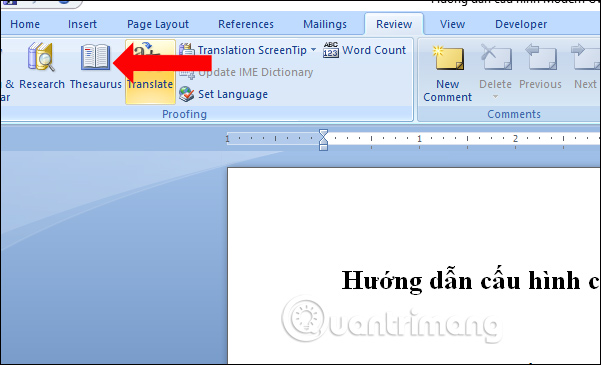
Step 2:
A toolbar appears to the right of the interface. Here enter the word in the content you want to find the replacement word and press Enter.
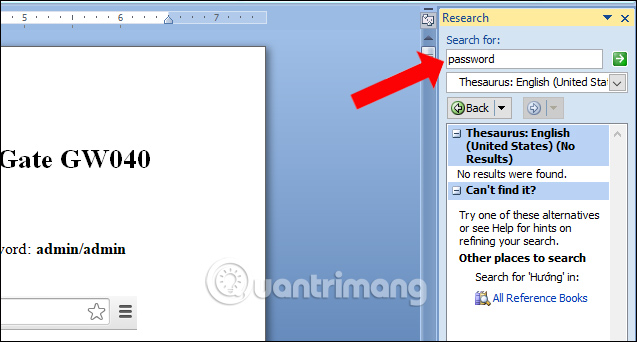
Immediately below the Thesaurus: English (United States) section will see the synonyms that Word searches for.
Note to readers , depending on the word the user entered so the word given by Word is close to the content or not.
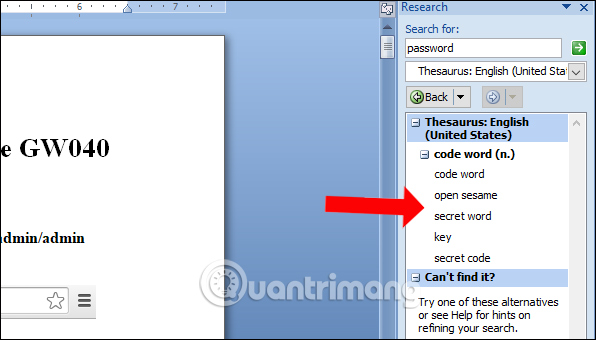
Step 3:
To replace the word, click on the word in the list and click Insert .
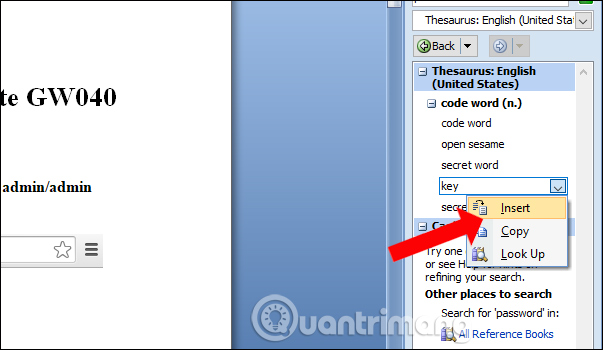
Besides, it is possible to combine with search mode Ctrl + F to find alternative words along with finding synonyms on Word. For each word, it only replaces once for each search click.
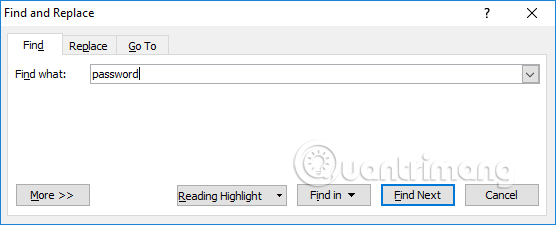
In general, the use of Word's synonym search feature is extremely simple. You just need to select the synonym that Word suggests is done. Currently synonym features have not been applied to Vietnamese, only works with text and English words only.
See more:
- How to fix the line spacing when aligning in Word
- How to delete spaces and line breaks in Word
- How to fix errors automatically jumps pages on Word
I wish you all success!
You should read it
- Quickly translate text using Microsoft Word 2003
- MS Word - Lesson 10: Read and check proofs for documents
- How to delete spaces and line breaks in Word
- 5 Ways to find and replace words and phrases in Word 2019
- Steps to fix Word Count not showing up in Microsoft Word
- How does the word in Microsoft Word jump?
 How to insert Header and Footer on PowerPoint when printing
How to insert Header and Footer on PowerPoint when printing How to lock formulas in Excel
How to lock formulas in Excel How to fix the error is not aligned on Word
How to fix the error is not aligned on Word How to copy Style between 2 Word files
How to copy Style between 2 Word files How to install and remove fonts on Mac
How to install and remove fonts on Mac How to install and remove fonts on Linux
How to install and remove fonts on Linux