Quickly translate text using Microsoft Word 2003
As you know, Microsoft Office suite is a powerful tool, in which the word processing program (MS Word) is widely used. If you often edit English text, you probably can't ignore the spelling, grammar, or synonyms (thesaurus) features of this program.
With the 2003 version, Microsoft has added a new convenient feature, which is the instant translation of text from one language to another. This feature supports English, French, German, Spanish, Russian . (not yet available in Vietnamese). Of course this feature cannot be translated as human, but it can help you understand the main idea of the text without knowing the original language.
In order to use this feature, the computer needs to have an Internet connection and set up some additional parameters for the program through the research task pane. Open Word 2003, from the Tools menu, select Research ( Alt + Click shortcut), a small window will appear to the right of the current document. Go to and select Research options (Figure 1), make sure Translation is selected (Figure 2). In addition, you can also add other services. For a better understanding, you can read " About research services " and materials by author Diane Vizine-Goetz & Andy Houghton, member of OCLC Research (www.oclc.org/research/memberscouncil/2004-10 /vizine-goetz.ppt).

Figure 1

Figure 2
Below is an original Spanish text and steps to translate the text into English.
Original paragraph :
"Buenos días Félix:
Tengo dos clientes realizar un combinado Vietnam / Camboya pero (Vietnam coincidan en Sábado) por lo ruego informes de poses para para poder realiza en el de Agosto. Entre 15 y 20 días de estancia.
Te adjunto en aparte fichero la idea que tiene el cliente para ver si posible o encontrar lo que mejor se adapte ucos pero incluyendo Sapa dentro del viaje.
Sin otro specific, y en espera de tic prontas, recibe un cordial saludo
Atentamente, Josep Sala ".
Steps to take :
Step 1 : Select (select) the original paragraph, it is best to select each paragraph to translate quickly and accurately.
Step 2 : Select Tools , Language and select Translate ( Figure 3 ).
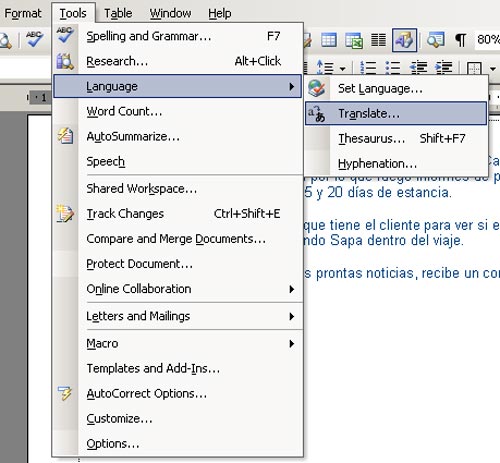
Figure 3
After selecting the command, a small window will appear. The Search for : section will contain the text of the text you just selected. Below will show the original From language and the language you want to convert to To . In this example we will choose English ( Figure 4 ).
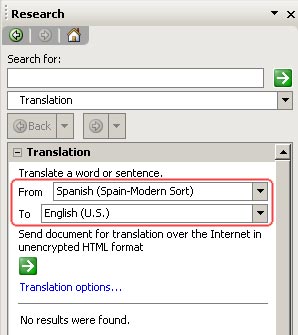
Figure 4
Then to display the results, scroll down to the WorldLingo section or it will open a new IE window with translated content. You can copy and paste below the original paragraph. Repeat the above steps to translate the entire original text.
Nguyen Huu Phuoc
Email : phuoc_nguyen_hanoi@yahoo.com
 Google Docs & Spreadsheets: games or tools
Google Docs & Spreadsheets: games or tools Insert images into text content
Insert images into text content MS Excel 2003 - Lesson 2: Format spreadsheet data
MS Excel 2003 - Lesson 2: Format spreadsheet data Insert caption
Insert caption Create an independent presentation CD
Create an independent presentation CD