How to find and replace text in Chrome and Firefox
However, sometimes you also need to write posts on your blog, enter comments, compose email or do other typing operations in the browser. At that time, you find that you want to search and edit, replace a few phrases. This is where the 'find and replace text' function comes in handy. So how to add this feature to browsers like Chrome and Firefox?
Find and Replace extension for Chrome
Find and Replace is one of the best extensions to help you search and replace text on Google Chrome. You can download find and replace extensions here.
How to use this utility is quite simple. Just go to the page where you want to find and replace text, press Ctrl + Shift + F, and type the text you want to find in the top box. Next, enter the corresponding word / phrase in the ' Replace with ' field and click ' Replace ' or ' Replace All ' depending on your preference.
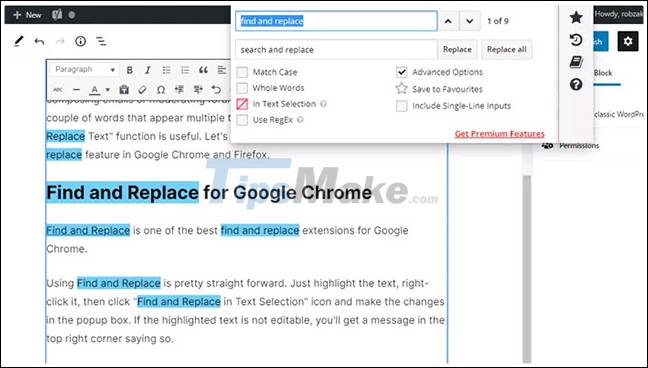
Alternatively, you can also highlight the text where you want to apply the 'find and replace' rules, right click on it, then press Ctrl + Shift + F , check the ' In Text Selection ' checkbox. , and make changes in the pop-up window.

Also, there are additional options in this extension as well. On the right side of the widget window you can click the book icon to create your own forms, you can use this form for future text 'find and replace' scenarios. hybrid.

FoxReplace add-on for Firefox
FoxReplace works similarly to Find and Replace, but for Firefox. You can download FoxReplace here.
After installing the add-on, restart your browser and you're ready to go. To start using FoxReplace, just press Ctrl + Shift + F9 , and you should see a small toolbar appear on the left side of the browser. Select the text you want to modify, specify the words to find and replace, then click the ' Replace ' button . That's all you have to do.
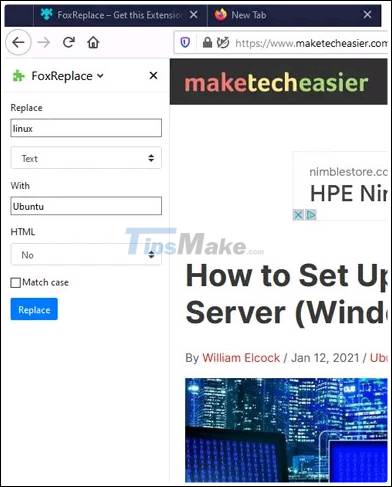
In addition to the regular text find and replace function, you can also automate work by preconfiguring FoxReplace through the widget's custom menu. Of course, this is an advanced function and is only really useful for users with frequent needs like bloggers. FoxReplace supports more than 15 languages, which is also very helpful.
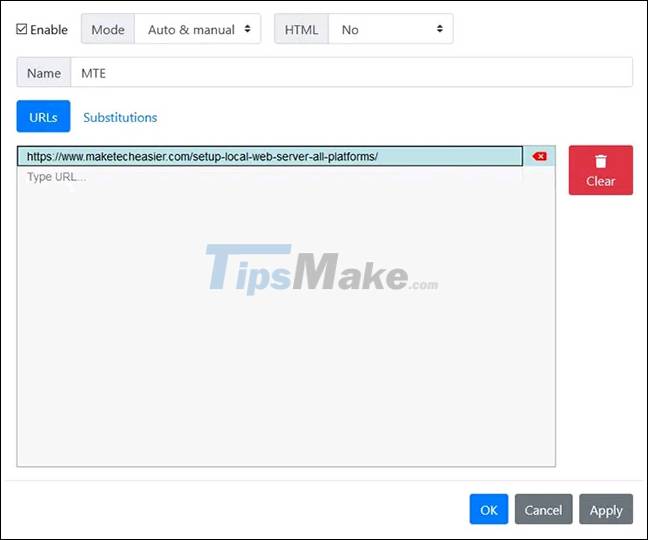
You should read it
- Use the Find & Replace feature in PowerPoint 2016
- 5 Ways to find and replace words and phrases in Word 2019
- Instructions for using the Find and Replace functions in Excel
- Search and replace in the text
- Complete guide to Excel 2016 (Part 10): Use the Find and Replace function
- Instructions for finding names in Excel
 Torch Browser 42.0.0.9806: Chrome-based browser with many surprises
Torch Browser 42.0.0.9806: Chrome-based browser with many surprises How to enable Chrome extension while in incognito mode
How to enable Chrome extension while in incognito mode How to create a shortcut to quickly access incognito mode on Chrome, Firefox and Edge
How to create a shortcut to quickly access incognito mode on Chrome, Firefox and Edge 8 Best Chrome Flags You Should Use
8 Best Chrome Flags You Should Use How to delete data on FireFox by keyboard shortcuts
How to delete data on FireFox by keyboard shortcuts How to delete Web data on Safari using keyboard shortcuts
How to delete Web data on Safari using keyboard shortcuts