How to Factory Reset Windows 11 PC
Or you are about to sell the device, do a clean install and want to return the system to its 'original' state, the best way is to factory reset the device. At that time, all data as well as setup packages on the system can be cleaned up like a completely new device.
This article will show you how to factory reset your Windows 11 PC.
Factory reset Windows 11
To get started, open the Settings app on your Windows 11 PC. Do this by pressing the Windows + i key combination.
In the Settings interface that appears, from the list on the left, click on 'System'.
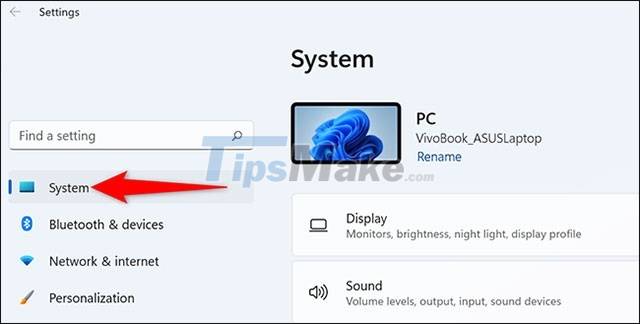
On the 'System' settings page, click 'Recovery'.
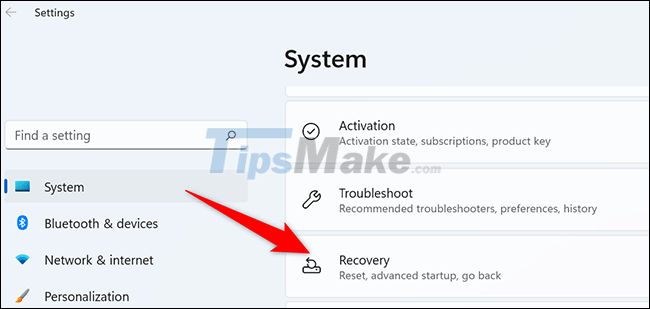
In the 'Recovery' menu, under the 'Reset this PC' option, click 'Reset PC'.
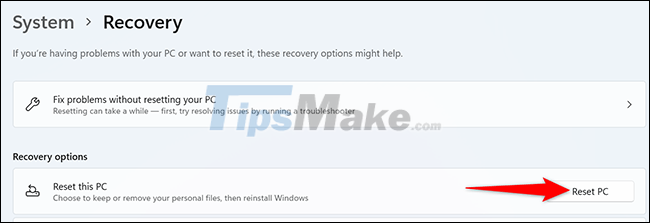
Immediately the 'Reset this PC' window will appear on the screen. In this window, choose one of the following two options:
- Keep My Files: Select this option to delete existing applications and installation packages on the system, but will keep your personal files.
- Remove Everything: Select this option to remove everything on the system, including your apps, settings, and even your personal files. This will be the optimal option if you intend to sell or give away your device to someone else.

After you select an option, the 'How Would You Like to Reinstall Windows' screen will appear. If you want to reinstall Windows 11 from the cloud, select 'Cloud Download'. In case you want to do a traditional local install, select the 'Local Reinstall' option.

Follow the on-screen instructions to complete the system reset. When the factory reset is complete, the initial setup screen will appear as if it were your first time installing. put your PC.
Hope you are succesful.
 Windows 11 SE is officially out, and here's everything you need to know about Windows 11 SE
Windows 11 SE is officially out, and here's everything you need to know about Windows 11 SE How to disable touch screen in Windows 11
How to disable touch screen in Windows 11 How you can use Windows 11 more smoothly on computers with weak configuration
How you can use Windows 11 more smoothly on computers with weak configuration How to set up a Windows 11 PC to automatically go to Sleep
How to set up a Windows 11 PC to automatically go to Sleep How to set up paper duplex printing on Windows 11
How to set up paper duplex printing on Windows 11 Microsoft confirmed that some Windows 11 computers encountered an error that could not open applications
Microsoft confirmed that some Windows 11 computers encountered an error that could not open applications