How to Factory Reset Windows 10 PC with Command Prompt
In this article, we will learn how to use Command Prompt to factory reset Windows 10 computers.
First, open Command Prompt on your PC by entering the keyword 'Command Prompt' in the Windows Search bar, then clicking on the Command Prompt application from the returned search results.
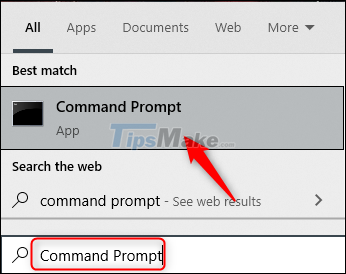
In the Command Prompt, enter the command below, then press the Enter key:
systemreset --factoryreset
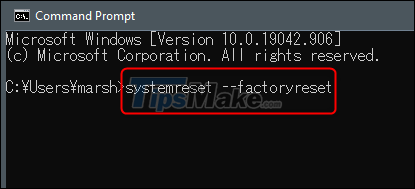
An Option (optional) will appear. Here, you can choose to delete apps and setup packages, Windows installation features while keeping your files, or you can choose to delete everything. In case you are planning to sell the machine, deleting everything will be the right choice.

Next, decide if you want to delete only your files, or delete the entire file and clean up the entire hard drive. The first method is faster but 'less secure', while the latter takes quite a bit of time (even up to hours), but is significantly safer.
Please note that if you choose to delete files and clean the drive, recovering the data, although possible, will be extremely difficult.

The next screen will let you know that your PC is ready to be reset. Click "Reset" to start the process.
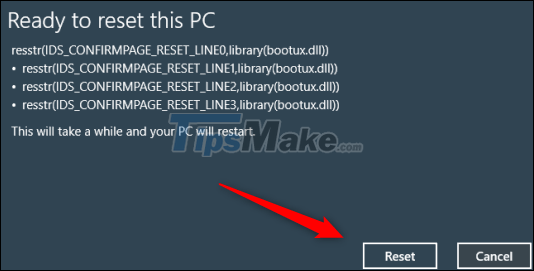
When the factory reset is complete, the initial setup screen will appear as if it were your first time installing this Windows 10 PC.
 How to use the maximum screen scan frequency in Windows 10
How to use the maximum screen scan frequency in Windows 10 30 great commands when using Cortana on Windows 10
30 great commands when using Cortana on Windows 10 How to turn off file compression in Windows 10
How to turn off file compression in Windows 10 Microsoft has fixed the critical bugs of Windows 10 21H1
Microsoft has fixed the critical bugs of Windows 10 21H1 How to reset Windows Terminal to default settings on Windows 10
How to reset Windows Terminal to default settings on Windows 10 How to fix the error that cannot open the Start Menu on a Windows 10 computer
How to fix the error that cannot open the Start Menu on a Windows 10 computer