How to factory reset HP laptop
True to that direction they have created a really good product and when you want to install it does not take much of your time. Below are instructions on recovery Windows for HP Laptop.
In products with pre-installed licensed Windows , there is usually a set of Windows backup in a recovery partition. Therefore, if you have to reinstall, you can immediately operate. Please follow these instructions to factory reset HP laptop .
How to factory reset Windows for HP Laptop?
Note: You must insert the Battery and plug the Charger during factory reset HP laptop (this is required).
Step 1. Start the computer and press F11 to enter Recovery mode. Once in, select Troubleshoot.
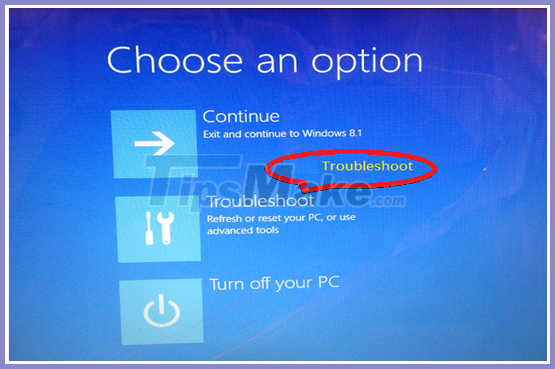
Step 2. Then choose Reset your PC.
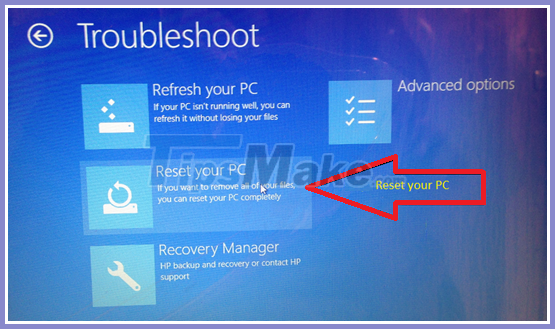
Step 3. Click Next to move to the next step.
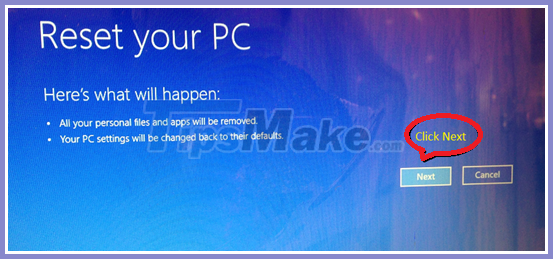
Step 4. Select Only the drive where Windows is Installed.
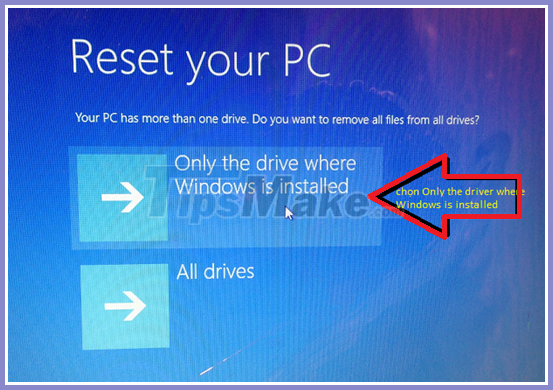
Step 5. Select Next Just remove my file.

Step 6. Then you select left mouse button on Reset.
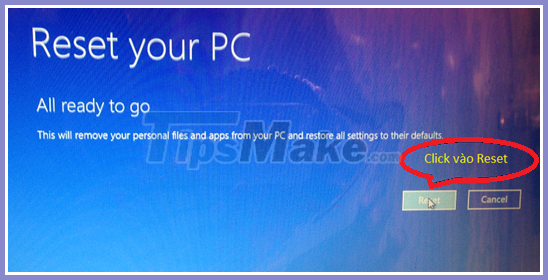
For computers with little data in the drive without Windows (usually drive C), the maximum time it takes to recover is 20 minutes, but whichever machine is more, you need more time.
Above is the whole process of Recovery Windows for HP Laptop . If you have a faster way, you can leave it in the form of an article or a comment for everyone to refer to.
Good luck!
 Patch Tuesday security patch causes blue screen errors and slows down Windows 10
Patch Tuesday security patch causes blue screen errors and slows down Windows 10 Fix Alt + Tab not working in Windows 10
Fix Alt + Tab not working in Windows 10 Fix 'The device is not ready' error when running the .exe file on Windows 10
Fix 'The device is not ready' error when running the .exe file on Windows 10 Fix NVIDIA GeForce Experience 0x0003 error on Windows 10
Fix NVIDIA GeForce Experience 0x0003 error on Windows 10 How to fix windows 10 errors
How to fix windows 10 errors How to fix the error of not typing in the number on the laptop keyboard
How to fix the error of not typing in the number on the laptop keyboard