How to extract zip file on iPhone
For previous iOS versions, the compressed file as zip file is relatively difficult to use on the device. And since iOS 11 when the Files application appears, the iPhone / iPad has been able to receive the zip file. And if you want to quickly extract any zip file on your iPhone, you can install Siri Shortcuts application.
This Siri Shortcuts application has a shortcut Unzip to iCloud, which supports extracting zip files right on the phone. Thus users do not need to install any additional applications to extract the zip file. The following article will guide you how to use Siri Shortcuts application to extract iPhone zip file file.
- How to save Zip file to iPhone or iPad
- How to extract Zip files on your computer
- How to download files on iPhone with Siri Shortcuts
How to use Siri Shortcuts to extract the zip file
Step 1:
Go to the link below to install shortcut Unzip to iCloud for Siri Shortcuts application. Press Get shortcut . You will then see the Unzip to iCloud shortcut displayed in the Application Library.
https://www.icloud.com/shortcuts/4fe51396c4904d0482020dafbf78df05


Step 2:
Visit the website with the file you want to extract on Safari browser. In the interface that opens the file click on the share icon at the bottom of the screen. Click on Shortcut to open on Siri Shortcuts.


Step 3:
The Siri Shortcuts interface is displayed, click the Unzip to iCloud shortcut to proceed to extract the file. Next, the shortcut will ask the user who wants to save the file after extracting to any folder. Users can choose On iPhone or iCloud Drive.
Finally, after the compression is finished, click on the folder where the file was saved and will see the file after being extracted.
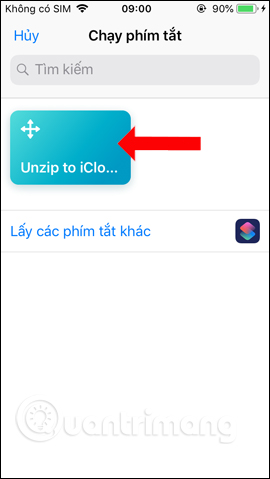
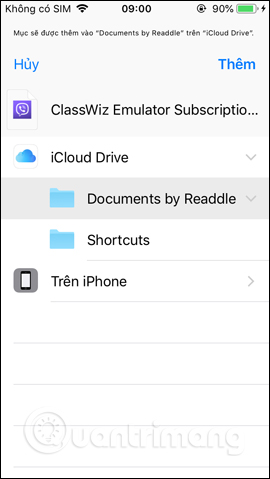
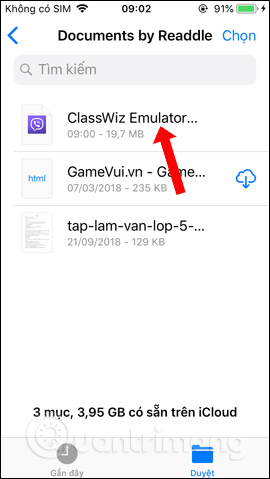
With just a few quick steps, users can unzip the zip file right on the iPhone. Siri Shortcuts application brings shortcuts with different functions, such as turning off WiFi and Bluetooth right on the iPhone screen, quickly translating the language on the iPhone, sharing WiFi on iPhone without password or extracting the file as the next article on.
See more:
- How to download YouTube videos to iPhone phones
- Errors after upgrading iOS 12 and how to fix it
- How to resize photos on iPhone mass
Wish you successful implementation!
 Best programming application for iPad 2018
Best programming application for iPad 2018 How to control and access computers by phone with Microsoft Remote Desktop
How to control and access computers by phone with Microsoft Remote Desktop How to use iTunes on Linux?
How to use iTunes on Linux? How to copy, copy contacts from iPhone to SIM with iTools
How to copy, copy contacts from iPhone to SIM with iTools How to review movies of THVL1, THVL2 on the phone
How to review movies of THVL1, THVL2 on the phone How to add a signature to photos on iPhone
How to add a signature to photos on iPhone