How to export iPhone contacts to Excel file
In order to retain all the important content on iPhone, you should turn on backup mode to iCloud data to find again when the device has problems. With iPhone contacts, we can back up to Gmail or export iPhone contacts to Excel files.
Contacts 2 XLS application will help users export iPhone contacts to Excel, then send files to Dropbox, Google Drive or email if desired. Contacts when viewed on Excel will be divided into sheets for easy management. The following article will guide you how to backup iPhone contacts to Excel file.
- How to copy contacts from SIM to iPhone
- How to transfer data from iPhone to Android?
- 5 simple steps to transfer contacts to a new Android phone
How to backup iPhone contacts to xls file
Step 1:
You download the Contacts 2 XLS application on iPhone according to the link below and install it on the device.
- Download the Contacts 2 XLS iPhone app
Step 2:
In the first interface when starting the application you will be asked to login the application via email address or Facebook, Google. Fill in the required information and click Create Account .
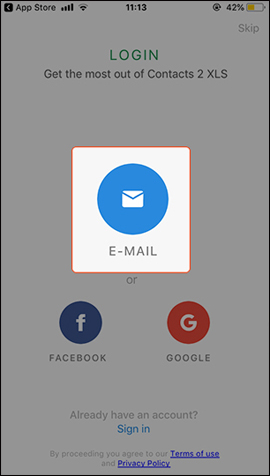
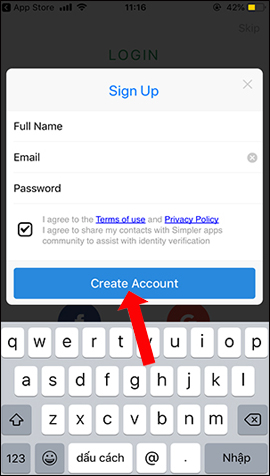
Step 3:
After creating an account, click on Access Contacts then agree to let the application access the contacts on the iPhone . Now the application will proceed to check the contacts on the device, click Next below.
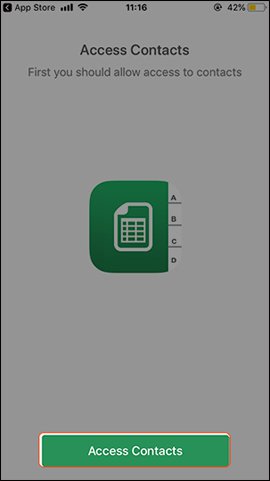
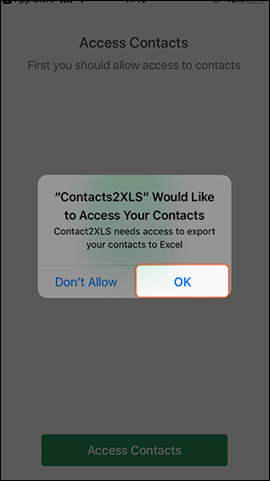
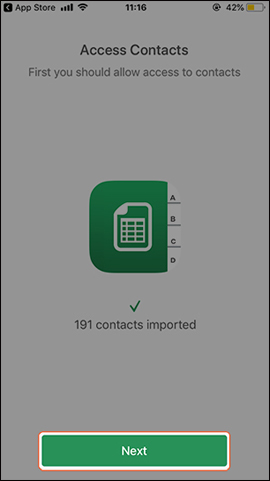
Step 4:
Switch to the new interface and click Backup now to backup all contacts on iPhone. When the backup process finishes, click Email to send the Excel file to the mail . Enter Email to send the file and click Send .
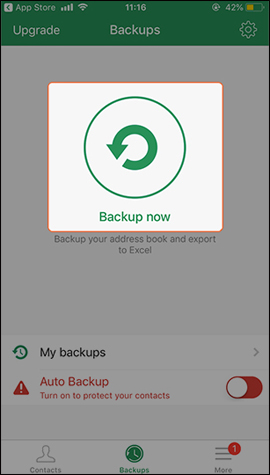
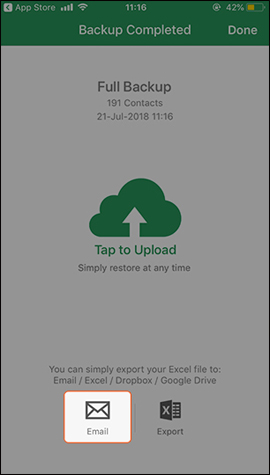
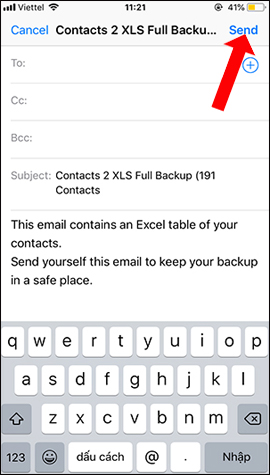
So we have more ways to backup contacts on iPhone, with Excel file via Contacts 2 XLS application. Your contacts file will be stored securely in the cloud, avoiding the disclosure of personal information.
See more:
- How to simply copy files from computer to iPhone / iPad
- How to backup SMS messages with SMS Backup and Restore
- Instructions for backing up and storing data on your Android device securely
 11 most effective file management applications on iOS
11 most effective file management applications on iOS How to unsubscribe the app on the App Store from iPhone, iPad, Mac and Apple TV
How to unsubscribe the app on the App Store from iPhone, iPad, Mac and Apple TV How to add links to email signatures on iPhone and iPad
How to add links to email signatures on iPhone and iPad How to turn off Siri on iPhone, iPad
How to turn off Siri on iPhone, iPad 6 ways to find discount apps in the App Store
6 ways to find discount apps in the App Store UVLens application - protects you from harmful UV rays
UVLens application - protects you from harmful UV rays