How to Backup iPhone Contacts
Use iCloud
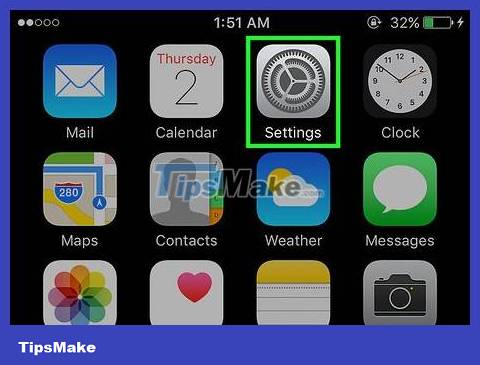
Open Settings. This is a gray application with a gear icon (⚙️) usually located on the home screen.
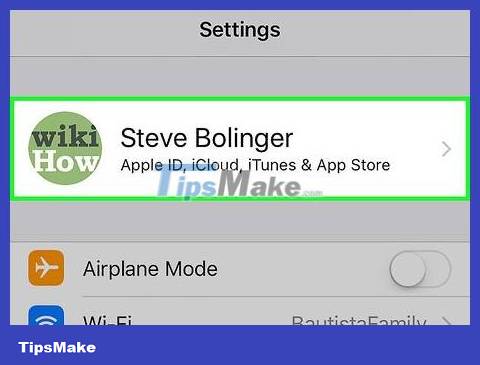
Tap Apple ID. This section is at the top of the menu and includes your name and picture (if you're logged in).
If you're not signed in, tap Sign in to (Your Device ), enter your Apple ID and password, then tap Sign In .
If you are using an older version of iOS, you may not need to do this step.
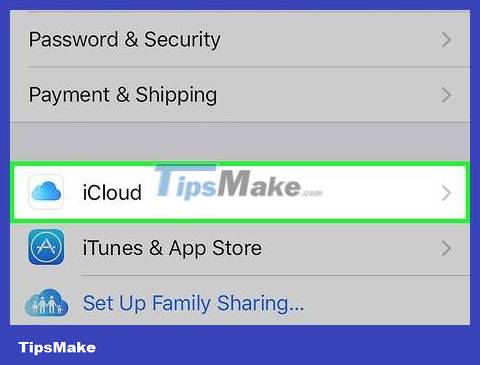
Click on the iCloud line located in the second part of the menu.
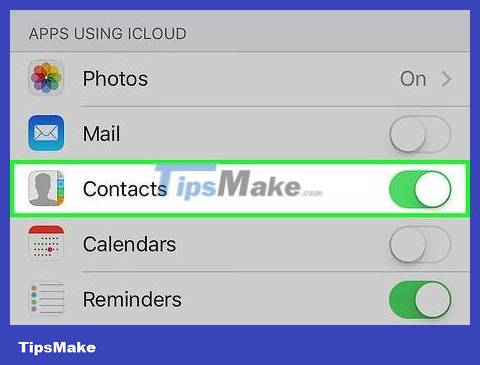
Slide the "Contacts" section to the "On" position. This option is located in the "APPS USING ICLOUD" or "APPS USING ICLOUD" section of the menu and will turn green when enabled.
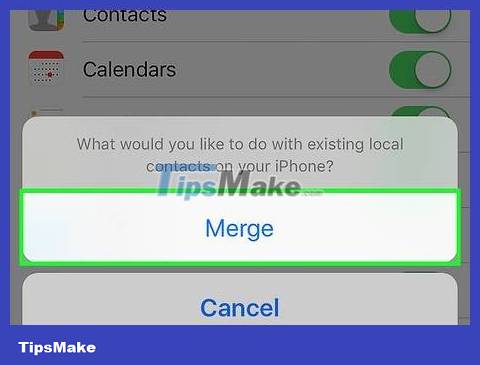
Click Merge or Merge when it appears. Doing so will merge all available contacts on your iPhone with your iCloud contact list store.
Once the "Contacts" item is turned on, iPhone contacts will immediately be synchronized with the iCloud account. Any changes you make will be synchronized across all connected devices.
You do not need to perform a complete iCloud Backup sync process to save contacts. Contacts can be synced separately with iCloud Backup.
Use iTunes
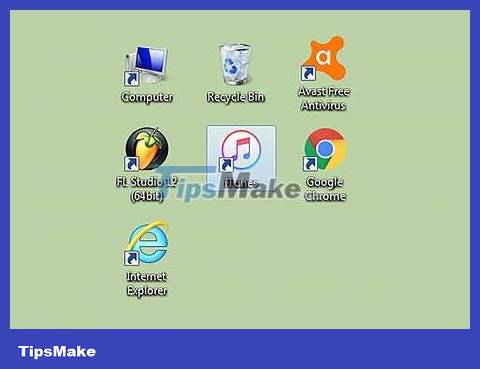
Connect iPhone to computer and launch iTunes. The program can start automatically as soon as you connect your iPhone to the computer.
If you don't have iTunes installed, you can download it for free atapple.com/itunes/download/.
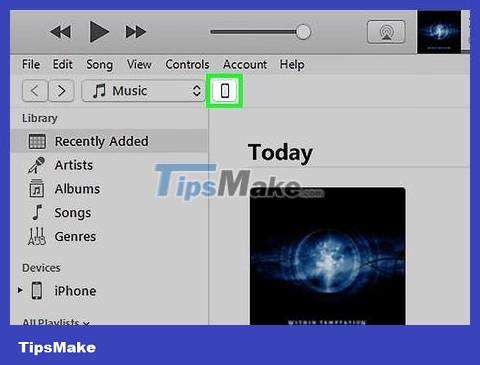
Click the iPhone icon at the top of the iTunes screen. We may have to wait a while for this button to appear.
If this is your first time connecting your iPhone to your computer, you must tap on the "Trust" or "Trust" option that appears on the phone screen.
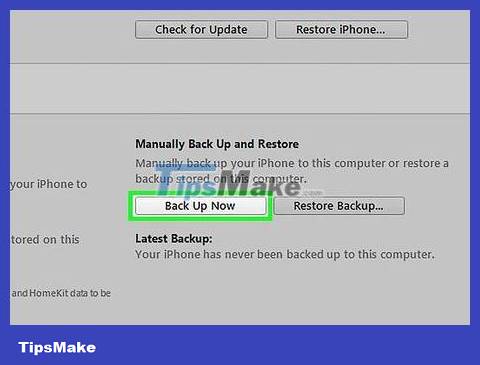
Click . Back Up Now in the Summary section. iTunes will start creating a complete backup from your iPhone, including your contact list. You can also use this backup to reset your iPhone and restore your entire contact list.
The backup process may take a few minutes to complete.
 How to Unlock a Cell Phone
How to Unlock a Cell Phone How to Unlock SIM card without PUK code
How to Unlock SIM card without PUK code How to Unlock iPhone Without Passcode
How to Unlock iPhone Without Passcode How to Get SIM Card PUK Code
How to Get SIM Card PUK Code How to Dry Your Phone Without Using Rice
How to Dry Your Phone Without Using Rice How to Make the Phone Ring
How to Make the Phone Ring