How to experience Picture-in-Picture feature on Google Chrome
In Android 8, the Google Chrome browser has a Picture-in-Picture feature to open videos in a separate small window that is both multitasking and more convenient for tracking other content. This PiP feature has also appeared on Opera and is set as the main feature of the browser. And if you want to use the Picture-in-Picture feature on Chrome, watching the video under the miniature screen can refer to the article below.
We will install the Picture-in-Picture extension developed by Kasik96 programmer. However, to use this utility you need to install the Google Chrome Canary browser.
- Instructions for pinning Youtube videos under the screen corner
- How to watch videos from the thumbnail screen on Opera
- How to play YouTube videos when turning off the screen on iPhone
Instructions for using Picture-in-Picture on Chrome
Step 1:
First you need to install Google Chrome Canary browser under the link below.
- Download Google Chrome Canary
Then download the Picture-in-Picture Master extension according to the link below.
- https://github.com/beaufortfrancois/picture-in-picture-chrome-extension/archive/master.zip
The utility will be downloaded in zip file format. Please unzip the utility to use.
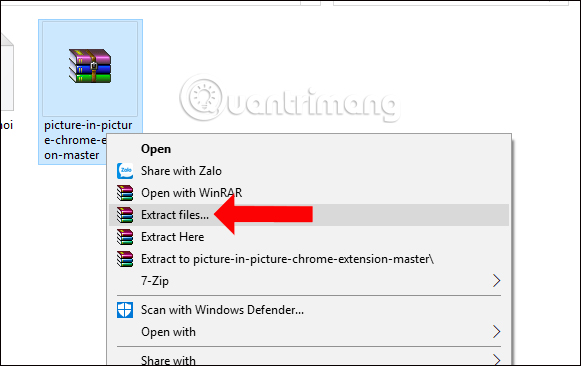
Step 2:
On Google Chrome Canary browser, click on the three dots icon in the upper right corner of the browser, select Other tools and then select Extensions .
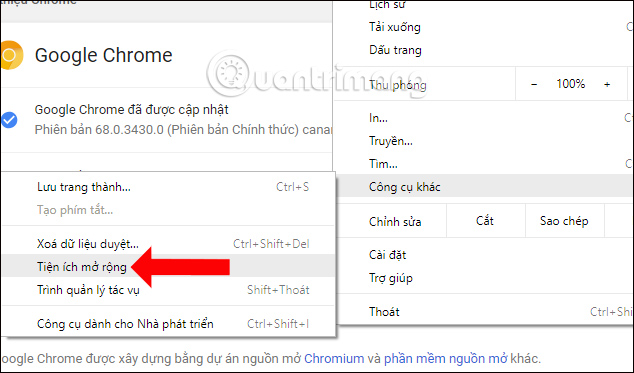
Step 3:
At the browser extension management interface, enable Developer Mode by swiping the horizontal bar. Next go to the user and select Download the extract utility to add the Picture-in-Picture Master utility.
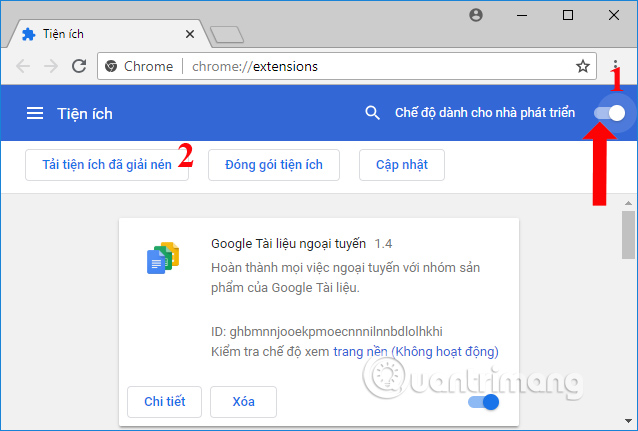
The folder interface appears on the computer. Find the extracted Picture-in-Picture folder and click to add to Chrome. Click OK to add to Chrome.

Step 4:
We then need to customize it so that the Picture-in-Picture utility can work on the Chrome browser. Visit chrome: // flags / to customize in Chrome Flag.
Note to readers, this is a custom page for developers, so when you need to access it. Not much use because it will cause browser error, or mistakenly activate the feature being tested so it will not be used stably.
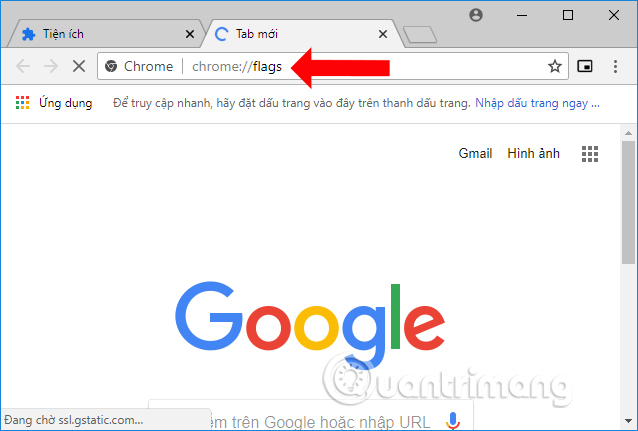
Step 5:
In this interface, press Ctrl + F on Windows, or Cmd + F on the Mac and enter the search box according to the list below.
- # enable-experimental-web-platform-features
- # enable-surfaces-for-videos
- # enable-picture-in-picture
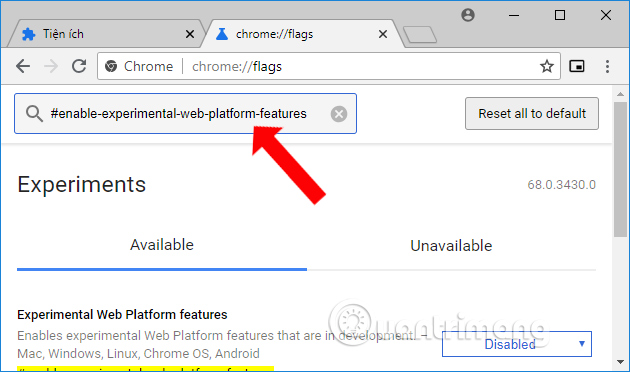
Look down below, change the status from Off (Disable) to Enable (Enabled).
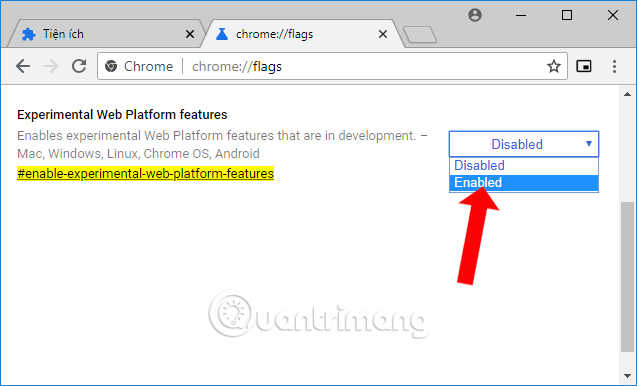
Or from the Default state (Default) to Activate (Enabled).
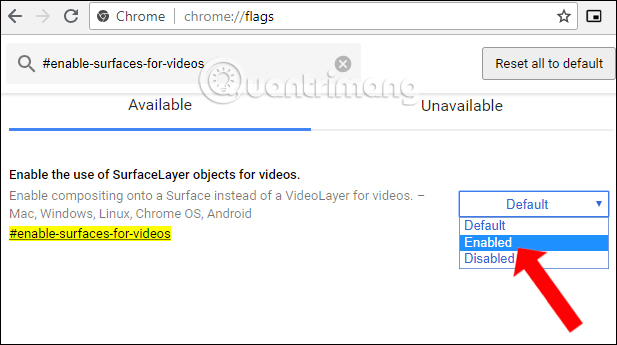
Step 6:
Finally, click on Relaunch Now button to restart the browser and apply new changes.
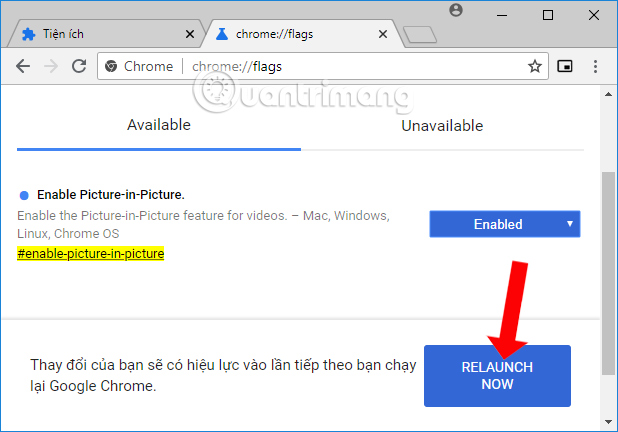
Step 7:
Visit video sites like YouTube. Click on the video you want to see on Google Canary and click on the rectangular icon to the right of the browser address bar.
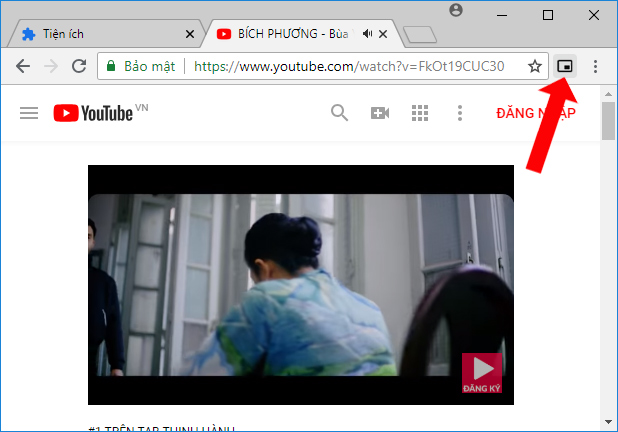
Immediately the minimized video window will appear in the bottom right corner of the screen, and at the main interface the video will announce that the picture mode is being used. With this Video-in-Picture video interface on Google Chrome, you can both watch videos and do other things.
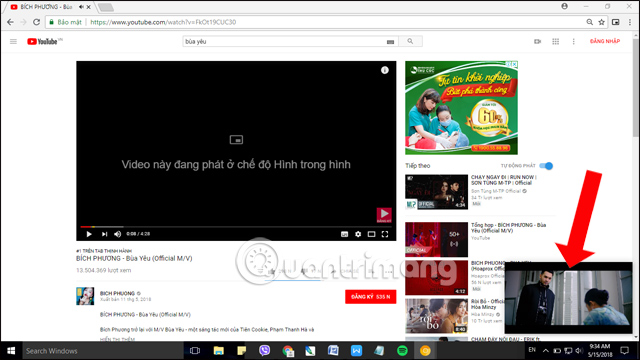
This utility works on many video sites besides YouTube, including Facebook, Instagram, . or Zing Mp3 as shown below. To skip watching the minimized window video simply press the Picture-in-Picture utility icon again in the address bar.
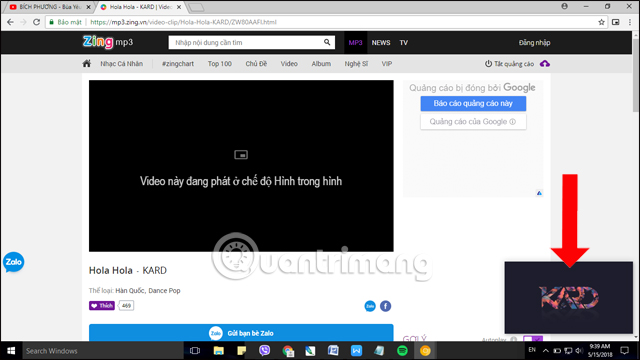
Thus, with the Picture-in-Picture extension, users can view thumbnail mode videos on the Google Chrome browser. Currently, users will need to use the Google Chrome Canary browser to get the Picture-in-Picture feature.
See more:
- How to view miniature YouTube videos when chatting on Zalo
- How to view Youtube videos from a floating window on Chrome
- How does YouTube get a black screen error on the browser?
I wish you all success!
You should read it
- How to turn on Picture in Picture mode in Google Chrome on Debian 10
- 9 Chrome Flags you should activate to have a better browsing experience
- How to turn on Picture in Picture on Edge is extremely simple
- Instructions for using picture-in-picture mode on Android Oreo
- Instructions for activating macOS Sierra's Picture-In-Picture (PiP) mode with YouTube
- How to watch Youtube video in Picture-in-Picture mode on iPad
 To increase productivity and speed of Vivaldi browser, you should not ignore the tips and tricks later
To increase productivity and speed of Vivaldi browser, you should not ignore the tips and tricks later How to color PDF documents on Microsoft Edge
How to color PDF documents on Microsoft Edge How to view the European Cup directly on the UEFA home page
How to view the European Cup directly on the UEFA home page How to set download speed limits on Google Chrome
How to set download speed limits on Google Chrome How to use the Smart Lock password generator for Chrome
How to use the Smart Lock password generator for Chrome Veil: anonymous browser deletes all traces, safer than Tor
Veil: anonymous browser deletes all traces, safer than Tor