Instructions for activating macOS Sierra's Picture-In-Picture (PiP) mode with YouTube
For normal embedded videos, the Safari browser on macOS Sierra 10.12 will automatically recognize and display the Picture-in-Picture (PiP) icon to allow users to view the video in a minimized window. Although YouTube is among the most watched video sites, YouTube is not yet supported with Picture-in-Picture mode.
In the following article, Network Administrator will guide you how to activate macOS Sierra's Picture-In-Picture (PiP) mode with YouTube videos and other videos.
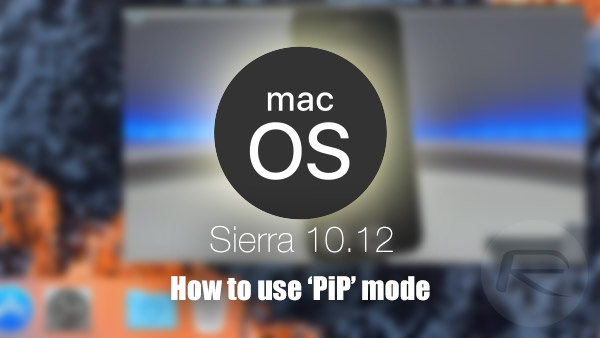
1. Steps to enable Picture-In-Picture (PiP) mode with YouTube
Step 1:
To enable Picture-in-Picture mode with YouTube video, you first need to have a video. Open the Safari browser you have installed on your Mac, then navigate to YouTube.com, find and open any video.
Step 2:
The next step is to right click on the video. A context menu will appear on the screen.

Step 3:
Leave the context menu on the video there, then right-click on any location on the video to open the 2nd context menu, this context menu is for macOS Sierra. There are specific system options in this menu.
Step 4:
From this second menu, select the Enter Picture-in-Picture option .

Now you can watch the video as a miniature window.
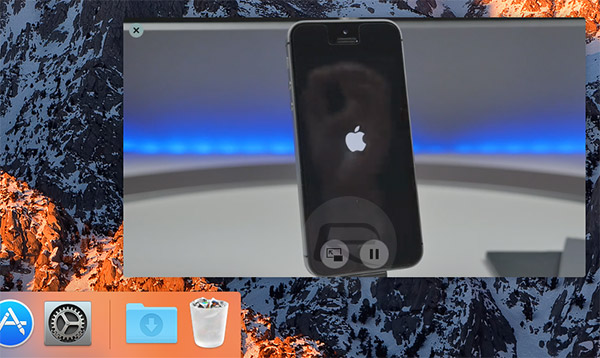
2. Activate Picture-in-Picture mode with other videos
When watching any video on Apple.com, just look and find the Picture-in-Picture icon below the Toolbar of the video player as shown below. Click on that icon and you can watch the video as a minimized window.
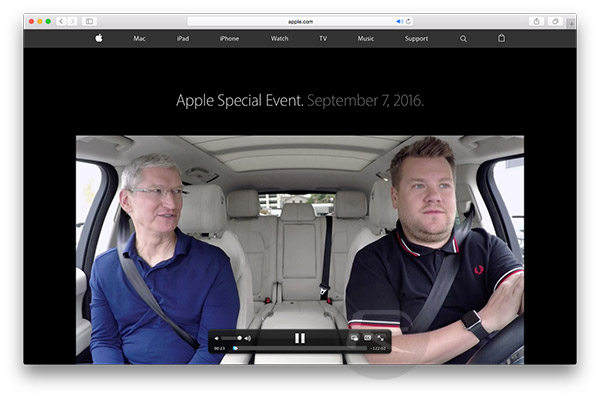
Refer to some of the following articles:
- How to create MacOS Sierra installed USB drive 10.12
- Instructions on how to install a clean install MacOS Sierra 10.12 on the Mac
- Instructions to turn off Focus Ring Animation on Mac
Good luck!
You should read it
- How to use Picture in Picture mode on iOS 14
- How to turn on and off the Picture in Picture (PiP) feature on Macbook
- How to Use Picture in Picture on a Mac
- YouTube will soon bring Picture-in-Picture feature to the desktop
- How to watch Youtube video in Picture-in-Picture mode on iPad
- How to enable Picture in Picture Windows 10 Creators
 Useful tips for macOS 10.12 Sierra
Useful tips for macOS 10.12 Sierra How to turn off the Gatekeeper on macOS Sierra install the application outside the App Store
How to turn off the Gatekeeper on macOS Sierra install the application outside the App Store Steps to install Windows 7 on Mac using Boot Camp
Steps to install Windows 7 on Mac using Boot Camp How to fix common errors when upgrading to macOS Sierra
How to fix common errors when upgrading to macOS Sierra How to disable iTunes automatically launch on macOS Sierra
How to disable iTunes automatically launch on macOS Sierra How to fix the error cannot delete the application on Mac OS
How to fix the error cannot delete the application on Mac OS