Instructions to mute Picture-in-Picture videos on Chrome
The Google Chrome browser has a Picture-in-Picture feature to open videos in a separate small window that is both multitasking, tracking content in a convenient way. However, PIP-mode videos cannot be muted in a small window, sometimes inconvenient for users.
Fortunately, you can now use the tests in the flag to add the ability to mute PIP videos quickly. Following this article and TipsMake.com will show you how to do it.
Note that the features in chrome://flags are all experimental, not quite stable on all devices. So, it is likely that you will experience some small errors when you enable the flags in this.
Flag mute these PIP videos works both on the built-in feature of the browser and extensions. In this article, TipsMake.com will use extensions as an example for readers.
Step 1: First, open your Chrome, type in the following address bar:
chrome://flags Step 2: From the page that appears, find the Experimental web platform in the search bar or paste the following link directly into Omnibox, press Enter to get to this flag directly.
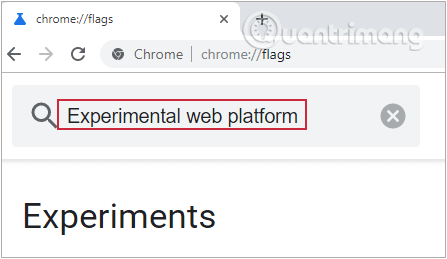
chrome://flags/#enable-experimental-web-platform-features Step 3: Go to the box next to the Experimental Web Platform flag and select Enabled.
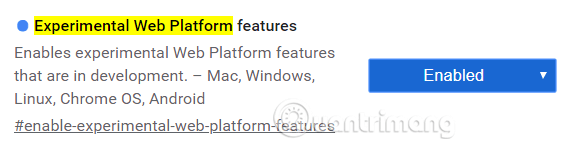
Step 4: In order for the changes to take effect, you must restart Chrome. Click the blue Relaunch Now button at the bottom of the page.
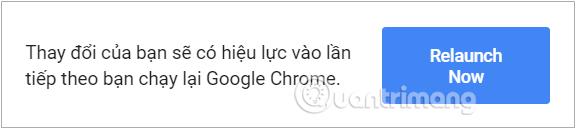
Step 5: After Chrome restarts, add the video to the queue and then click the PIP extension icon on the toolbar to make the video appear as a mini player in the right corner of the screen.

Now, hover your cursor over the mini player and click the speaker icon in the lower left corner and you can mute the video.
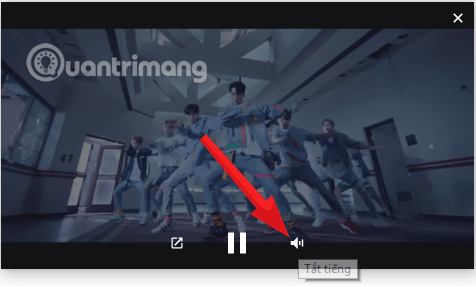
Just simple as that. To re-enable the sound, click the speaker icon again to play the sound again.
You should read it
- Chrome on Linux, Mac and Windows will have the default Picture-in-Picture mode
- How to watch Youtube video in Picture-in-Picture mode on iPad
- How to experience Picture-in-Picture feature on Google Chrome
- Instructions for using picture-in-picture mode on Android Oreo
- How to turn on Picture in Picture mode in Google Chrome on Debian 10
- How to turn on and off the Picture in Picture (PiP) feature on Macbook
- YouTube will soon bring Picture-in-Picture feature to the desktop
- How to use Picture in Picture mode on iOS 14
May be interested
- How to change the font size in Safari on iPhone
 this article will show you how to change the font size in the website view menu, allowing you to adjust the font size on the website.
this article will show you how to change the font size in the website view menu, allowing you to adjust the font size on the website. - How to scan QR codes on Google Chrome
 scanning qr codes on chrome can use the support utility or immediately use the feature available in the browser.
scanning qr codes on chrome can use the support utility or immediately use the feature available in the browser. - How to access website settings in Safari on iPhone, iPad
 with the release of ios 13, apple introduced some additional features for the safari mobile web browser. one of the most welcome new changes in safari is the ability to customize a variety of settings for specific websites.
with the release of ios 13, apple introduced some additional features for the safari mobile web browser. one of the most welcome new changes in safari is the ability to customize a variety of settings for specific websites. - Experience the Yandex Browser of Russia
 russia's yandex browser has a nice interface, fast browsing speed and using blink engine like chrome and opera.
russia's yandex browser has a nice interface, fast browsing speed and using blink engine like chrome and opera. - How to use developer tools on web browsers
 the instructions below show you how to access developer tools in some popular web browsers.
the instructions below show you how to access developer tools in some popular web browsers. - How to hide the toolbar in Safari on iPhone
 in safari on devices running ios 13, apple has added a new website view menu, a set of useful options for browsing websites, making navigation easier.
in safari on devices running ios 13, apple has added a new website view menu, a set of useful options for browsing websites, making navigation easier.
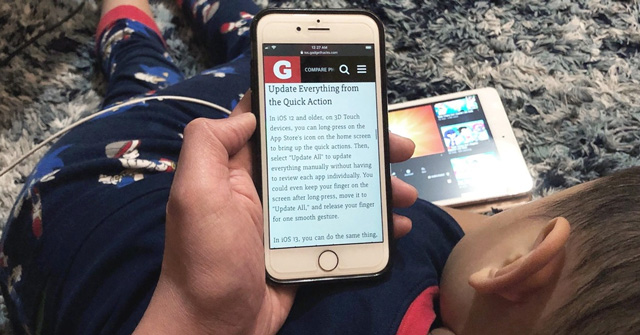




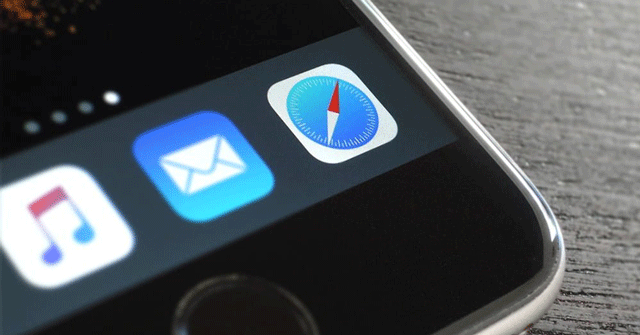
 Chrome allows users to mute the website permanently
Chrome allows users to mute the website permanently Instructions to enable automatic Picture-in-Picture on Chrome
Instructions to enable automatic Picture-in-Picture on Chrome Chrome on Linux, Mac and Windows will have the default Picture-in-Picture mode
Chrome on Linux, Mac and Windows will have the default Picture-in-Picture mode Google Chrome adds support for handling noisy websites
Google Chrome adds support for handling noisy websites Picture in Picture on iPhone: How to activate and use Picture in Picture (PIP)
Picture in Picture on iPhone: How to activate and use Picture in Picture (PIP)