How to enable the Play button on the Chrome toolbar
Which tab is playing audio? With the Play / Pause button, you don't need to search for it. Users can control the audio playback from any browser tab with the convenient button on the Chrome toolbar.
- How to turn off the sound of each tab on Chrome, Firefox
- How to adjust the volume of each Chrome tab up to 600%
- How to increase the quality of video audio on Chrome
New Chrome Media Player controls are part of the stable version of Chrome 77 but are disabled by default. You can enable this button with a hidden flag and use it now just like the new Extension menu, the hidden Reader Mode Chrome mode and the Send Tab to Self feature.
Like other options, this feature is hidden with the test flag. Google may change the way it works or remove this feature. However, we can expect Google to activate the Play button for everyone with future versions of Chrome.
To find this option, type chrome: // flags / in the Chrome address bar and press Enter . Search for Global Media. You can copy and paste the following line into the Chrome address bar to go directly to this option.
chrome://flags/#global-media-controls 
Click in the box to the right of Global Media Controls and select Enabled .
Chrome will prompt you to restart the browser. Click Relaunch Now after saving the work on open tabs. Chrome will reopen all tabs you have opened after restarting, but the current status of the tabs will be lost, such as the data you typed.

The new Play icon will appear on Chrome as soon as the tab plays the video or audio in the browser. For example, you will see it when watching YouTube videos or playing music from the Spotify website.
To use media playback controls, just click the button. You will see the name of the audio or video file playing next to the Play button as well as the previous button and forward. If multiple tabs play different sounds, you will see the controls for each tab appear here.
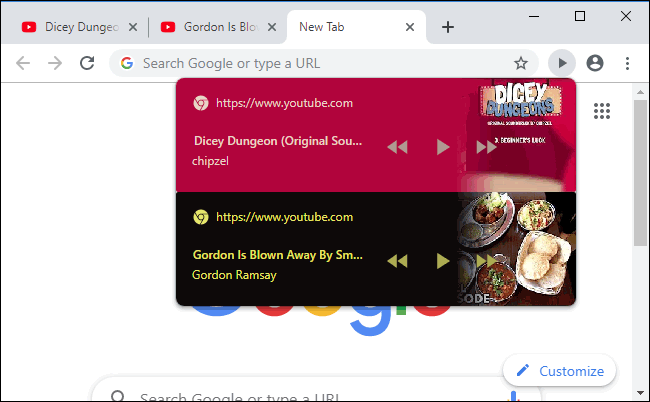
The Play button works even if the media is playing in another Chrome browser window on the system. With multiple tabs and browser windows open, you can now easily control media playback.
I wish you successful implementation!
You should read it
- How to manage YouTube videos on any Chrome tab
- How to add 'Download' button on YouTube, Facebook, ... for Chrome, Firefox and Opera
- 5 simple steps to activate Flash in Chrome
- How to add a scroll button to the top of the page for web pages
- How to change the position of New Tab button on Chrome
- Google has just introduced an extremely useful management feature for Chrome
 How to quickly copy link embedded in text on Chrome
How to quickly copy link embedded in text on Chrome How to install Firefox on a Chromebook
How to install Firefox on a Chromebook How to underline at the end of a URL in Chrome
How to underline at the end of a URL in Chrome How to install the new Chromium Edge Beta
How to install the new Chromium Edge Beta How to 'Resume download' when downloading files is interrupted in Google Chrome
How to 'Resume download' when downloading files is interrupted in Google Chrome How to use Firefox's Scratchpad
How to use Firefox's Scratchpad