How to manage YouTube videos on any Chrome tab
In the past, to manage YouTube videos that were playing, you needed to manage them directly on YouTube. However, the new version on Chrome has Global Media Control feature or you can use the YouTube Remote utility to search YouTube videos on any Chrome tab, and add some other interesting features that feature Global Media Control not available. The following article will guide you how to manage YouTube videos with the YouTube Remote utility.
Instructions for finding YouTube videos from the Chrome tab
Step 1:
We download the YouTube Remote utility by following the link below.
- Download the YouTube Remote Chrome extension
Step 2:
Users then open YouTube videos and browse the web like normal. From any browser tab, click on the extension icon and you'll see the video management interface in the extension. Click on the thumbnail image of the video and display the YouTube video management interface. In this interface, users can pause / resume, forward / backward, adjust the volume, repeat playback or view a list of suggested videos or playlists.
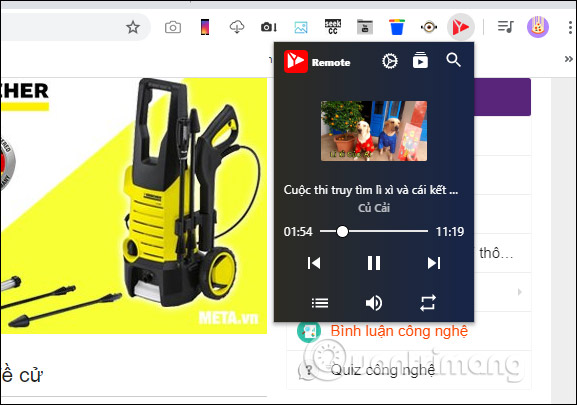
Step 3:
To automatically skip ads on YouTube videos after the specified time without us having to click skip ads as before, you click on the gear icon , then set the Skip Ads feature to use.
You can also use keyboard shortcuts to perform actions:
- Spacebar: Pause or play music.
- Ctrl + left arrow: Switch to the previous video.
- Cltr key + right arrow: Go to the next video.
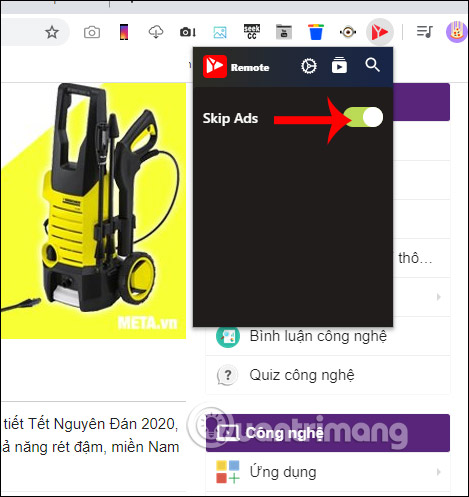
Also when you click on the magnifying glass icon can enter keywords YouTube videos want to watch. And the results shown as the picture below with the video has the same keyword as the keyword you entered.
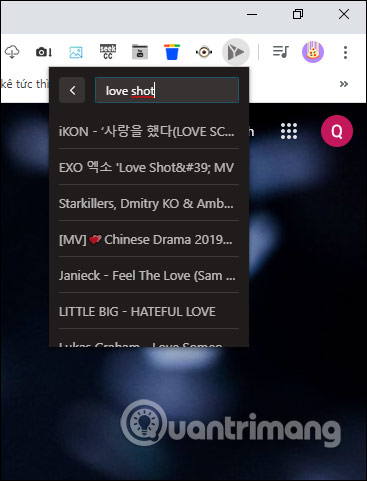
 How to manage multiple Google Drive accounts on Databox
How to manage multiple Google Drive accounts on Databox Guided audio relaxation on Noize.ml
Guided audio relaxation on Noize.ml How to turn photos into paintings on Photo2Sketch
How to turn photos into paintings on Photo2Sketch How to quickly identify counterfeit or genuine goods with QR Scanner
How to quickly identify counterfeit or genuine goods with QR Scanner Instructions for deleting multiple objects using the image overlay method in Photoshop
Instructions for deleting multiple objects using the image overlay method in Photoshop Six versions of Half-Life and Half-Life 2 are being played for free, please experience
Six versions of Half-Life and Half-Life 2 are being played for free, please experience