How to display or hide the Home button in Google Chrome
Have you noticed that all web browsers have a button for users to redirect to a predefined homepage? However, on Google Chrome to minimize its interface, it has removed this Home button, if you remember this 'divine' Home button please read this article to know how to display it.
- Tips for Google Chrome users should know
- How to reset the homepage for Google Chrome browser
- Summary of shortcuts on Chrome browser for Windows computer users
How to display or hide the Home button
By default, Google Chrome hides the Home button on the taskbar to give users a clean interface. However, some people still remember this Home button to be able to return to the specific page with just one click. Fortunately, this Home button is still there, you just need to do some operation to get it back.
Step 1. Start Chrome, click on the menu icon, then click Settings . Alternatively, you can type chrome: // settings / on the Omnibox bar to go directly to the settings page.

Step 2 . Scroll down and in the Appearance section, turn on the Show Home Button option .

Immediately after enabling this option, the Home button appears between the Omnibox bar and the Refresh / Stop button.

Step 3 . The default setting when clicking the Home button is to navigate to the New Tab page, but to display the new page, simply click the plus (+) button, so selecting this option is unnecessary.
You can set it to redirect to your favorite website by typing the website name in the field below.
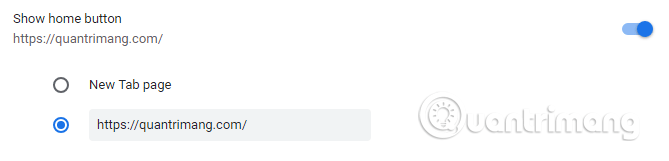
Now when you click on the Home button you will be directed to the specific URL instead of the new tab page.
If you want to hide this Home button, go to chrome: // settings and turn off the Show Home Button option.
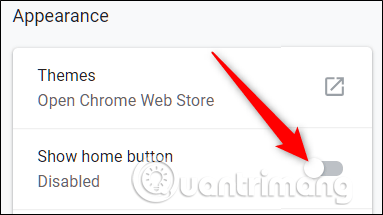
I wish you all success!
You should read it
- The app replaces Android physical Home button
- How to display the Home button on Coc Coc
- 4 customizations to optimize virtual Home button on iPhone, iPad
- Fix the Home button error does not work on iPhone
- Replacement operations for home button on iPhone XS, and iPhone XS Max
- 20 small tricks with Edge browser you should know (Part 2)
 How to turn on dark background mode on Opera
How to turn on dark background mode on Opera How to hide the New Tab interface button on Edge Chromium
How to hide the New Tab interface button on Edge Chromium How to use NoScript to block ads on Google Chrome
How to use NoScript to block ads on Google Chrome How to add options to the right-click menu on Chrome
How to add options to the right-click menu on Chrome How to turn on Reading View on Microsoft Edge Chromium
How to turn on Reading View on Microsoft Edge Chromium Instructions to block pop-ups in all browsers
Instructions to block pop-ups in all browsers